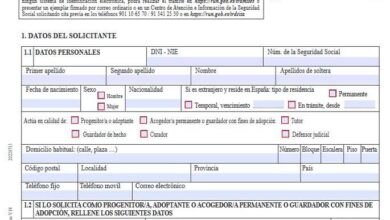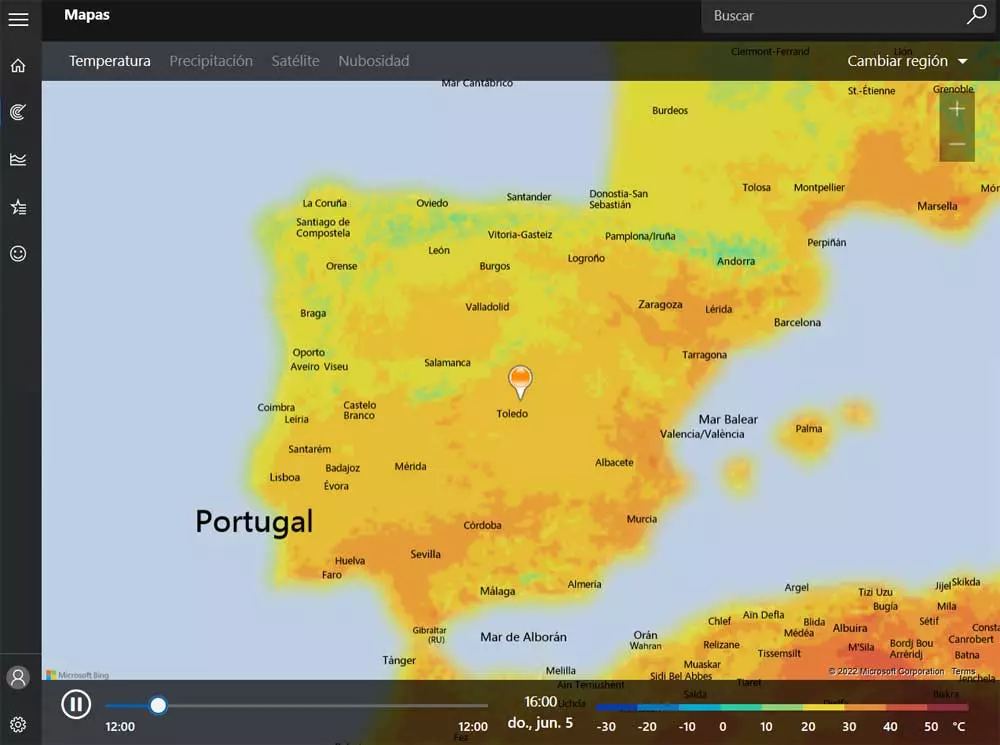
When we do a clean install of Windows 11 or 10, we find a series of pre-installed applications. Many users appreciate the help of these, while others reject them and consider them a useless waste of space. We can find the Calculator, Mail, Notepad or Weather, among many others.
Next, we want to focus on the latter which, obviously thanks to the internet connection it uses, provides us with extremely valuable weather information. This is an application that over time has been improving ostensibly and right now it presents us with a good amount of configurable functions. To access it, all we have to do is write its name in the search box on the Windows taskbar.
At that moment we will find a nice user interface for the UWP application that offers us a quite graphic aspect. But all this that we see on the screen we can customize it and so make the most of time in the Microsoft system. Precisely below we are going to talk about some of the most interesting functions that this software offers us so that it will be more useful to you.
Functions of El Tiempo in Windows that will be very useful to you
- favorite locations: As it is easy to imagine, this is an application that offers us weather information available from many cities in the world. However, the most common is that on a day-to-day basis we are interested in some certain ones. Hence, thanks to the star-shaped direct access, we can set as favorite cities or locations just by clicking on that button. Later in the menu that we access by clicking on the button in the upper left corner, we see a Favorites option to see all those saved location forecasts.
- Maps function: if we click on the button that is located in the left panel of the Weather main interface called Maps, we will see a very interesting function. We find an interactive map of our region in which the hours automatically advance and we can see the weather forecast that will be produced. In addition, at the top we find several tabs to see maps related to temperatures, precipitation, or cloud cover.
- weather history: just by clicking on the button represented by some graphs in the left panel of El Tiempo in Windows, we will see a averages history, maximum and minimum of various data. Here we find temperatures, rain and snow days throughout the months.
- hourly forecast: By default, this program shows us the weather forecast for our area relative to the previous and subsequent days. But to be more precise and see that forecast, but for hours, we only have to click on each of the days displayed here.
- Automatic location detection: We already talked to you before about the possibility of establishing a series of favorite cities. But Windows Weather, from its configuration window, allows you to set the program to detect where you are. This will show us the weather forecast for the area automatically.