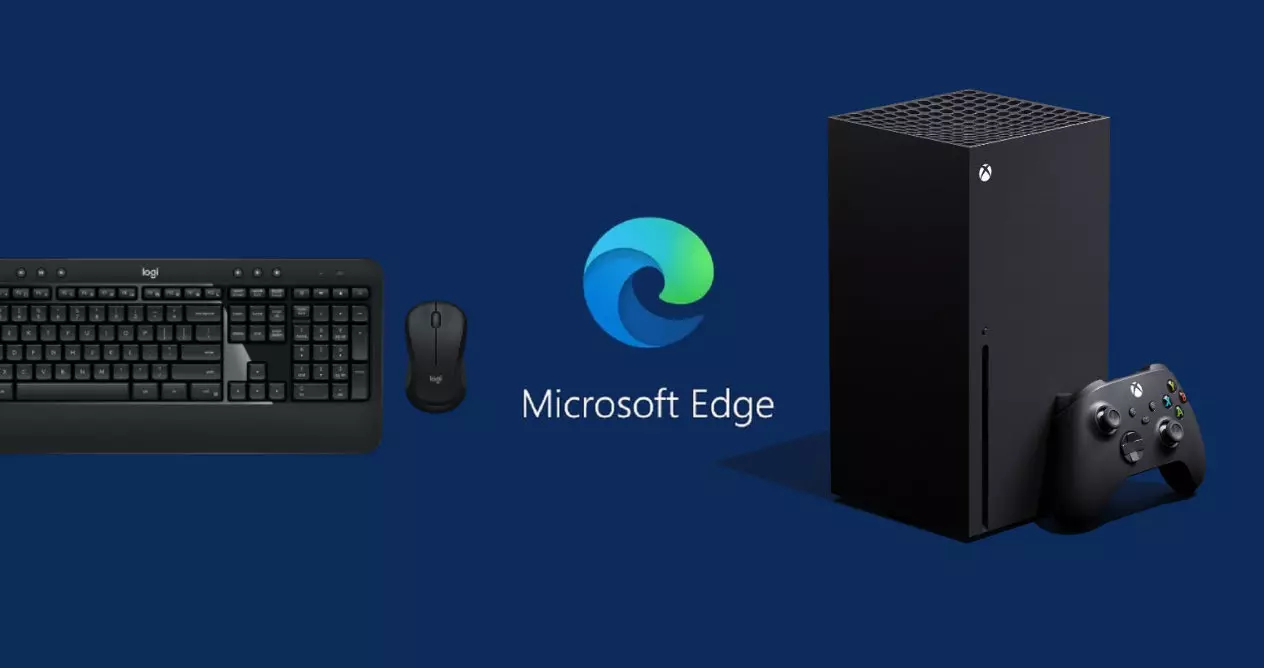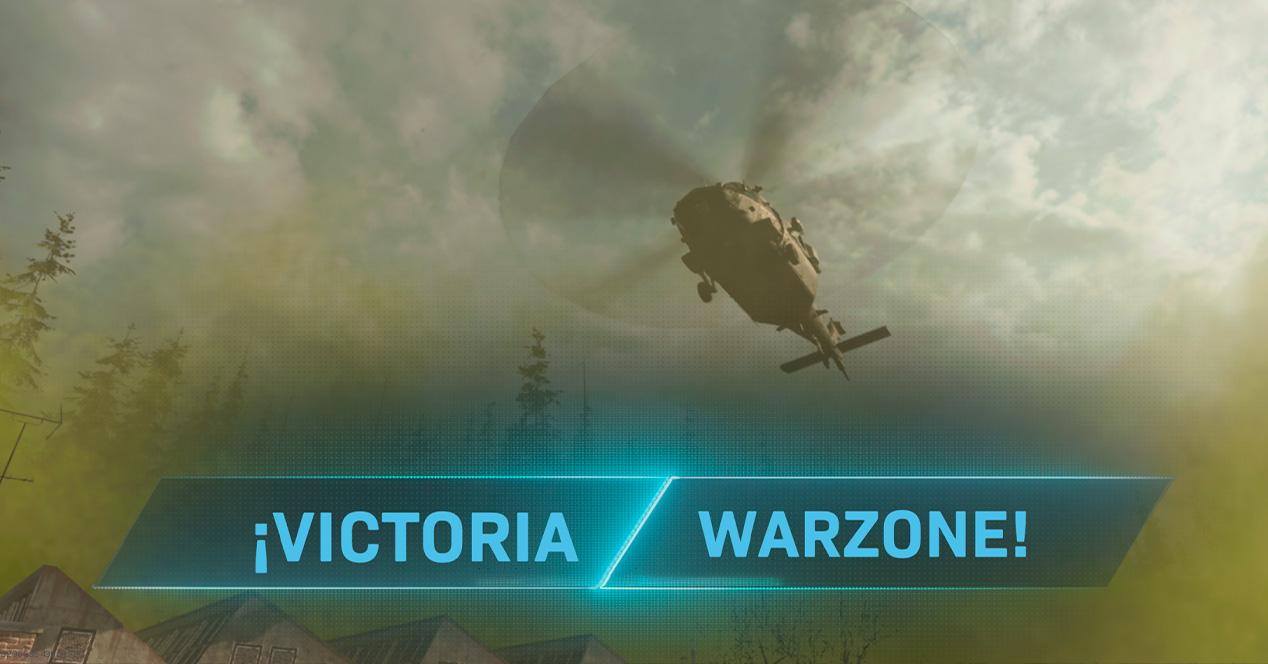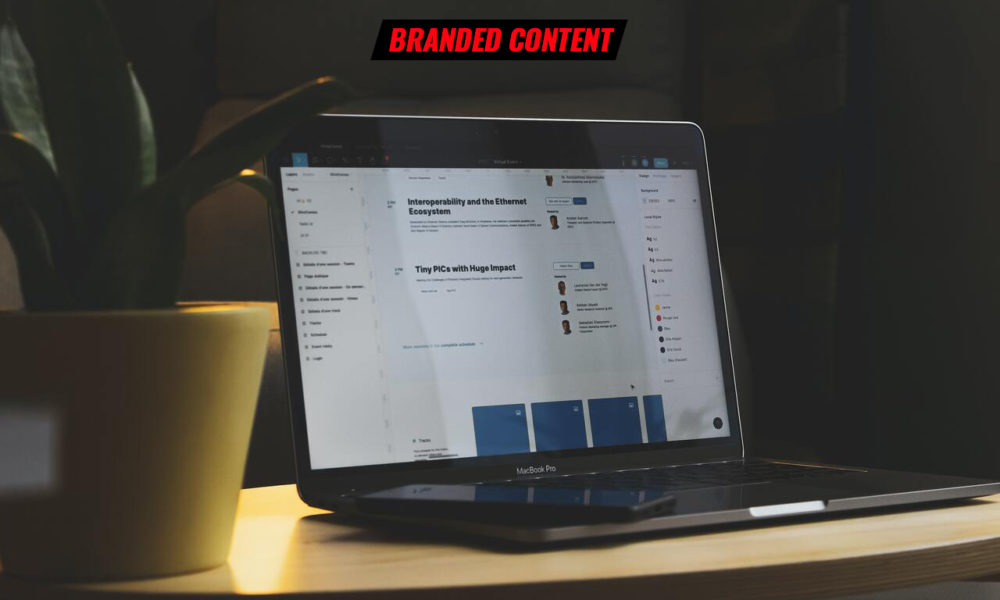
When we buy a new computer we usually want to try it out as soon as possible and enjoy it. However, it is better to perform a series of steps before you start using it. This previous process is very simple and in the long run it is a good investment of your time, since it will serve to optimize pcuse it safely and get the best performance possible.
We are sure that you are going to take care of your computer so that it always works correctly, but if you want to have all the guarantees, it is best to consult an insurance broker about the existing options to insure it and thus have additional and complete coverage that protect your computer from any damage.
10 steps to take before using your new computer
Check assembly, connections, peripherals and screen
Whether it is a desktop PC or a laptop, it is convenient that you check if all its components are correctly installed. It may be that some of the pieces are not properly fastened or that during transport some of the fastenings have become loose. The cards, the cables and the case must be well tightened to make sure that everything will work perfectly. Additionally, check the operation of peripherals and accessories (mice and keyboards) and if it is a laptop or a desktop with a screen, check that it is free of ‘black spots’ or other faults on the panel.
Update the operating system
The operating system is the software base of our equipment and we must ensure that it is updated to the most recent compilation since it will include the latest security patches published. When the versions are older, are at higher risk of being attacked by cybercriminals who find vulnerabilities in the program. If the system is Windows, it is recommended to set the Windows Update updates in “automatic” mode so that the system searches for, downloads and installs them as soon as they are available.
Update drivers and apps
controllers (also known as drivers) are essential for the proper functioning of the components of a PC and also for get the most out of it. Search the PC manufacturer’s website for the latest drivers for your motherboard, graphics card, networking chip, or sound card, and update any installed versions. As with the operating system, it is also necessary to keep the applications that we have installed updated. Especially critical software that is exploited for the introduction of malware, web browsers, their extensions and plug-ins.
Install an antivirus
In the times we live in, where viruses, Trojans, worms and other specimens stalk devices and networks, having a good security solution is highly recommended when browsing the Internet, downloading files, correctly managing emails, links on social networks or protect our personal data. Ransomware, Phishing, adware or spyware attacks (to name just the main ones) are becoming more numerous and more difficult to control by the user if you don’t have a very specialized help and that together with the obligatory common sense (a preferential barrier against malware) will allow us to be protected. And if you want total protection, to remedy any problem with a virus it makes sense to take out computer insurance.
Uninstall Bloatware
Any new computer will come with a number of installed applications and services that you probably don’t need. referred to as bloatwareis about Junk, unnecessary, or unwanted software that Microsoft installs in Windows, applications from third-party vendors, and those from the PC manufacturer itself. This type of software penalizes the user experience, the performance of the computer, its stability and, in more serious cases, even its security. Its uninstallation is a good investment.
Install the apps you need
If you just bought a new computer, you’ll need to install a set of additional software to take advantage of. The industry offers a lot of free applications that you can take advantage of, mainly web browsers; document or spreadsheet editors included in office suites; media players; viewers and/or image editors, the commented antivirus or the maintenance tools you need.
check the privacy
All providers collect data for purposes “functional and safety” in your software solutions. The problem comes when there is a massive collection of personal data, without the knowledge and consent of the user and for purposes other than those indicated, especially advertising. Microsoft has been improving the transparency and control of Windows privacy and it is a section that you should check thoroughly before you start using your new device and also manage the permissions you grant to applications.
passwords
Passwords are a horrible method of security and usability, but they are still the preferred form of authentication to access Internet services. Avoid at all costs the errors of using weak passwords and take advantage of your new team to comply with the basic rules in its creation or use password managers let them do the work for us.
Backup
Backup copies are an essential maintenance action to be carried out by any professional or user to safeguard your data. A computer equipment can fail at any time, due to a hardware problem in one of its components such as the storage unit or memories, in the system software and applications. Remember that the loss of our professional or personal files can have a great cost and on some occasions without possible recovery and hence the importance of carrying out these tasks of backup.
Check the settings
Before starting to use your PC or laptop, it is convenient that you thoroughly check the different sections of the general operating system settings, managing, for example, the power settings on laptops to increase their autonomy; that the devices are installed correctly; access accounts; wired and wireless networks; the customization of the interface or the selection of the applications that will be loaded when the computer starts up in order to reduce the consumption of resources and improve its performance.