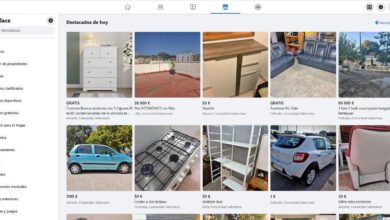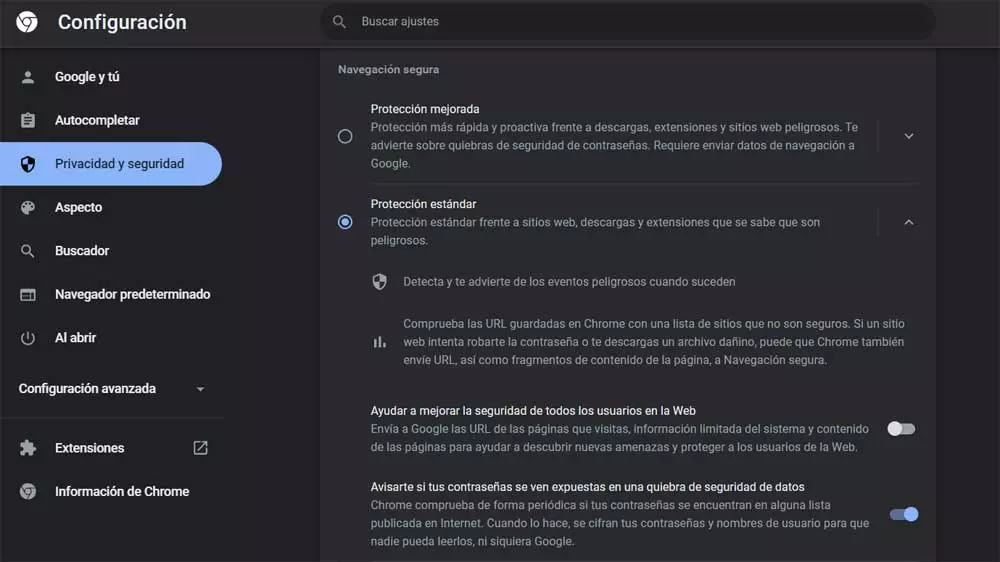
To browse the Internet we can make use of multiple programs specially developed for these tasks. Among the most popular and used worldwide we can mention Google Chrome, Microsoft Edge or Mozilla Firefox.
There is no doubt that the first of the proposals that we mention belonging to the search giant is the one preferred by the majority. It has approximately 70% market penetration, which is not little. This means that around 7 out of 10 users around the world use Google’s proposal to move around the internet. All this despite the constant criticism of its performance and privacy.
But at the same time we must bear in mind that it does not stop improving, it has innumerable extensions to install, and it adapts perfectly to most of the services of the same firm. In the same way that many users choose to change and abandon Chrome on the other, there are also those who are beginning to use Google’s proposal for the first time. Precisely for the latter we are going to mention a series of options that you should change before you start using this browser.
All this in order to improve the user experience and adapt its appearance to our needs or preferences from the first minute. Before starting to work with this program in a conventional way, we recommend accessing its configuration section. We achieve this by clicking on the button represented by 3 vertical points that is located in the upper right corner.
What changes to make in Chrome from the first minute
Once we have on the screen the different sections and parameters corresponding to the configuration of the google browser we should modify the following.
- Add a user account: the most recommended is add our Google user and create a new account in the program. This will allow us to use it in a totally synchronized way between different devices and operating systems.
- Change sync data: As you can imagine, one of the biggest advantages of adding an account to Chrome is making use of the sync function. But sometimes, for security and privacy reasons, we don’t want all the data that appears by default to be synced between our devices. In this way, the application itself allows us to establish what information will be sent to Google servers so that it is synchronized with the rest of the applications opened with the same account.
- Modify payment methods and use of passwords: also for reasons of Privacy, the program allows us to customize the storage of payment methods and passwords. By default Chrome saves all this data, but it is also something that we can deactivate from its settings.
- Activate enhanced protection: If we want to navigate in the safest way, we must also set a new level in this regard. By default the application comes with the Standard Protection, but we recommend activating the Enhanced Protection in order to use a much safer software.
- Set a font size: there are also many customization functions of the program’s interface that we can modify. A clear example of all this is found in the font size that we want to use by default. This is how we make the texts adapt to our eyesight, which is sometimes not the best.
- Make Chrome as default: If we are going to use this program constantly from now on, we should set Chrome to default browser.