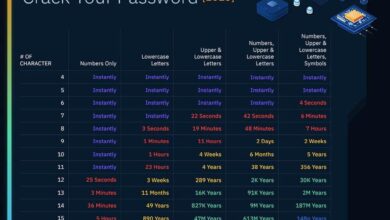When we are ready to play multimedia content on PC, we have different methods to control the volume of all of it. One of the most comfortable is through the multimedia keys that we sometimes find on the keyboard. But they are not always there, so we are going to talk about some other alternatives.
Despite the fact that they are becoming more common, the multimedia keys to control these contents are not always present in all keyboards What do we buy today? Hence, when it comes to managing in the most comfortable and efficient way the volume of our reproductions on the PC, we have to resort to other alternative solutions. It is precisely all of this that we want to talk about below in the event that your keyboard does not have the much-used multimedia keys.
A third-party program that can be of great help to us for these tasks that we are discussing is NirCmd. Here we find an application that allows us to carry out a multitude of tasks on the PC through different commands. We can relate these to actions such as volume control that interests us in these lines. Basically what we do is create a series of keyboard shortcuts to control this sound element in Windows.
To say that this is a program that we do not need to install, we will only have to extract the corresponding compressed file that we downloaded in a folder. For example, we can create the same in the desk Windows. What we do need is the exact path where the executable is located. To do this, right-click on that file once extracted and select the option to copy as path.
Create silence shortcut: once we have copied the path of the executable to the clipboard, we create a shortcut in Windows. This will help us, if we click on it, to silence the sound of the equipment and in its location we paste the path followed by the following after a space:
mutesysvolume 2

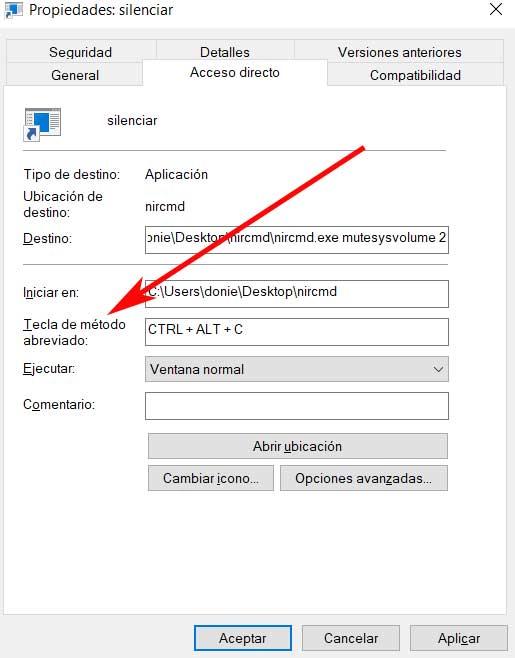
setsysvolume 65535
increase the volume: In order to increase the volume of the sound more gradually, we can also create a keyboard shortcut or use the shortcut that we generate with the mentioned program. For this task we are going to use the following variable when creating said shortcut as we have taught you before. Here we must know that the maximum volume is 65,000 units. We can specify the number of units of increase as we wish, in this case it will be 4000:
changesysvolume 4000
Lower the volume with a keyboard shortcut: We can do the same to decrease the volume through direct access or with a keyboard shortcut. The operation is the same as the previous one but in this case using the following parameter:
changesysvolume -4000
Fn key for volume up and down: There are many laptops that have their own Fn key. This also allows us to control the volume up and down for the audio on the PC by keeping it pressed.
Use an extension in Chrome: If we play multimedia content with sound from our favorite browser, Chrome, we can use this extension to control the volume.