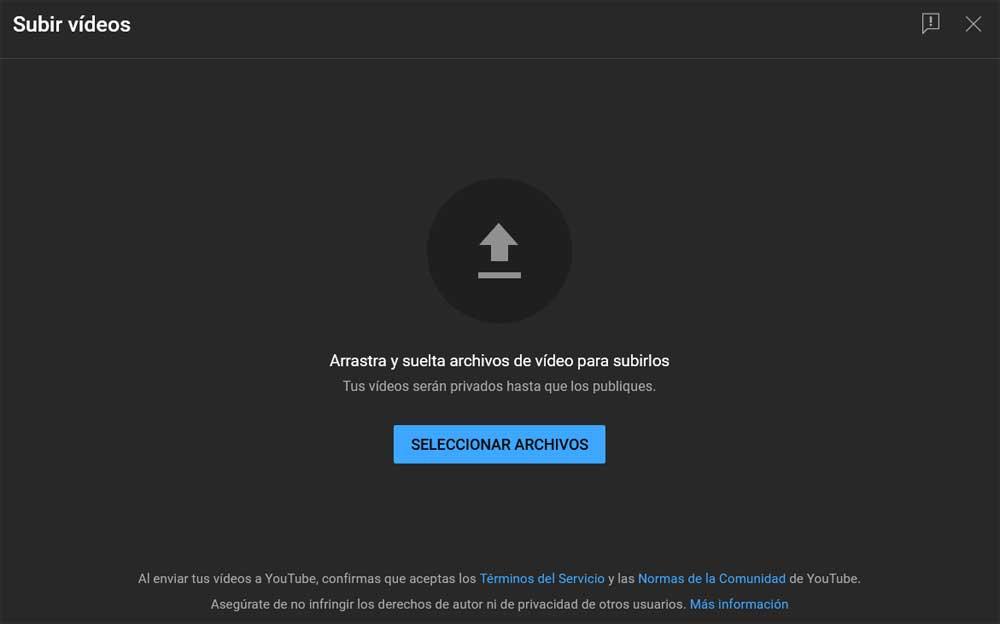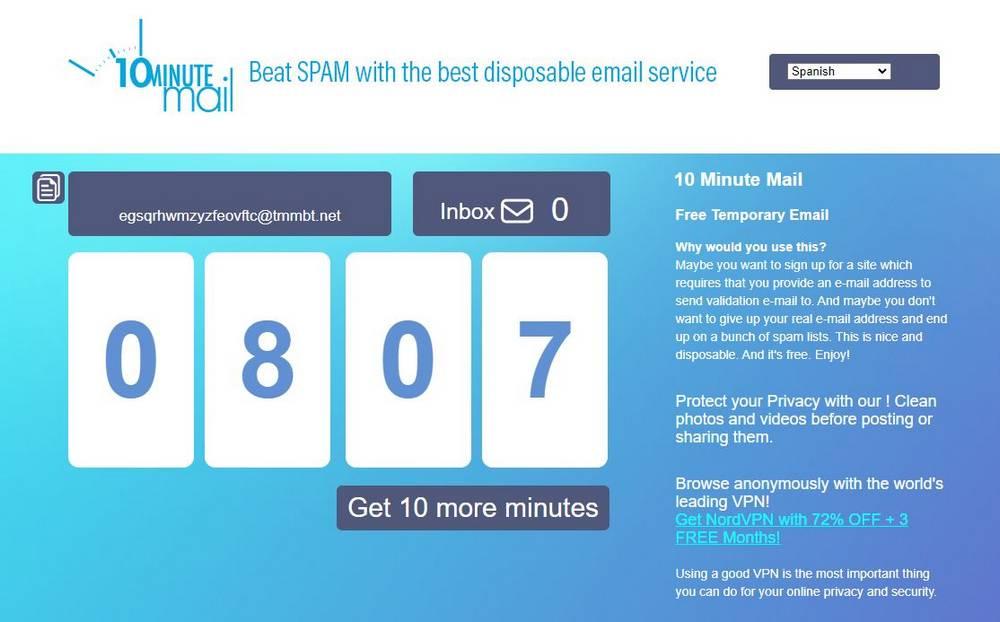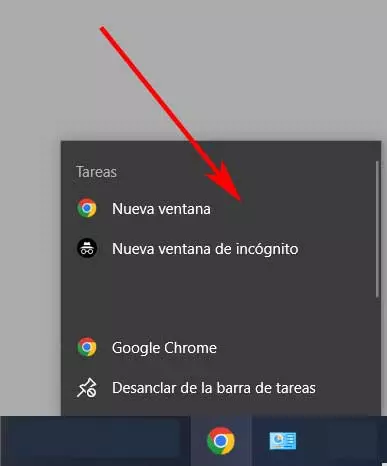
As soon as we turn on our computer, as a general rule one of the main programs that we put into operation is the internet browser. In fact, many users have their execution automated at startup of the operating system. In most cases, the most widespread and used application of this type is used, which is none other than Google Chrome.
Once we have the program of this type that we use regularly running, we will have immediate access to the vastness of the Internet. In fact, solutions like the aforementioned Chrome allow us load at its start a series of web pages customized to have direct access to them from the first minute. Browser developers are fully aware of the importance of their projects today. Hence the constant updates that they send us to improve their operation or patch the latest vulnerabilities.
It must be taken into consideration that software with these characteristics must be functional, extremely safe and adapt its appearance to current times. All this is precisely what the creators of the most popular alternatives focus on. In addition to the Chrome browser we can mention firefox either Edge as successful programs in this sector. At the same time, in most cases, they integrate perfectly with the operating system. Precisely in this case we want to focus on the alternative proposed by the search giant.
On many occasions, once we have installed Chrome on our Windows-based PC, we pinned to the taskbar of the system. This allows us to have it within reach at all times and to be able to execute it whenever we need it more quickly.
Use Chrome in a more fluid way with this trick
To do this we just have to click on its icon in the start menu with the right mouse button. Next, we select the option More / Pin to taskbar. We must know that this is a Windows element that almost never disappears, except in full-screen games, for example. This allows us to be able run shortcuts located here at all times wherever we are in the system. But at the same time it allows us to access certain special functions of some of the programs anchored here.
To see these functionalities that we can put into operation directly from the Windows taskbar, we only have to right-click on the corresponding icon. Focusing on the aforementioned search giant’s browser, it is worth mentioning that its taskbar shortcut offers us two very used functions.
Specifically, just by clicking with the right button on this direct access, we will have the possibility of open program navigation windows. Thus, we can open a new window directly, as well as one of the incognito. Generally, when using this default icon, it opens a normal browsing window. But we can also run one incognito by simply clicking the right mouse button, as we mentioned.
You have to know that depending on the program that we anchor in this section of Windows, we will have some options or others to put into operation.