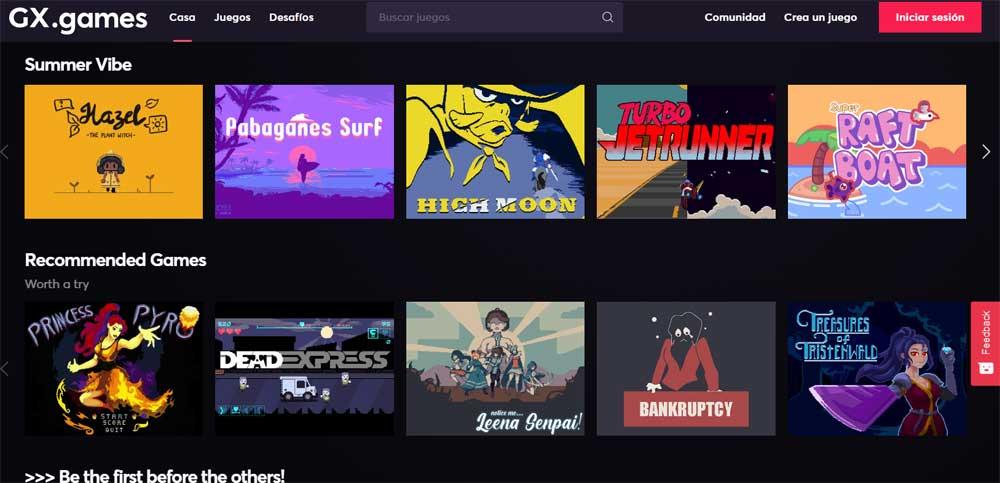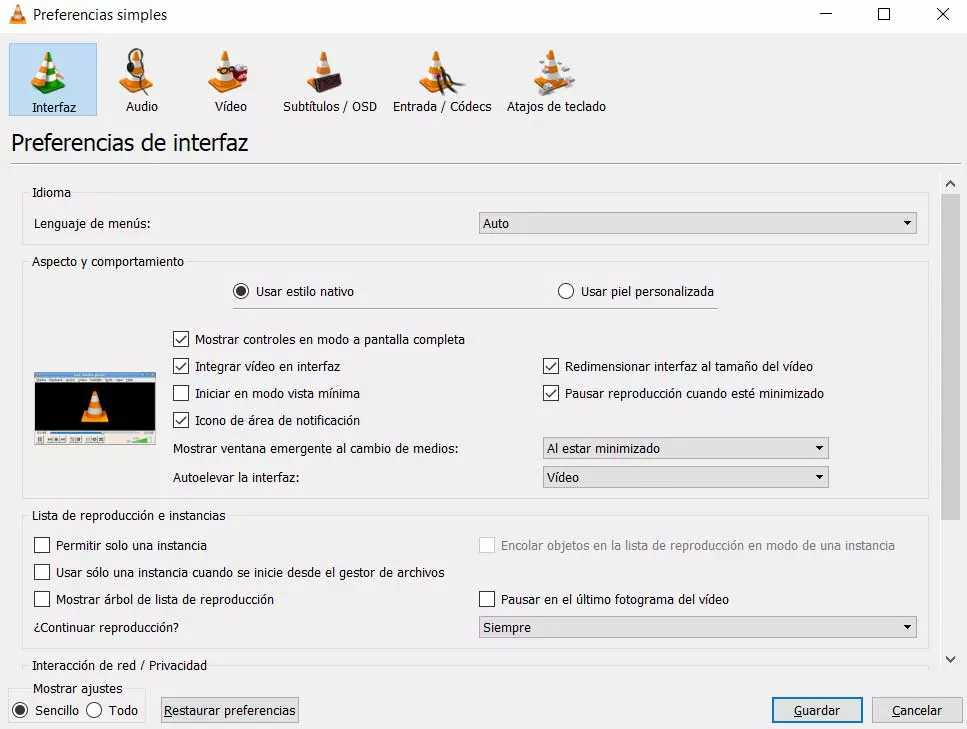
As a general rule, when we have to play a video on the PC, we look for the file in question and click twice on it. This means that the media player that we have set by default in will be executed. Windows, for example, VLC, to view the content.
This is a fairly simple process that we carry out on many occasions throughout the day, especially if we use the computer in our spare time. One of the first things we do in this regard is to choose the program that we want to open our favorite videos by default. We have a wide variety of titles to choose from, where perhaps one of the leading ones is the aforementioned VLC.
That all the software configurations such as the equipment that we have at hand today, come more than prepared so that we can enjoy our movies and series. It is enough to carry out the aforementioned process to spend several hours of fun. However, on many occasions we are going to need a somewhat special behavior on the part of these programs.
We are going to put ourselves in the situation that we need to open several windows with different videos in VLC. As we will see, carrying out this type is not going to be as simple as we might initially imagine. The reason for this is that every time we double-click on a new file, it closes the reproduction current to start the new one. It is precisely for this reason that on certain occasions we ask ourselves how we can solve this problem. And it may be the case that we need several playback windows open simultaneously on the screen.
Play multiple videos at the same time with VLC
The first thing we should know in this regard is that by default we do not have the ability to perform these tasks that we are commenting on. But in the event that we use the aforementioned multimedia content player, we can configure it to be able to play multiple windows with different videos at the same time. To achieve this, the first thing we have to do is start the player as such, although we do not need to upload any content.
Next, from its main interface we go to the Tools / Preferences menu option, which leads us to the application settings window. However, by default we are going to find ourselves in the tab called Interface, which is the one that interests us in this case. Here what we have to do is locate the section called Playlist and instances. This is located in the lower left part of this window.
Well, here we find three check boxes, and by default two of them are checked. The two options we are referring to you must uncheck are Allow only one instance and Use only one instance when started from the file manager. Once we have in your market these two options that we are commenting on, we only have to save the changes in the program. From that moment on, we will have the possibility of executing several types of video files at the same time so that they are opened in different playback windows in VLC.