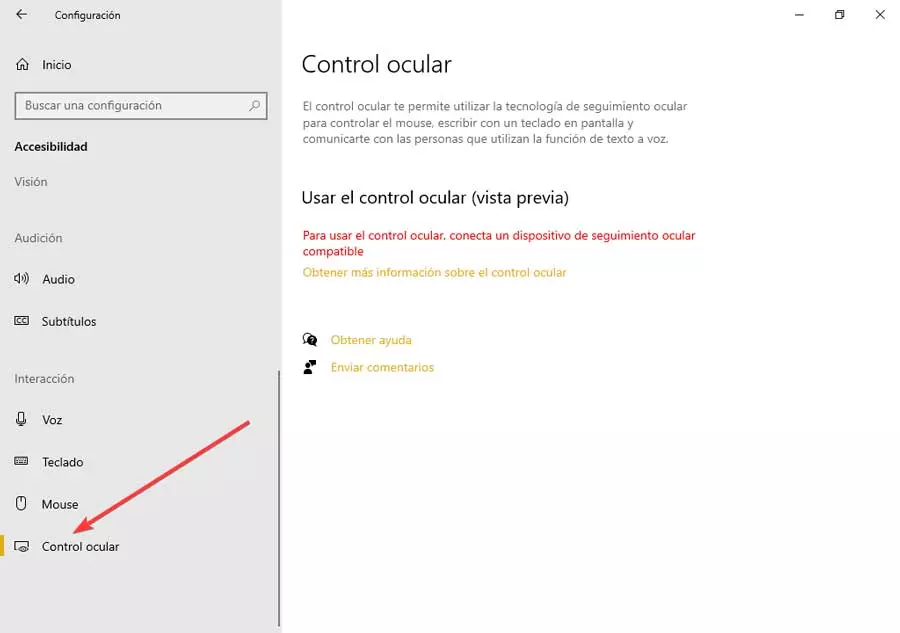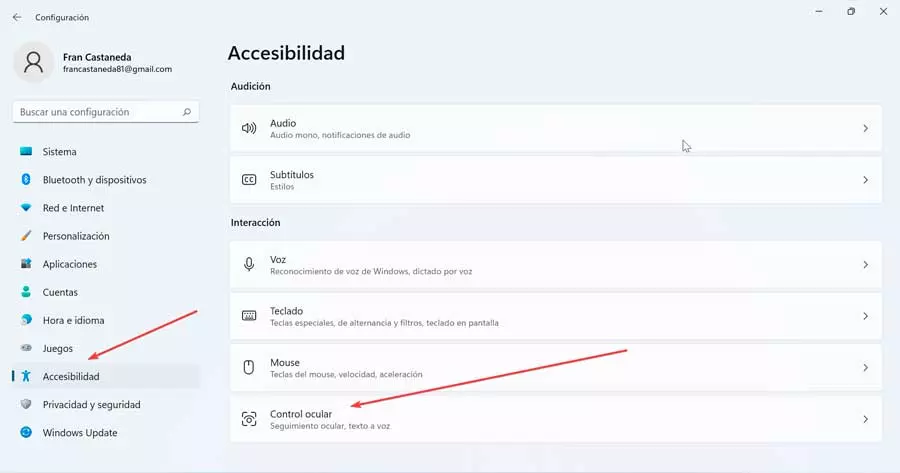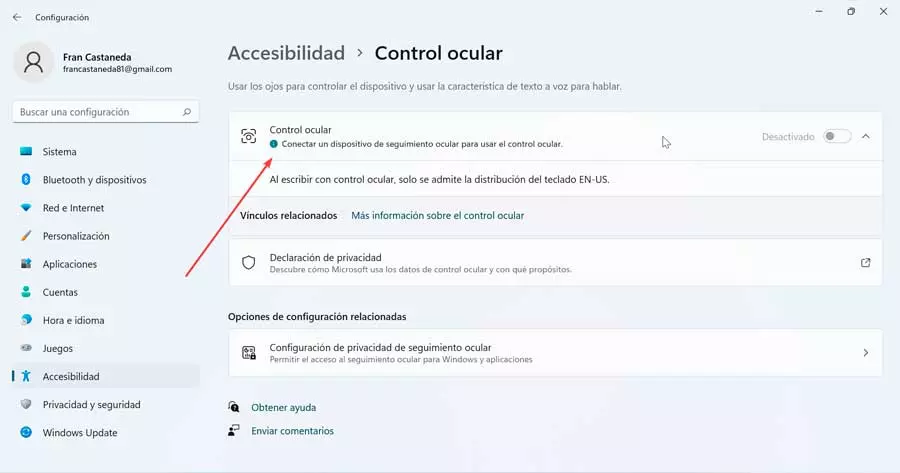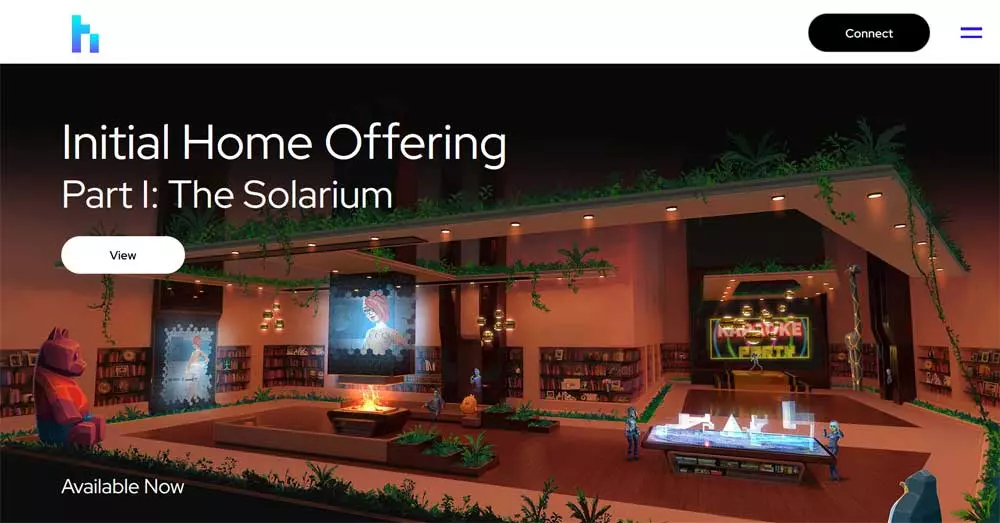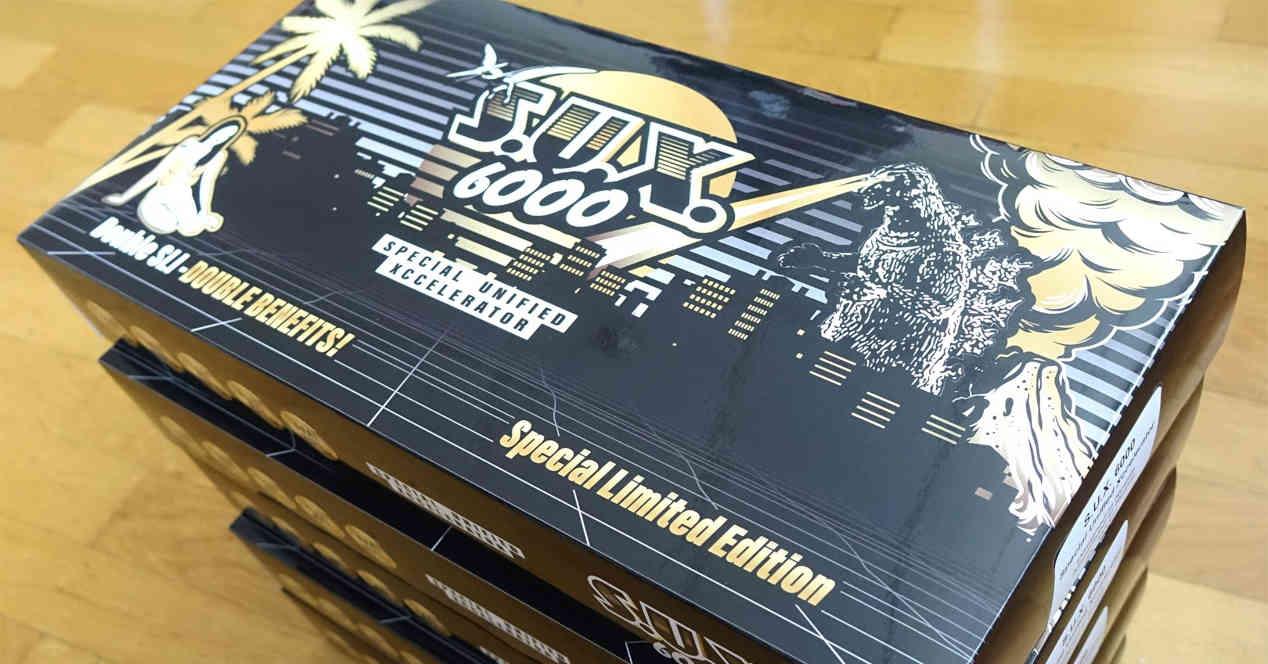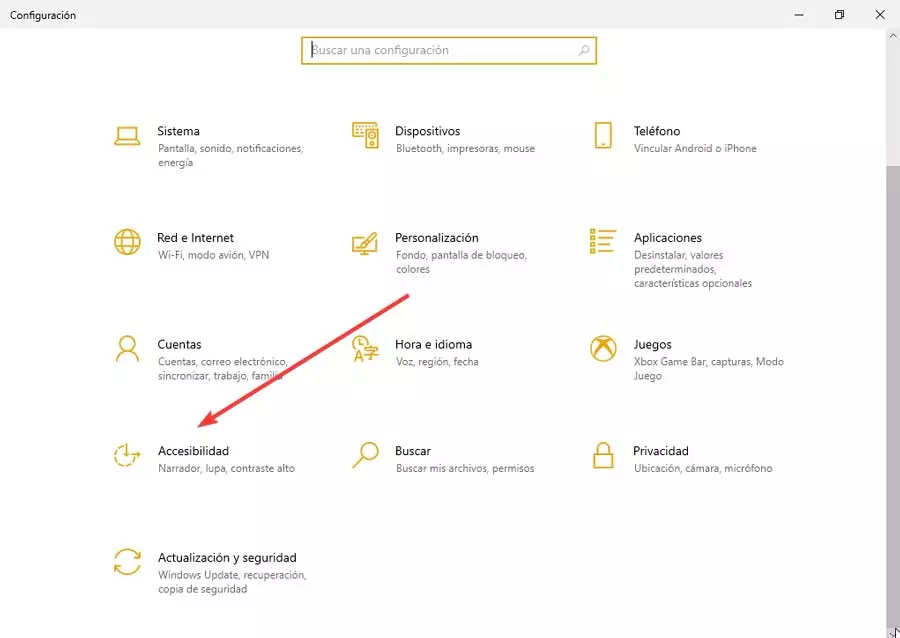
This new functionality is aimed at people with certain disabilities, who with the help of a special camera can manage to interact and work with a computer, achieving their total integration and total independence. This function is based on eye tracking technology, so we are going to see how they both coincide, what their advantages and disadvantages are, and how to activate it in Windows.
What is eye tracking
For years now, technologies have been developed that allow any type of user with cognitive or physical disabilities They can use the computer normally. This ensures that they can lead a fully independent life. That is why what we know today as eye tracking or eye tracking emerged.
This technology allows you to select objects on a screen using only your eyes, facilitating the handling of both computers and software and can be used by people of all ages, from children to the elderly who have suffered from an accident or illness that has affected permanently to their communication skills.
What is the Eye Control function for?
Microsoft presented in 2017 the preliminary version of its function Eye Control (Eye Control) specially designed for people with special needs and that is already operational in beta phase in both Windows 10 and Windows 11. Using it, disabled users can access the PC, control the mouse and keyboard with their eyes and communicate with people using the text-to-speech feature. That is why we are facing a revolutionary feature that will be of great help to users with disabilities.
To use this special hardware feature, you need have an eye tracker. At the moment there are only a few compatible devices such as:
- Tobii Eye Tracker 4
- Tobii EyeX
- Tobii Dynavox PC Eye Plus
- EyeMobile Mini
- EyeMobile Plus
- PC Eye Mini
- PCEye Explore
- Tobii Dynavox I-Series+
- EyeTech TM5 Mini
These devices try to figure out what part of the screen we’re looking at by turning it into a mouse cursor. Later, as you move your eyes, the changes are applied. Without a doubt, this is a revolutionary feature implemented in Windows that will become of great help to all users with disabilities.
Disadvantages of its use
The Eye Control function is in its first phase of development, so at the moment it is far from perfect, so we may find some disadvantages that make it not fully accessible to all users.
This feature is available in Windows 10 and Windows, however, the keyboard only supports En-US layout, and some settings are not supported.they are only available in english. To use it, it is not necessary to change the regional configuration and the language of the PC since it does not affect its use. At the moment it is not compatible with the keyboard in Spanish, something that is expected to arrive over time.
We may find that the eye tracker can confuse some shadows and reflectionIt’s something normal if we take into account that it is still in beta phase. We should also keep in mind that it can work differently depending on the color and size of the eyes, as well as those with whom they wear glasses, so it is a factor to take into account.
Another negative factor is that the company itself states that this new function may not work properly in sunlight, and at the moment they are working on the problem. Likewise, it also does not seem to work when users move the computer to a different light condition, so in this case a recalibration will be necessary, requiring a restart of the tool.
In addition, we must take into account that the price of eye trackers has price still too high, exceeding 200 euros, which prevents it from being accessible to many users.
Activate in Windows 10
If we want to activate the Eye Control function in Windows 10, we must access the “Settings” section. To do this, press the keyboard shortcut “Windows + I”. Later we click on “Accessibility”.
In the new screen that appears, we click on “eye check” that we find at the bottom of the left side menu. In order for us to carry out the activation, it will be necessary that we have previously connected a compatible eye tracking device. Once this is done, a control bar should appear which will allow us to interact with the PC using our eyes.
It has a function on the far left that moves the bar from the top of the screen to the bottom or vice versa. It also has keyboard functions through which we can write with our eyes, as well as text-to-speech functions, through which we can write a sentence and have the narrator narrate it to us. In addition, the screen cursor will help us to be able to interact with the different elements that appear on the screen.
Set up in Windows 11
If we want to enable the Eye Control function in Windows 11, we must access the Configuration menu by pressing the key combination “Windows + I”. Then click on “Accessibility” in the left panel and then “eye check” in the right pane.
This will appear as deactivated, so we will have to click on the button to activate it. For this it is essential that we have previously connected an eye tracking device. This should open a kind of control panel from where you can perform various functions, such as right-click, left-click, activate task view, among others.
This technology involves placing a receiver and transmitter on the monitor or on a table in front of the user. This is responsible for emitting an infrared light that is responsible for reflecting the user’s eyes on the monitor of our PC. Using one or two focused cameras, reflections of infrared light are detected and through algorithms the receiver identifies where the user is looking and moving the mouse.