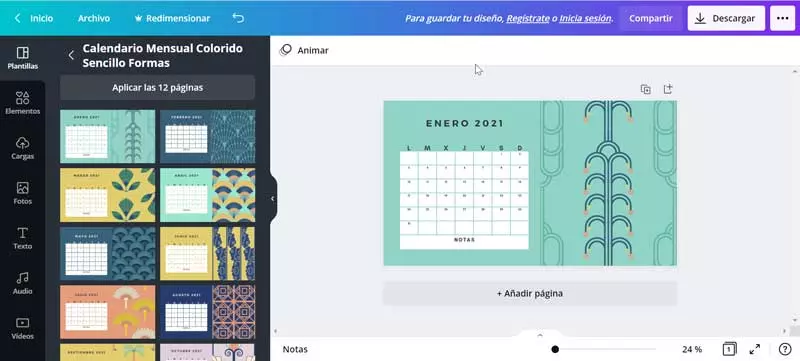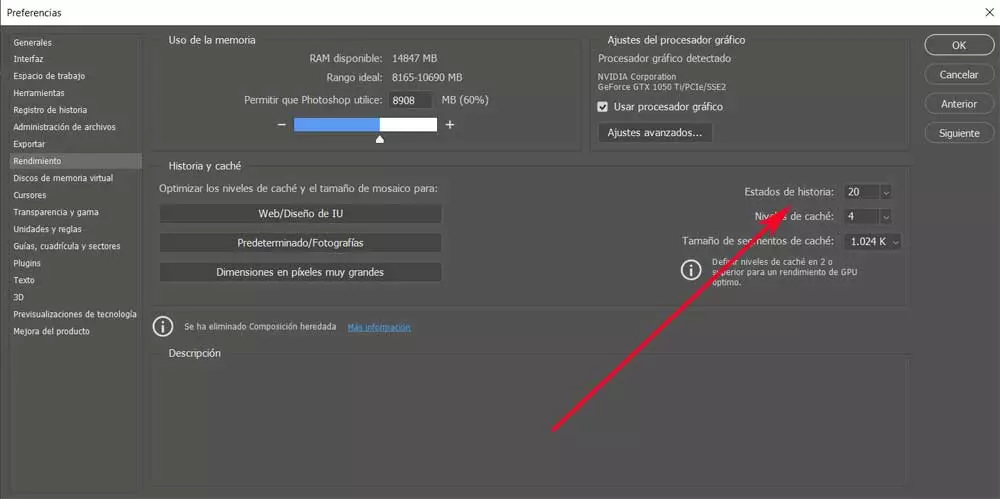
Therefore, it could be said that this is an application that will be extremely useful both for those who are starting in these uses, as well as for the most professional. The results that we will obtain here will depend largely on how much we want to delve into the characteristics and functions of the software. For many this is an excessively complex program, although in reality its complexity depends on the results we need or want to obtain.
And it is interesting to know that Photoshop provides us with a series of basic functions to carry out relatively simple jobs. Later and as we get to know the application, we can get more out of everything that is not offered to obtain more advanced results. However, and largely due to everything that it presents to us and that we can use, the margins of errors that we commit here are quite wide. Specifically, what we want to tell you is that we need great precision and knowledge to obtain high-level editions, so we will also make mistakes quite regularly.
How could the program be otherwise? Adobe allows us to solve those mistakes made in the fastest and most functional way possible. In fact, this is what we are going to focus on next, a function that will be very useful to correct mistakes made in a matter of seconds.
Increase Photoshop Story States
It is more than likely that on many occasions we have found ourselves faced with the situation that we need to take a step, or several, back in the program. With this, what we achieve is to get back to the moment when we are on the right track in the editing project. At the same time we avoid and eliminate the wrong steps that we have taken in the I work with the Adobe program.
At this point, it is worth mentioning that the program itself offers us a series of backward steps that we can take by default. However, for those of us who make a lot of mistakes working and editing photos in Photoshop, we may need even more. Likewise, this will be very useful in large projects where modifications are massive.
Therefore, we are going to use this simple trick with which we can increase the number of states that we can go back in the program. To do this, the first thing we do is start the application in a conventional way, after which we will change its default configuration. We do this through the Edit menu that we find in the main interface.
Next, we click on the option Preferences / Performance which will lead us to the configuration window of the application itself. But in this particular section, in the right part of the mentioned window, we will see a section that reads Story states. For the effect we are going to find a total of 20 steps back that we can give in the photo editing. Thus, to seek the objective of having a greater quantity of these, we only have to increase this value.