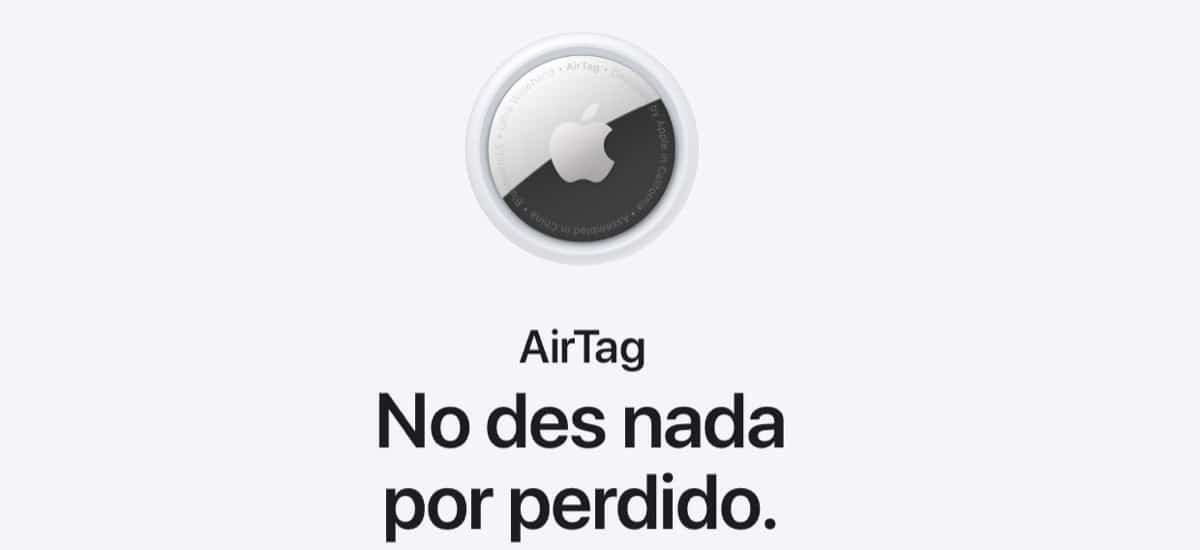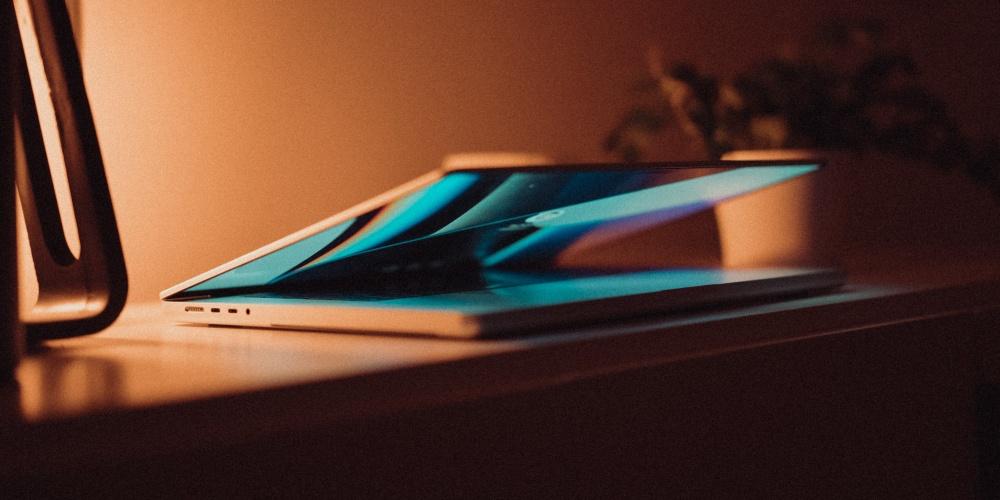
When we turn on your Mac, there are many applications that open instantly. At first, it may seem like an advantage since you have the equipment ready to work from the first moment. However, this type of ignition means that your computer requires much more resources to boot, in addition to needing more boot time. In this post, we are going to see How to prevent certain apps from turning on on Mac.
Disable apps that open at login in macOS
To disable these applications, you have to go to the application to System preferences if you have a version older than macOS Monterrey Already system settings if you have the latest version of the soperating system. Next, we click on “user and groups”, select the user to whom you want to apply the changes and click on the “start items” option. Once inside, a window opens with the apps that open by default when you start the Mac. However, before making any changes, you have to allow the modifications by clicking on the characteristic macOS lock where you have to enter the password of login, not the Apple ID password.
After activating the password, the Applications that will start when you turn on your Mac, and will open at login. The number of applications that open by default will depend a lot on the type of user you are and the use you have with your Mac, since if you use the Affinity Photo suite a lot or 3D design programs such as 3DS Max or Blender, it is These types of applications may appear in the startup items window. However, as we have already said, it is best not to have any.
To deactivate these apps, you have to click on them and hit the button «-« which is located in the bottom to remove them. To check that apps have been removed successfully, you can turn your Mac off and on again and see if there are any apps that open from Startup.
Disable login app with macOS Ventura
there is a big difference between macOS Monterey and Venturasince in the latest version of macOS you can disable the background items that applications have when they start. If you want to delete these items, you have to go to the secondary items window where a button appears that allows disable these options.
The presence of many apps Login and background can slow down your computer tremendously, but it can even damage your internal storage drive in the long run. Not only can it damage the boot disk, but it can also overwhelm the RAM of your device, especially if you have the entry versions that include 8 GB of memory.
Beware of some apps
There are apps that include default to the log in. A clear example of this is Spotify, where it also downloads constant cache files, Spark, the Adobe Creative iCloud suite, and Steam. Nothing happens if you have one or two applications activated by default if they are essential applications and that you use on a daily basis and that you work with them daily because you dedicate yourself professionally to it.
It is important to note that if you perform an rfactory reset or an upgrade to a new new operating systemit is possible that the changes of settings made are completely deleted, so you will have to carry out the entire process mentioned in these lines again.