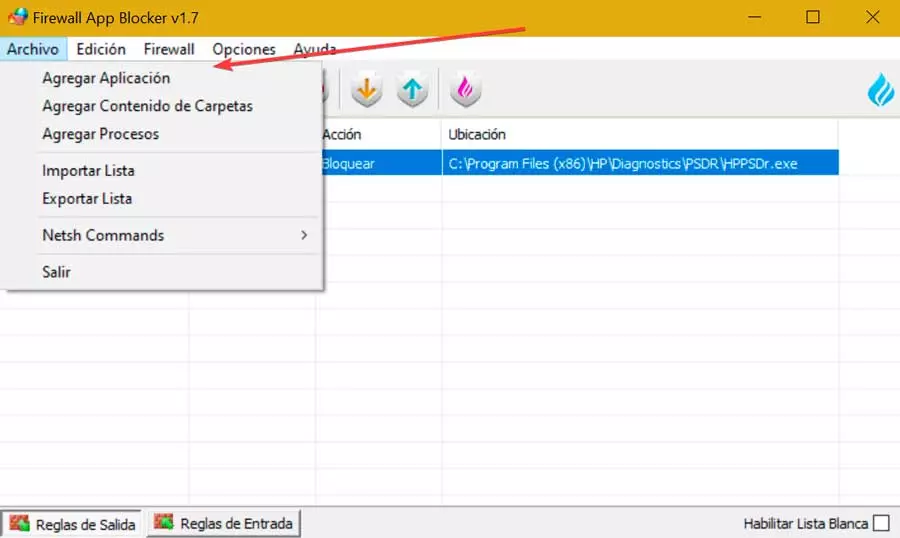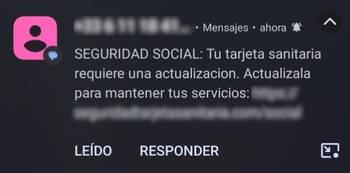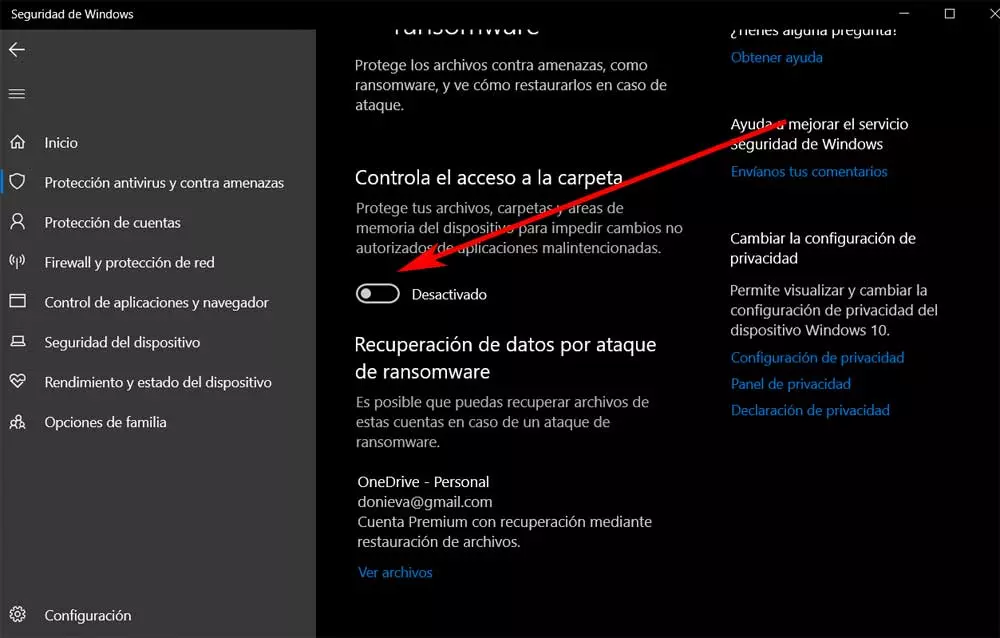
The software giant is fully aware of the importance of this tool embedded in its software. And the fact is that there are many users of the operating system who make use of this remote storage platform for all kinds of uses. Serve as a clear example of all this that we can automate and set up backups from our team directly to OneDrive.
But not only that, but we will also have the opportunity to store all kinds of files and folders on the firm’s remote servers. As is usual in this type of service, the responsible company offers us free storage space by default. Later, if we want to increase it, we will generally have to pay a subscription and thus have a larger remote space. Keep in mind that most users have enough with the free one.
With everything and with it, sometimes we find some problems related to the file lock in Windows we work with at OneDrive. This can become a serious headache if we don’t know how to solve it and we need to use the storage platform. It is worth mentioning that this blocking is usually carried out by the antivirus Windows Defender or any other that we have installed on the computer. This is done for security reasons, but we can always avoid it if we need to.
Disable antivirus file blocking for OneDrive
In these lines we are going to focus on the deactivation of the OneDrive file blocking using the included antivirus, Windows Defender. But in the event that we use any other, as a general rule it will have a similar function that we can deactivate. In the case at hand, we can access the aforementioned Windows antivirus through the configuration application using the key combination Win + I.
Next, we go to the option of Update and security to open the Windows Security section. This will give us direct access to the antivirus that we mentioned before and that in this case is blocking our OneDrive files. Therefore, to continue working with this application and its corresponding contents without any problem, in Defender we go to the Manage controlled access to folders link.
Here we are going to find a selector activated by default and that for security reasons blocks changes in some system apps. By mistake, Windows Defender itself sometimes takes certain totally legitimate software solutions as malicious, as could be happening now with OneDrive. Thus, to solve the blocking of files stored on this platform, we must deactivate the selector Control folder access.
In this way and with this simple trick we can release the file lock that the antivirus is carrying out on the OneDrive client on Windows. In this way we can continue working with our contents stored here in a conventional way.