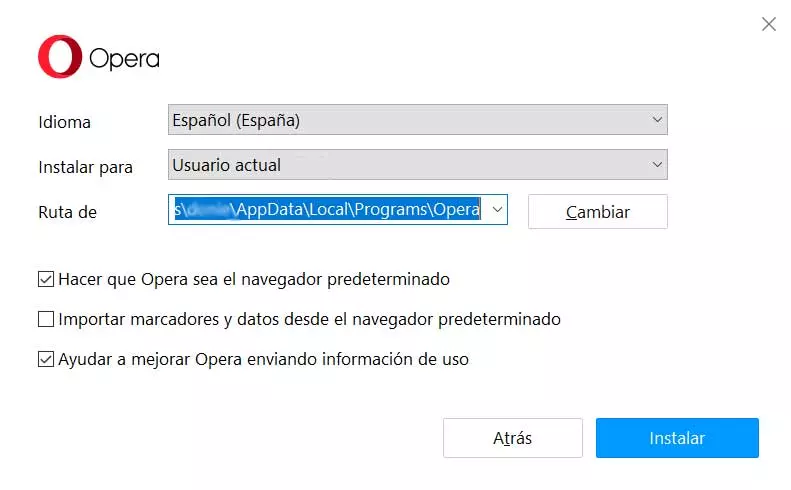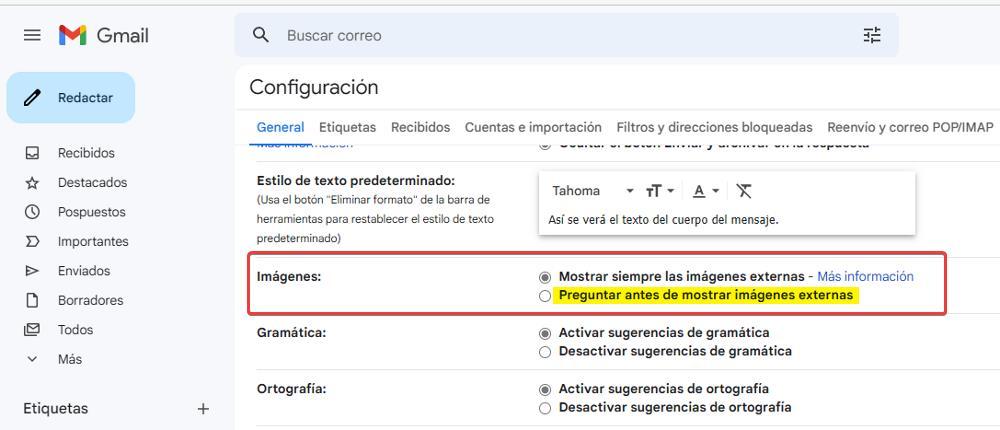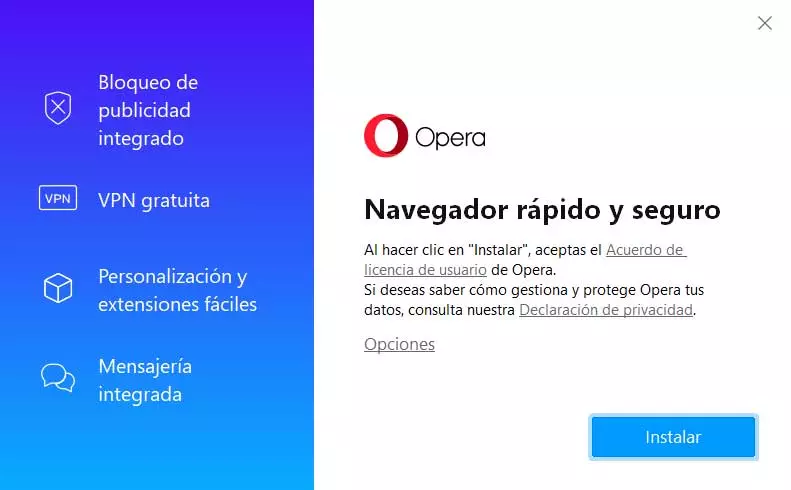
To move around the internet we use the web browsers available in practically all current equipment, both desktop and mobile. One of the best-known software alternatives in this sense is Operaa program that presents us with some very interesting built-in functions.
We find a clear example of all this as soon as we start this browser and face the user interface that it offers us. It differs quite a bit from other well-known proposals such as MozillaFirefox or Google Chrome. It is for this reason, among others, that many users around the world choose to use this particular browser. In addition, by default, this interface offers us a series of direct accesses to widely used online platforms.
Here we refer to elements such as WhatsApp, Instagram or Telegram. In addition, another of the features that draws a lot of attention is the integration of its own VPN to increase privacy when moving around the internet. It is worth mentioning that it is deactivated by default, so we will have to activate it manually from its configuration. We can even install Opera GX, a browser specially designed for online gamers.
But it may be the case that we use Opera on our computer in conjunction with other browsers. Thus, depending on the type of use we make of the internet, we execute one or the other.
It is precisely for this reason that we are telling you, so that on certain occasions we are not interested in Opera becoming the default browser in our system. Let’s start from the basis that, when installing this software, automatically and by effect the same becomes default on Windows. This is a move that not everyone likes.
Set Opera to not be the default browser
If we allow the program to be installed by default without configuring any previous changes during the process, we will see that it automatically becomes the default. Therefore, if we had configured by default in Windows some other software of this type such as Edge or Chrome, it will cease to be. Therefore, we will have to access the System Configuration Application to re-establish the application that we want to use by default.
But as we told you before, we have the possibility to customize this section in a simple way in the installation process of this software. Thus, once we have downloaded it, we run the installer in a conventional way.
Of course, on the first screen that appears in the installation process where some of the program’s functions are shown, we find a link called Options. This allows us to access a new screen in which we will have the possibility of configuring some installation parameters. Among them we find a field to establish the disk path where the browser will be located. At the same time we can prevent sending data to program developers, or import bookmarks.
But what interests us in this case is found together with a selector that will allow us to prevent opera from becoming default browser automatically. At first we will find the same markup, so we only have to uncheck it to continue using the default browser that we had established in Windows.