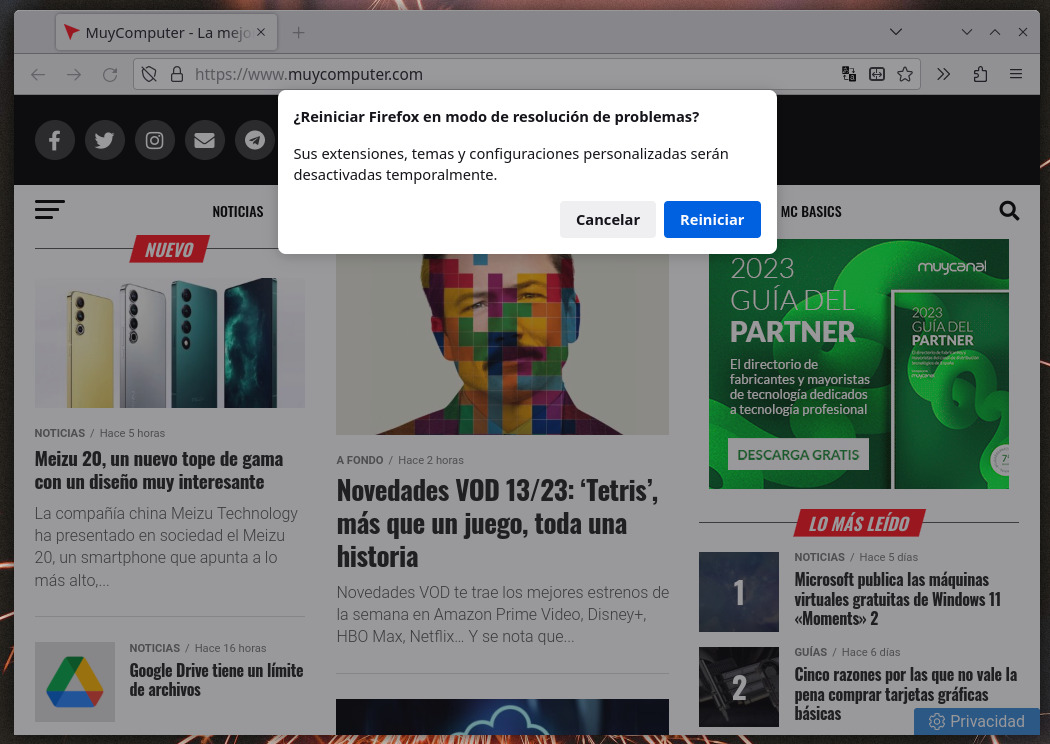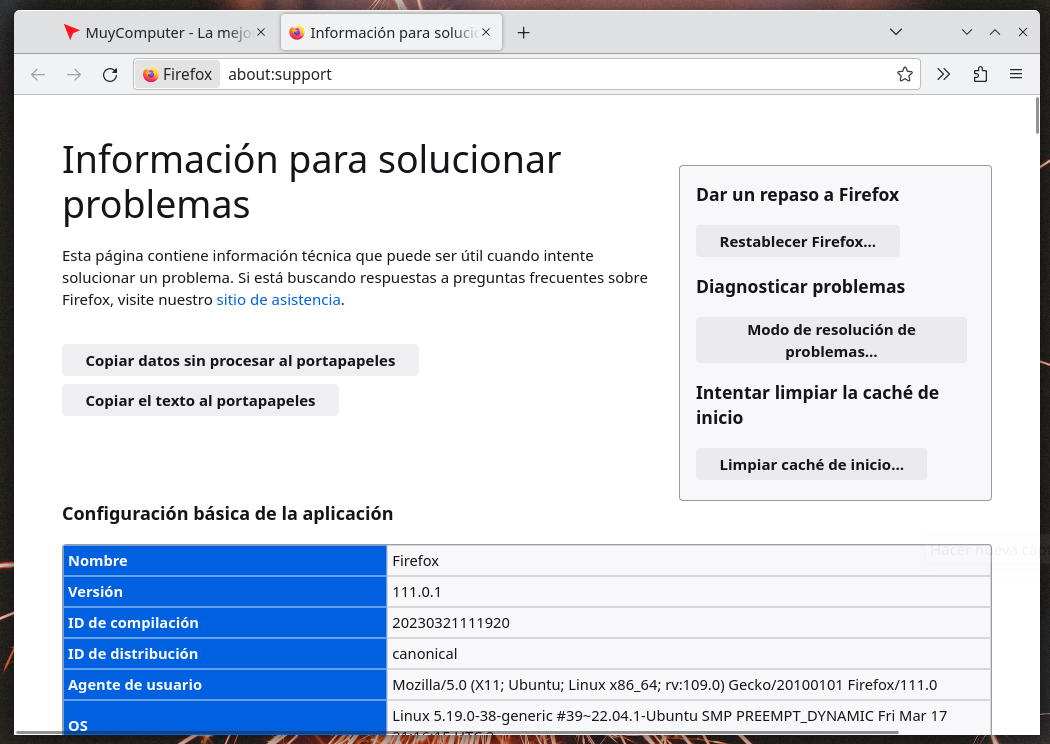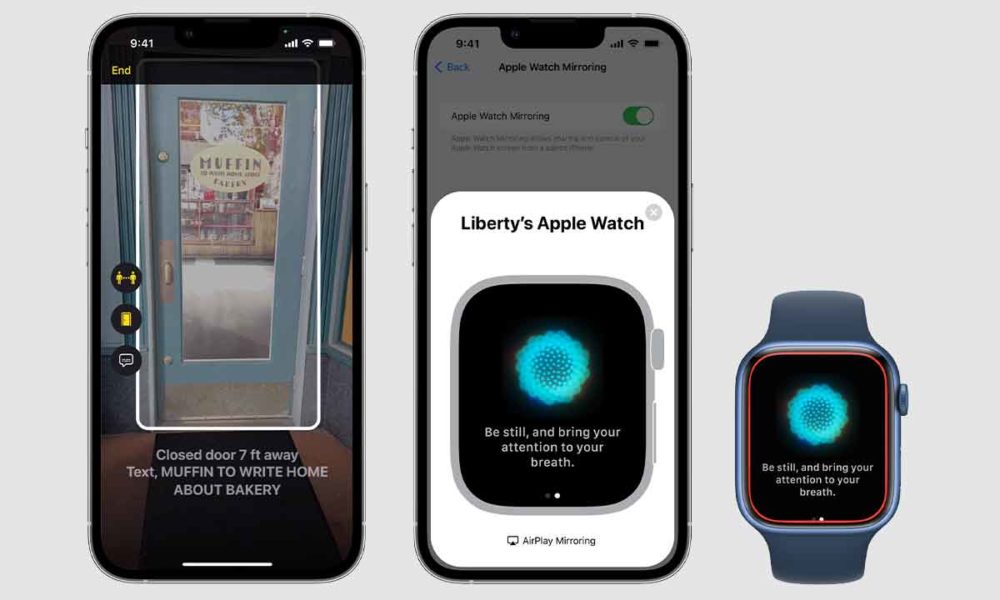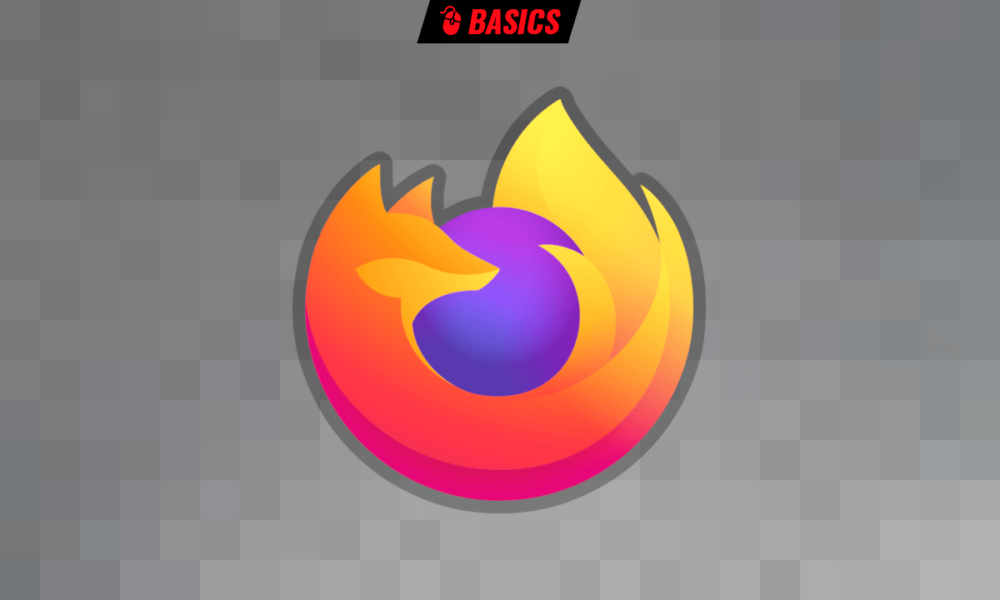
Like all browsers, Firefox can crash from time to time, and sometimes it can for no obvious reason: what was right yesterday, or is wrong. As simple as that. Of course, a failure of these characteristics, so generic, can be due to different factors.
Fortunately, Firefox has mechanisms to help us find the source of these problems, and even to make a clean slate, if the solution is not escaped. These are very basic functions that have always been there, but that you may not be aware of… and that’s it, we’re going to show you where they are and how to use them, just in case you need them at some point.
First things first and in the event of an unexpected failure, the first, fastest, easiest and safest thing is to deactivate all customization that you have applied to Firefox, including extensions, themes and settings. Of course, doing it by hand, one by one, can be quite a pain depending on, worth the redundancy, the hand that you have put into the browser. Nothing happens, because it can be done once and with guarantees of recovery.
For this action, Firefox has the troubleshooting mode with which it is possible to restart the browser having deactivated all “extensions, themes and customization settings temporarily”. You find this option in “Menu> Help> Troubleshooting mode…”.
Once you restart the browser, all the indicated items will return to their default settings, but your data will remain as it was, so you can quickly check if the browser is still crashing or not. Once you close it and reopen it, all your customizations will be there again. The only but of this method is that it goes all at once.
If Firefox goes well in troubleshooting mode, it will touch you, so yes, check one by one the elements likely to be causing the failure. The most advisable thing is usually to go back with respect to the extensions, themes or modified options.
Reset Firefox
The fact of the matter, as has already been pointed out, is that it depends on how customized you have Firefox, the search for what fails can be torture. For this, the browser has a much stronger option: *more troubleshooting information, available in the same help menu. In this case, however, the matter is more delicate.
This “troubleshooting information” is of a purely technical nature and is not available to everyone, but it does not interest us for what we are going to do, which is give it a go and reset firefox to its factory state, that is, to its default configuration.
Before, it goes without saying, you have to keep the browser data safe, for which it is enough -broadly speaking- to have everything synchronized with the Firefox account and, before proceeding, close the session to avoid unforeseen events. Once Firefox is reset, you sign in again and sync data to have everything as before.
What if something still goes wrong? As previously said: you will have to go step by step until you find where the problem is: deactivating extensions and themes, leaving the options that you modified to their default state, cleaning the history and other accumulated data… Although it is not usual to go that far .