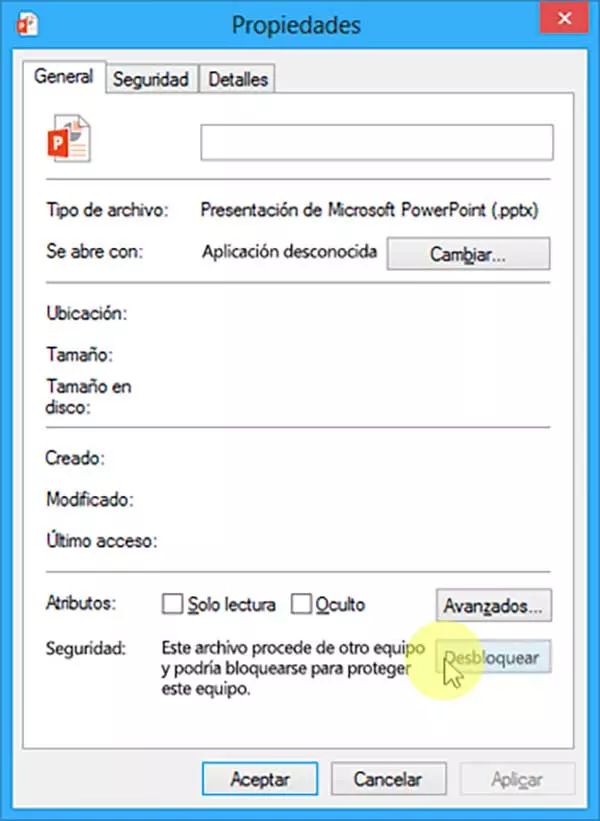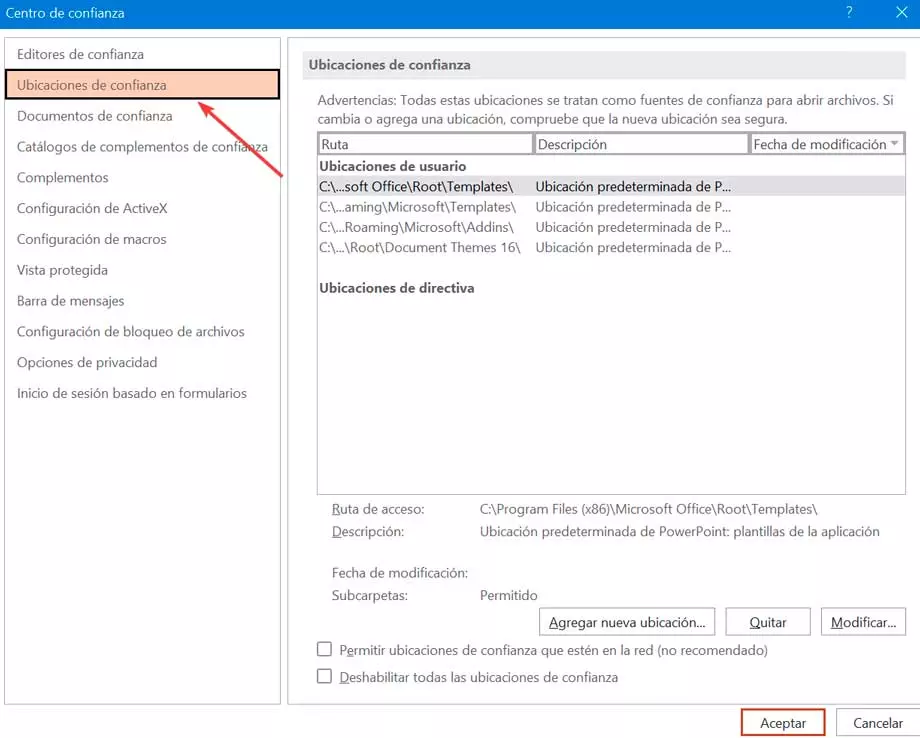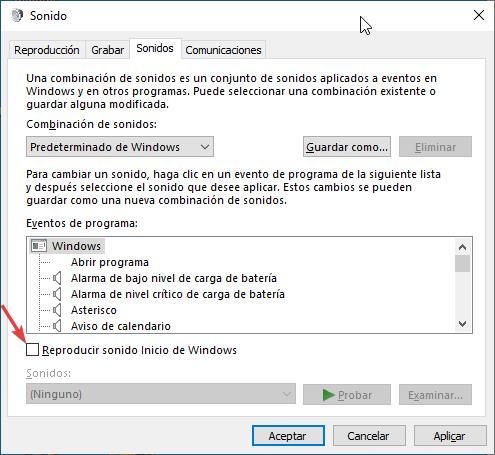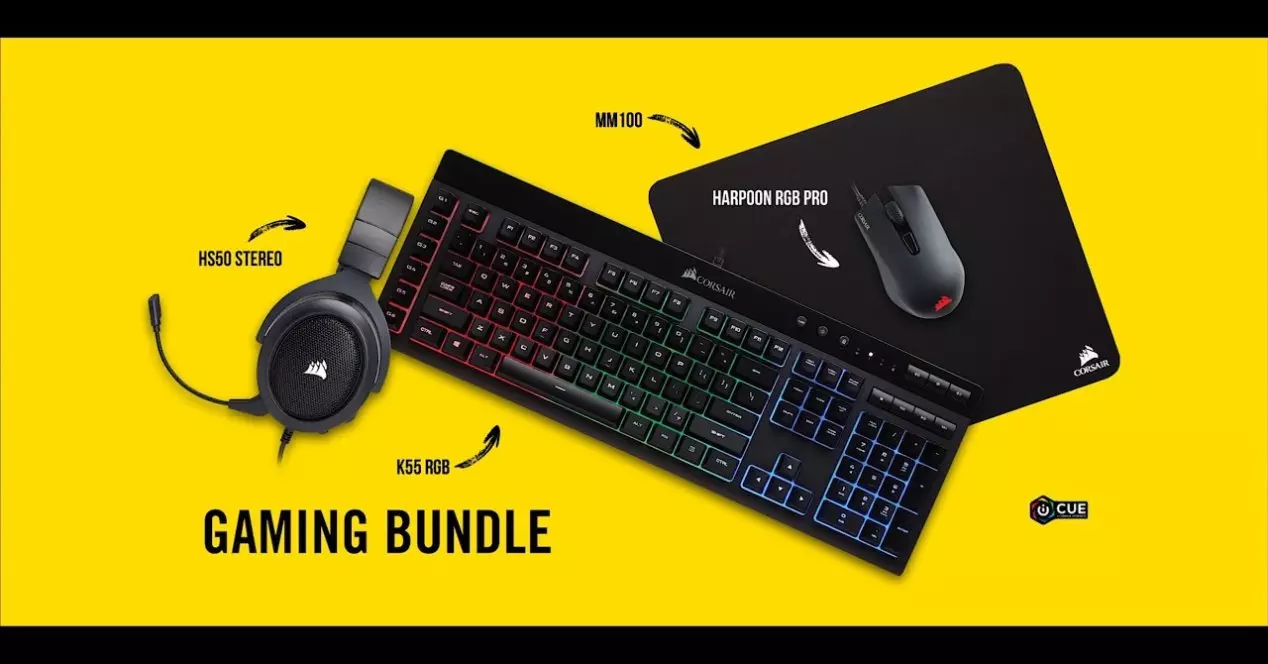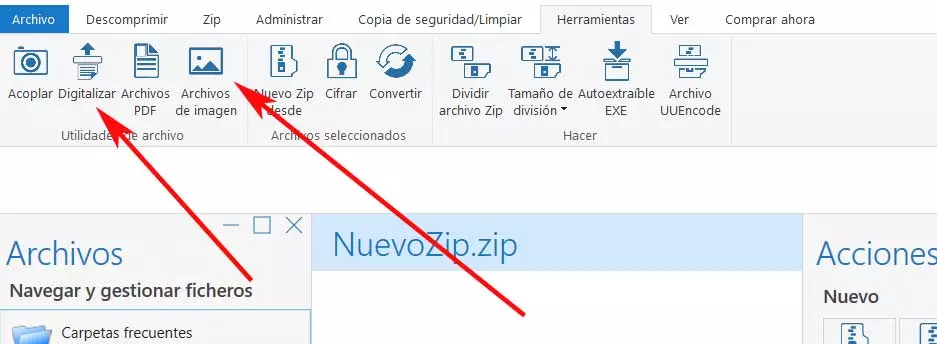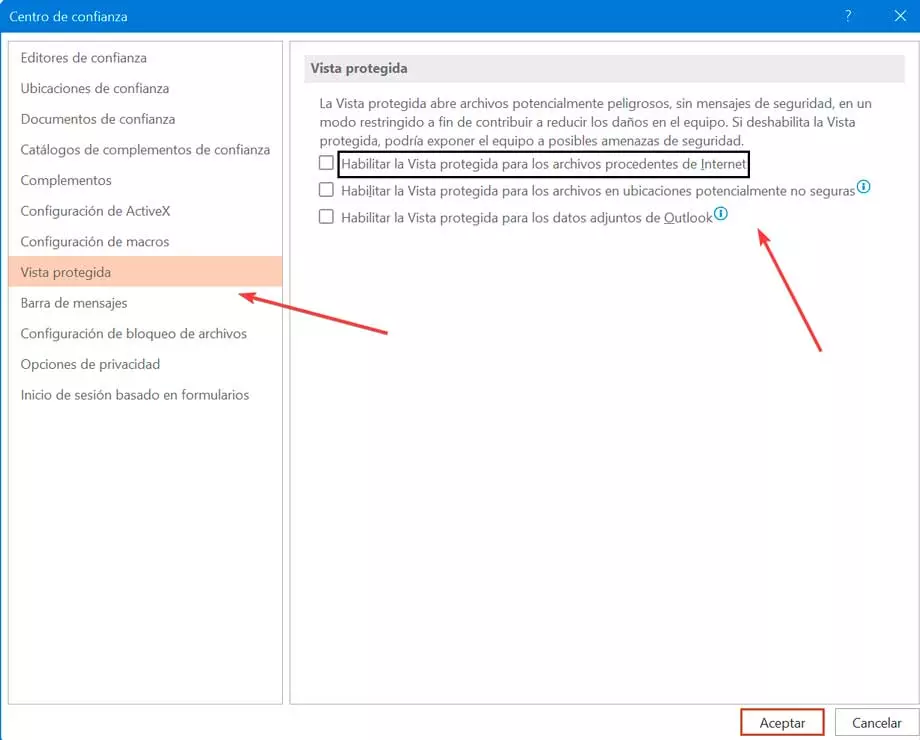
When it comes to using a slide presentation tool, PowerPoint has become a benchmark, not only used by professionals, but also in the field of education. However, this is far from being perfect software, since sometimes we can come across errors that can cloud our experience, such as those caused by problems with the content of a PPTX file.
PowerPoint found a problem with the content, it is a common error that we can find when opening a PPTX file, and once it appears, it asks us to try to repair it automatically. This will do so by displaying a banner with the error and a button to fix it. In case this is not able to end the problem, we will have to look for other ways to be able to end it and continue working without problems.
What causes this error to appear
If we come across the appearance of the error PowerPoint found a problem with the content when opening a PPTX file, we should not panic as it is one of the most common errors of the Microsoft slide program. This error does not have a specific cause and its appearance may be due to different factors:
- Protected views are enabled: In this case, it is possible that the program rejects our request to open a file that is downloaded from a URL or that is attached as an Outlook file.
- The file location is not on the trusted list: The file location can also lead to a problem if they are not found in that trusted list.
- The file is locked: if we have downloaded the file from a web page, it is possible that it is blocked so that it cannot display the content, so we must choose to unblock it previously.
- The file is in a synced folder: Cloud services like Dropbox or OneDrive, if it’s in a synced folder disable the file for it to work properly.
Beyond the reasons that have caused the appearance of this annoying error, the truth is that the important thing is to solve it as soon as possible. Since this is not a single source issue, we may have to try different ways to do this.
Steps to solve the problem with the content
Next, we are going to see different actions that we can carry out to be able to eliminate the error PowerPoint encountered a problem with the content when opening a PPTX file. It is possible that you have to try one or the other depending on the one that most agrees with the cause of the error.
Disable protected views
Since protected views can be one of the causes of this error, we can try disabling them. To do this we open the PowerPoint application and click on the tab of Archive on your toolbar and then click on Options.
Now in the menu on the left, click on the section Trust Center and click on the Trust Center Settings button. In the new screen that appears, click on protected view and uncheck all the options that appear on the right side. Finally, click OK to save the changes.
Once this is done, we try to open the file to see if the problem is solved.
Unlock PPTX file
We must also try to unlock the file that gives the problem when opening. To do this, we save the file correctly. We go to the location where we have saved it and click on the file with the right button and click on Properties. In the new window click on the General tab and click on the button To unlock to unlock the PPTX file in this way. We click OK to save the changes and try to open the file to see if it opens correctly.
Add the file location to the trusted list
In the event that the file that we intend to open is not in a trusted place, we must indicate to the program that the path where it is located is safe to open. To do this, open PowerPoint, click on Archive Y Options. Then click on the Trust Center and Trust Center Settings section. In the new window we click on trusted locations. We click Add a new location and select the location of the file we’re having trouble with.
Click on Accept to save the changes and restart it so that the changes can be applied and end the error.
Get the file out of the sync folder
This error may appear if our file is located in a folder of a service such as OneDrive or Dropbox that is synchronized regularly to make a backup copy. If this is the case, we must move the file to a normal folder.
To do this we just have to navigate to the location of the file, click on it with the right button and click on Cut off. Later we go to another directory of our hard disk and press Ctrl+V to paste the file to its new location. This should clear the error and you should be able to open the file again.
Use the PowerPoint Repair Tool app
This program is capable of repair corrupt files PowerPoint (PPT, PPTX and PPTM) that prevent them from being used correctly causing the error PowerPoint found a problem with the content to appear. The program is compatible with versions of 2019, 2016, 2013 and older. Its price is 39 euros, although we can download a free trial version.
Once installed, we run it and find and select the problem PowerPoint file and click the button. Repair. Next, it will show us a preview and we can save the file by clicking on Save as in the main menu. Finally, we open the file and check if it already opens and displays correctly.