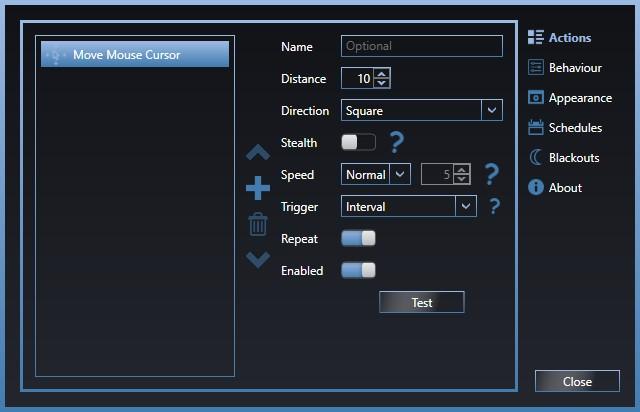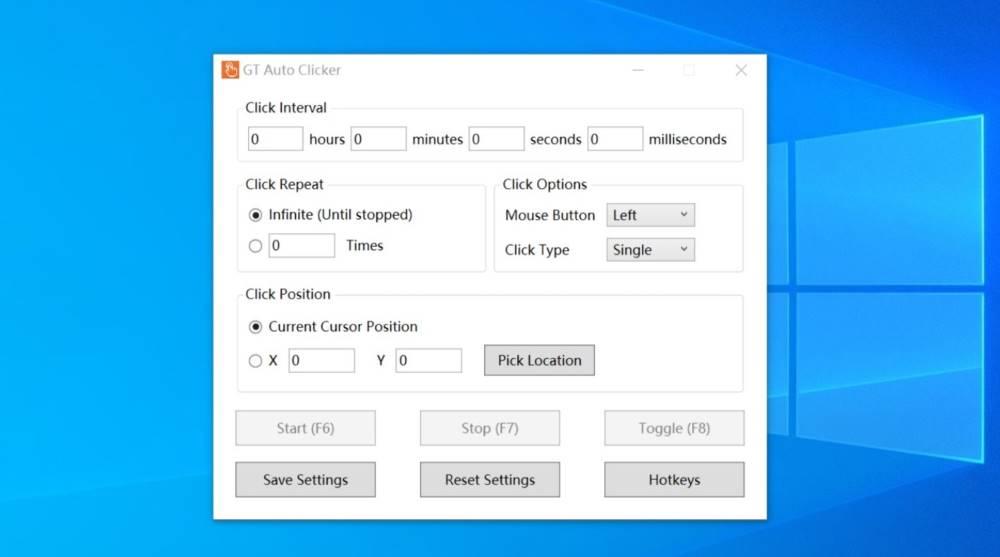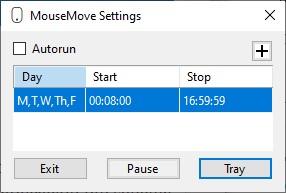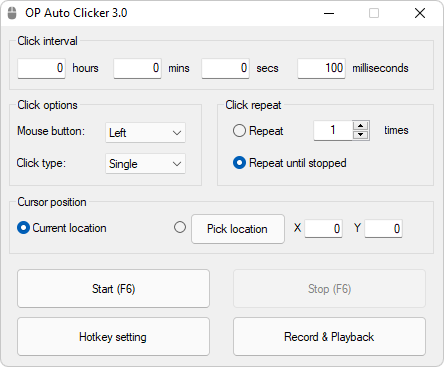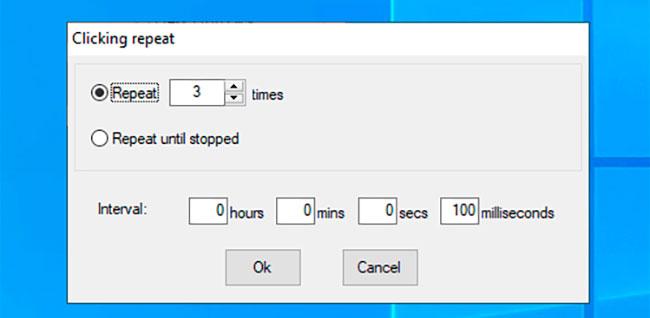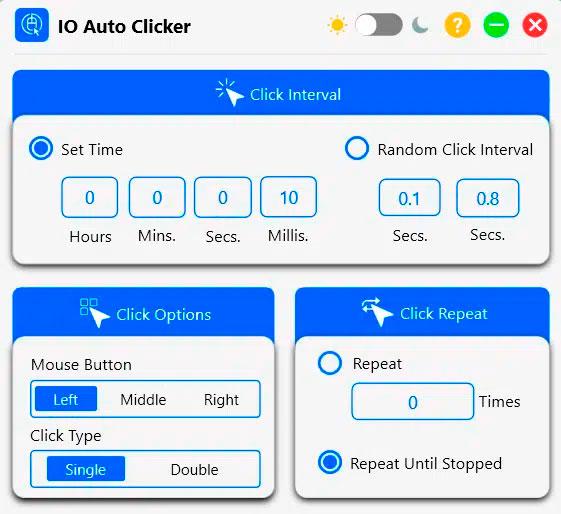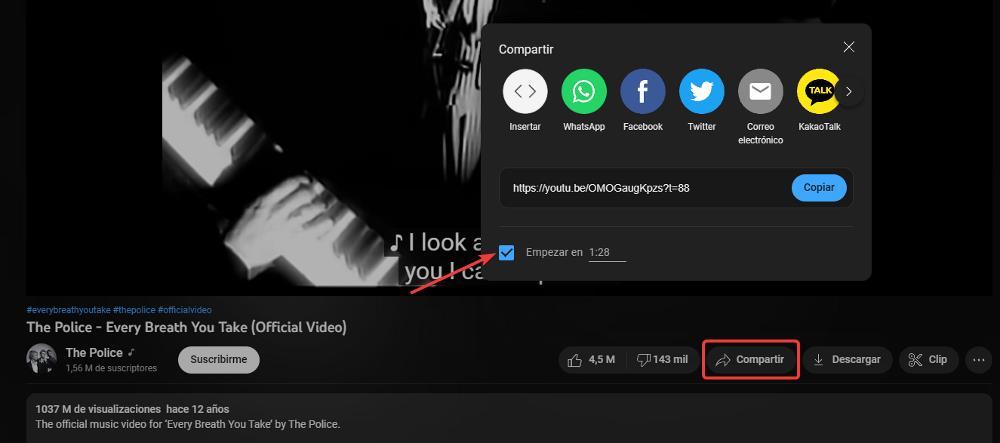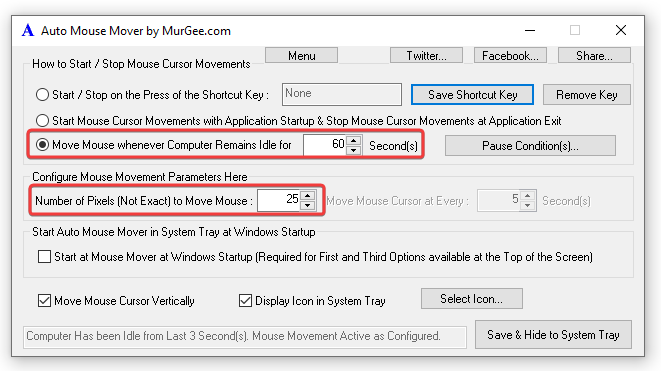
But of course, in the computer world, there is a solution for any problem. And, this case, it was not going to be less. The applications that detect activity on the computer (not to be confused with the ones that record keystrokes, do screenshots and so on) monitor only mouse movement, not mouse clicks. If we want to avoid being caught not working when we slightly extend our break time, either because we go out to buy something, take the opportunity to clean at home, cook lunch or any other activity, we can use one of the applications that we show you below.
Auto Mouse Move
Auto Mouse Mover is an application designed to prevent our PC from going to sleep when the system does not detect any activity, although it is not really necessary, since we can modify the Windows settings so that the computer does not go to sleep or use applications with more functions as is the case with PowerToys.
The operation of the application is very simple and, even if it is not translated into Spanish, it will not be a problem to get hold of it quickly. Once we run the application, the function we are interested in is Move Mouse whenever Computer Remains Idle for 60 Seconds. By activating this option, the application will automatically take care of moving the mouse the pixels that we establish in the section Numbers of Pixel(Not Exact) to Move Mouse so that the application that monitors its movement detects it and believes that we are in front of the computer.
This application is compatible with all versions of Windows, from Windows XP to Windows 11 it works without any problem. We can download this application completely free of charge through the following link. A portable version is also available that we can download from this other link.
However, to be able to use it unlimitedly once the trial period has expired, we will have to go to the checkout and buy the license, whose price is 8.76 dollars, a license that lasts only 3 months. After those three months, we have to pay the same amount again to be able to continue using it.
We like
It allows us to configure the movement of the mouse of our device automatically in the interval that we establish. It also allows us the number of pixels we want the mouse to move.
We do not like it
It is a subscription payment application and it is not exactly cheap. It does not allow us to set in which direction we want the mouse to move.
MoveMouse
Another interesting application that we have at our disposal that is responsible for move the mouse automatically is Move Mouse. Although the purpose of this application is the same as the Auto Mouse Mover application, the purpose that most users give it is the same and it is none other than to send movement signals to the application that monitors the activity on our PC. Move Mouse offers us a large number of options to customize the operation of the application in a much simpler way.
The section that interests us is found in the Actions tab. Inside this tab, we must add the action Move mouse Course and configure the actions we want it to do. If we want the application to run automatically on our PC every time we log in, we check the box Automatically start Move Mouse on launch inside the Behavior tab.
In addition, we can also run scripts through PowerShell every time the mouse is moved automatically, a function that will allow us to create much more realistic fake activity on our computer. This option is available within the Scripts tab. We can also program the operation of the application by setting schedules, a fantastic option so that during our supposed rest periods the application stop doing our job.
Move Mouse is available for your download for free through the Microsoft Store and does not include any type of purchase or subscription, so we can use it without any type of limitation.
Advantage
It includes a large number of functions to customize the movement of the mouse in any direction. In addition, it is completely free.
drawbacks
We have not found any negative point, it is one of the most complete applications to avoid detection when we evade teleworking, except that the application is in English.

GT AutoClicker
GT AutoClicker is an application designed to reduce the repetitive clicks and automate tasks in time intervals, being perfectly valid to simulate activity on our PC. The application allows us to configure the interval of clicks, both for the right button and the left button of the mouse, it allows us to select in which area of the screen we want to click repeatedly, it also allows us to configure the number of clicks we want to do, supports keyboard shortcuts and much more. We can download GT AutoClicker for free from the Microsoft Store through the following link and it does not include any in-app purchases.
pros
Ideal for automating repetitive keystrokes in applications with a large number of customization options and it is completely free.
Cons
The app is only available in English.
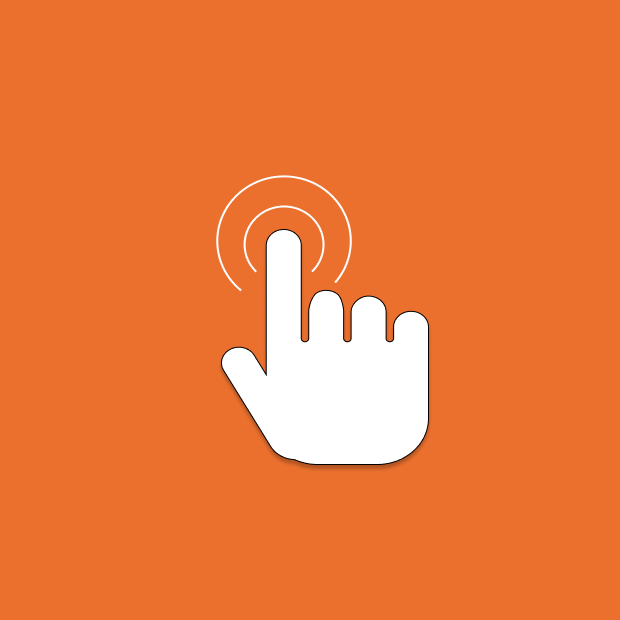
MoveMouse
If we don’t want to complicate our lives with applications with a large number of configuration options, we can use the MoveMouse application. MoveMouse is such a simple application that it only allows us to set the time we want it to work. The application will take care of moving pixel by pixel across the screen. The time set by the application to move the mouse is 60 secondsa time that we can modify.
Positive points
Simple application, without any configuration, we run it and it will automatically move the mouse every 60 seconds.
Bad points
The only configuration option that it includes is the schedule in which we want it to be operational.
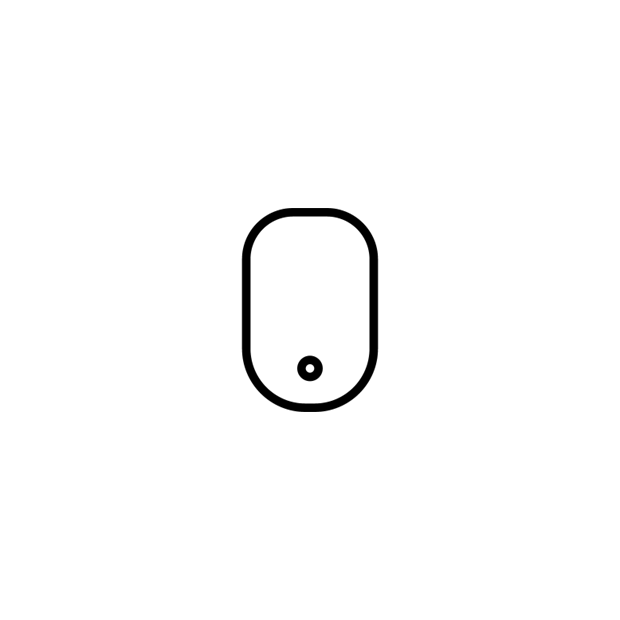
OP Auto Clicker
OP Auto Clicker is an application that allows us to manage the clicks of our mouse so that it makes them automatically every certain interval of hours, minutes, seconds or milliseconds. It allows us to repeat the actions the number of times we want or until we stop the application. In addition, it also allows us to move the mouse to a certain position on the screen, so it is also ideal for perform repetitive tasks in certain games like Roblox or Minecraft. We can download this application through the following link.
We like
Very light application that barely consumes computer resources, so we can configure it to start every time we start the computer.
We do not like it
The number of options is somewhat limited compared to other applications and it is only available in English.
FYT Auto Clicker
FYT Auto Clicker is an application designed to carry out repetitive tasks in the world of video games, but we can also use it to trick the software that registers our keystrokes on the computer. The number of functions is not very high, however, they are more than enough to do their job. The download of this application is available from this link.
pros
Simple and uncomplicated application to register clicks on the computer and very easy to use and configure.
Cons
Like most of these apps, they are only available in English.
GS Auto Clicker
GS Auto Clicker also allows us to make random clicks on our PC so that the application that monitors our activity registers it and allows us to get away from work for as long as we need. It is also ideal for making repetitive tasks in applications or games since it allows us to establish how often we want the clicks to be made. The GS Auto Clicker application is available from its developer’s website by clicking on the following link.
Positive points
Very basic and easy-to-use application to record clicks automatically.
negative aspects
The application has very few configuration options and is not translated into Spanish.
IO Auto Clicker
Another interesting application, with a more modern design, is IO Auto Clicker, an application that allows us to configure how often we want the register a click on the team and with which button we want to do it. In addition, unlike other applications, it also allows us to configure the application so that instead of making one press, it makes two and set the number of times we want it to repeat and for how long. We can download this application for free from this link, from where we can also download a version for Linux and macOS, in addition to Windows.
Advantage
App with updated design and features like double click that are not available in other similar apps.
drawbacks
It is only available in English and does not allow you to move the cursor to a certain position.