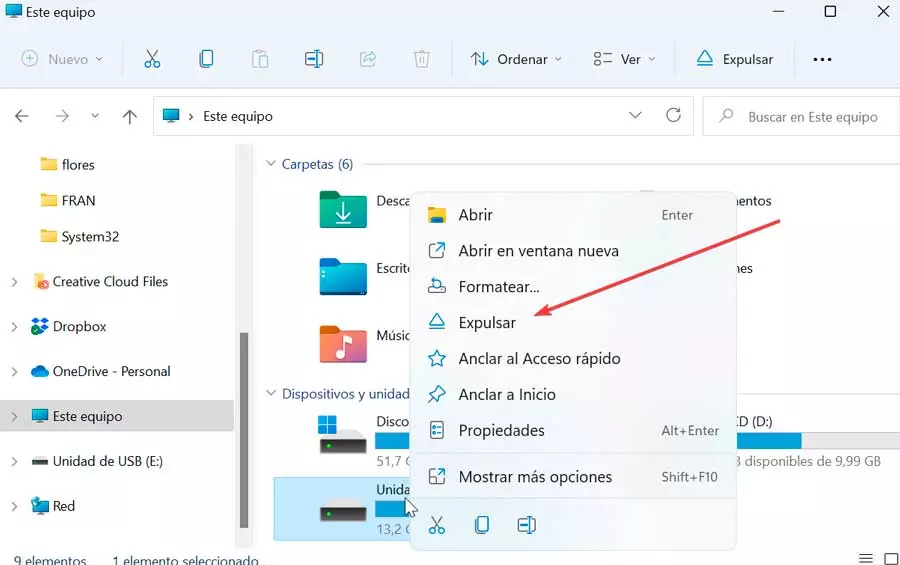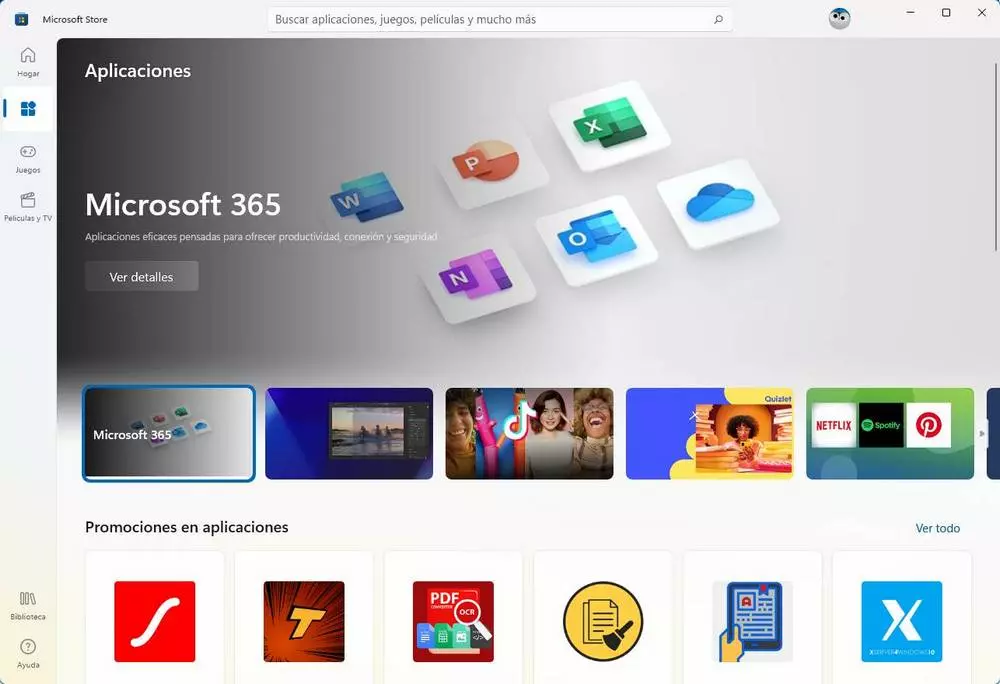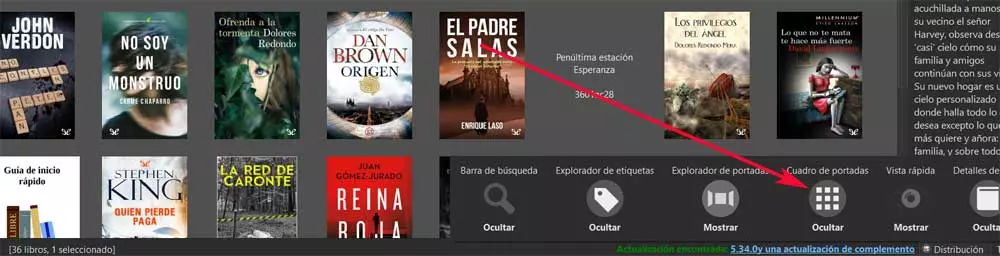
It must be taken into consideration that sometimes we find ourselves on our hard drive with a huge number of files with these characteristics. By this we mean hundreds or thousands of e-books that we try to organize in some way. Generally we use folders and subfolders in order to have a certain order about all this. However, we do not always achieve this goal, at least in a way that we plan as we would like.
That is why we use certain software solutions that serve us for this type of task. Perhaps the best known of them all is Caliber, a powerful open source program that has been around for a good number of years and has not stopped improving. In fact, you could say that its updates are almost constant, all in order to fix bugs and add new features. Of course, despite everything that it presents to us by default, we cannot say that it has a particularly attractive interface. Its developers focus more on everything related to the functionality of the application, than on its appearance.
However, we can carry out various configurations and changes to try to improve all of this. But then we are going to talk about a somewhat hidden functionality that will surely be more than striking. This will allow us to have a more visual and attractive user interface in Caliber.
Improves the appearance of Caliber’s default interface
As many of you may already know, at least those of you who are used to using this program, by default we find a list of contents. This corresponds to all the electronic books that are part of our personal library. It must be admitted that its use and handling is quite comfortable and affordable, but in many respects it is not the most attractive method. At this point perhaps many of you would prefer to have the covers of those books to locate content in a faster way.
Also, all these well-organized images in Caliber make your look win a lot of integers generally speaking. Well, those of you who want to have and use an interface based on the covers of the books in the library, say that the change is very simple. All we have to do is access the program as such to find the aforementioned list automatically generated by Caliber. By default, to see a cover of a certain book, we have to click with the mouse on it.
However, we are going to show you the way to see the default covers of all our content stored in the library by default. For this we have to take a look at the lower right corner of the main interface of the program. Here we are going to find a link called Distribution, in which we click.
At this moment we just have to click on the button Cover box / Show. From that moment we will see that the main interface of Caliber by default will change radically.