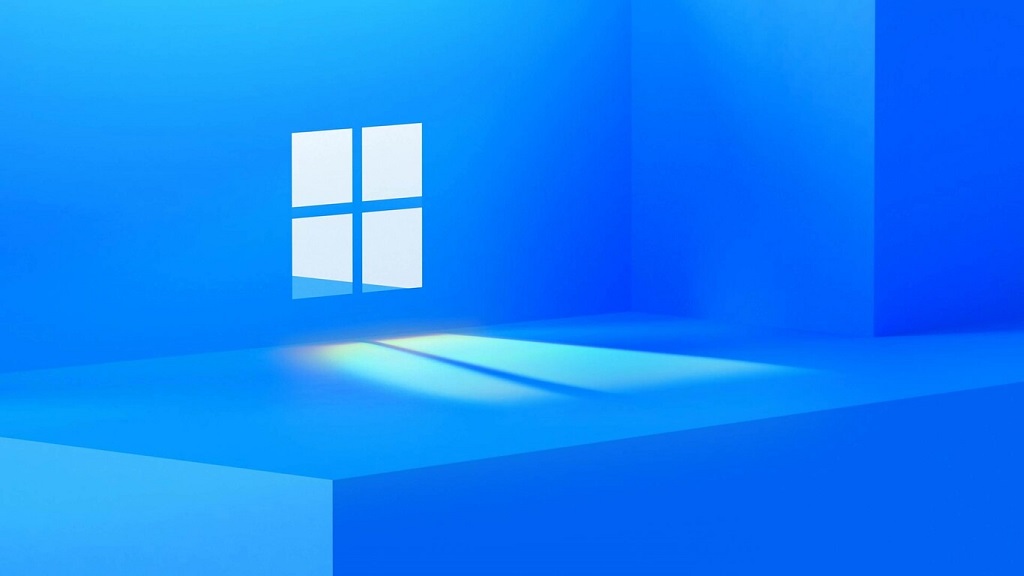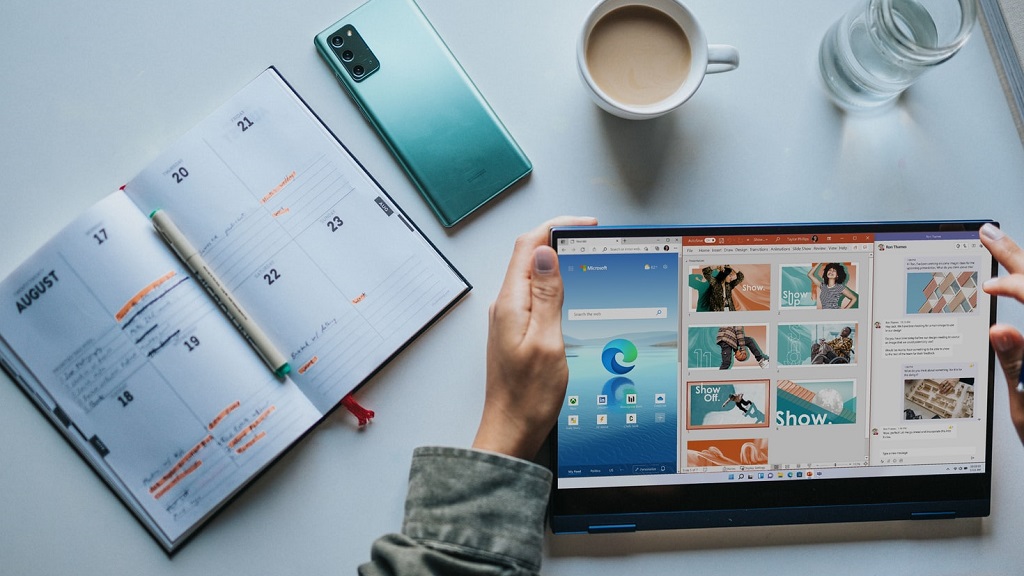A computer that won’t boot or doesn’t boot as expected is one of the problems that system technicians have to deal with from time to time. In some cases, the problem may be caused by a misconfiguration in the BIOS, or a virus has found its way into the system. In other cases, there may be problems with the disk partitions or the user may have “accidentally” done something they shouldn’t.
In all these cases, of course, having a good backup system and a robust disaster recovery system is essential. On many occasions, however, the solution can be much simpler and it is enough to have a set of utilities that allow us to carry out some checks and repair the elements that are causing a failure in the system.
It is in this space that we find the so-called rescue tools. Rescue tools are the best solution to isolate, identify and fix errors in operating systems and/or applications. Generally, they are GNU/Linux distributions that work in ‘live’ mode, bootable from optical drives, pen drives or external USB drives. These are some of the tools that we recommend, but of course there are many others that you can use.
Finnix
Finnix is one of the oldest GNU/Linux distributions on the scene and one of the first to allow 22 years ago (its first public version – Finnix 0.03 is from the year 2000) to directly boot a system from an external drive (at that time, the famous LiveCD).
Initially based on Red Hat, but currently on Debian, it includes utilities from very different distributions with which to offer a complete rescue system for any computer.
With only 455 MB in its ISO and with the ability to run on computers with only 32-64 MB of RAM, it has the advantage that we can “burn” it on practically any pen drive that we have in the office and it will give us access to dozens of system administration and recovery tools, data rescue…etc. Against him, perhaps he plays that it is a distribution that we can only execute in the terminal modeso we must have some experience.
Also, although the official Finnix edition is only available for x86_64 architectures, there are also images for i386 and PowerPC, as well as instructions to compile the system for arm64, armhf, ppc64el and s390x, to which a new one for riscv64 is now added. .
Hiren’s BootCD
A super classic in this case exclusive to Windows and free. Well known and used by IT administrators, professional repairmen and users, it includes diagnostic and repair tools for partitions, malware, hardware, drivers, BIOS, passwords, backup and restore, etc.
It includes a miniXP or the ability to browse anonymously with TOR. The latest version that we are proposing (“Hirens Boot PE”) is based on a trimmed version of Windows 10 and includes updates that are not found in the older versions of Hirens, quite outdated but lighter and more useful for systems like XP, Vista or 7.
SystemRescue
Its purpose is also evident in the name of this Linux distribution. At the end of 2020, the launch of SystemRescue 7.0 was announced, the new major version of this well-known platform specialized in the system rescue and data recovery.
Previously known as SystemRescueCD, in addition to the main management tools that we can find in most of these distributions, we find the introduction of Unlockera tool that will allow us to access Windows drives encrypted with BitLocker from Linux.
SystemRescue 7.0 is based on Arch Linux and offers installation images for both 32-bit and 64-bit architectures and can be booted from either a USB drive or a CD, although if anyone is interested it can also be installed on a Linux partition. HDD.
rescatux
Rescatux is a live distribution based on Debian of Spanish origin created with the purpose of providing rescue tools for both GNU/Linux and Windows installations. Its main feature is the application Rescapan assistant that facilitates the provision of all the rescue and repair possibilities that we may need.
Its latest version is based on Debian 10 Buster and uses Linux 4.19 as the kernel. For GNU/Linux users we are talking about a set of tools that, among other things, can change user passwords, check partitions, update GRUB menus and settings, restore GRUB to both MBR and UEFI, and regenerate sudoer files.
On Windows you can promote to administrator, reset Windows password, and unlock users. UEFI-specific options include partition status information, boot check, create a boot entry, change the UEFI boot order, reinstall the Windows UEFI boot entry, create a fake Windows UEFI boot entry, Windows and hide a Windows UEFI entry, then define a default alternative. It uses LXQt as a desktop environment and at the architecture level it supports x86 of 32 and 64 bits.
GParted Live
GNOME Partition Editor, GNU Parted interface better known as GParted, is one of those essential utilities that are not lacking in SystemRescue-type rescue distributions. But apart from being an indispensable tool, it offers users their own rescue Linux distribution.
Although it is not as complete as some of the alternatives that we have seen in this article may be, it is certainly the reference tool in the ICT world to work with the partitions of any computer equipment, with advanced tools such as the resizing of extended partitions in line, disk usage reading support or verification on F2FS file systems.
On the project website they also allow us to complete the distribution with other rescue tools that we want to include in our bootable USB, so it is a good starting point to create a truly customized distribution. On the other hand, the ISO is completed with other utilities that “vitamin” the GParted experience and that we will not find in the usual utility that is offered on the Linux desktop.
Windows recovery drive
If we only use Windows on our systems, a good idea is to have a recovery unit that we can create from the computer itself.
Microsoft allows you to do it from Windows 10 and for this, yes, we will need a USB drive of at least 16 GB. From there in the search box on the taskbar, we will search for “Create a recovery drive” and follow the steps indicated.
It is worth noting that once we start it, what we will find is not so much a set of tools with which to recover data or “mess around” with our computer, but rather two or three utilities that will try to solve boot problems on our PC and , in case of not succeeding, it will offer us the possibility to reinstall Windows keeping our data.
Ubuntu, Linux Mint and more
For a few years now, such popular distributions as Ubuntu or Linux Mint have offered users the possibility of booting a “Live” version from a USB so that can test it before installing it on their computers.
In some cases, this may be all we need to resolve a small incident on the computer, since by default they usually include some rescue tools such as GParted itself.
However, if what we need is to have more sophisticated tools, our advice is that you have one of those that we have mentioned in this special.