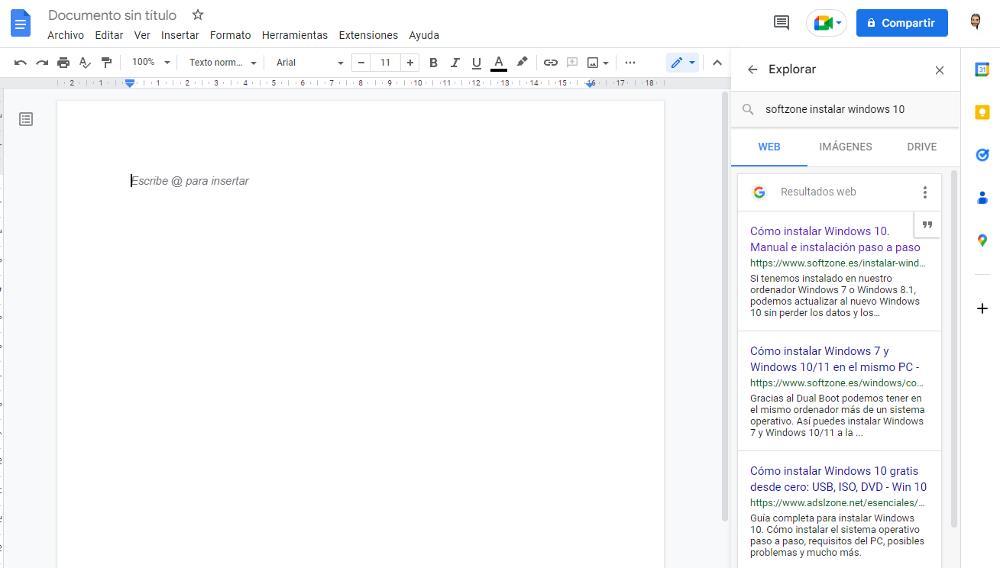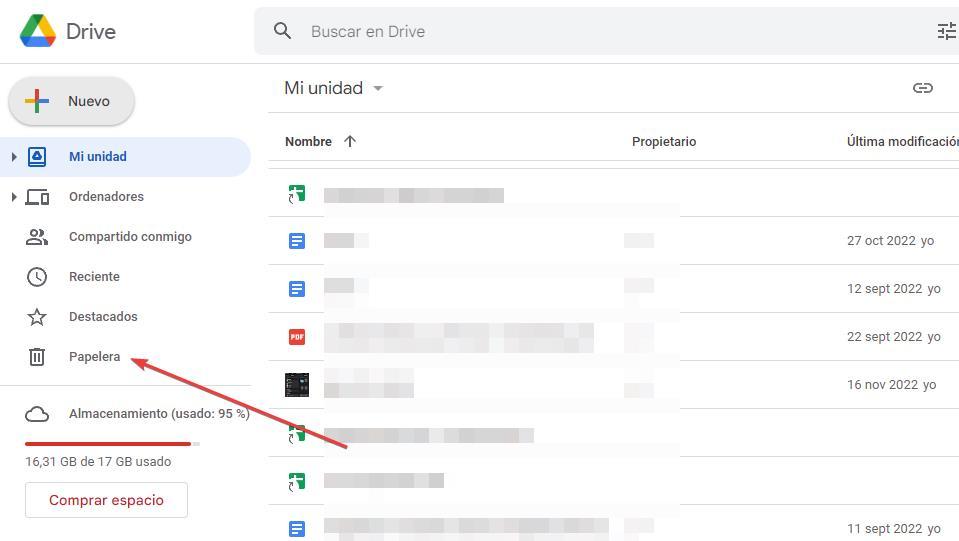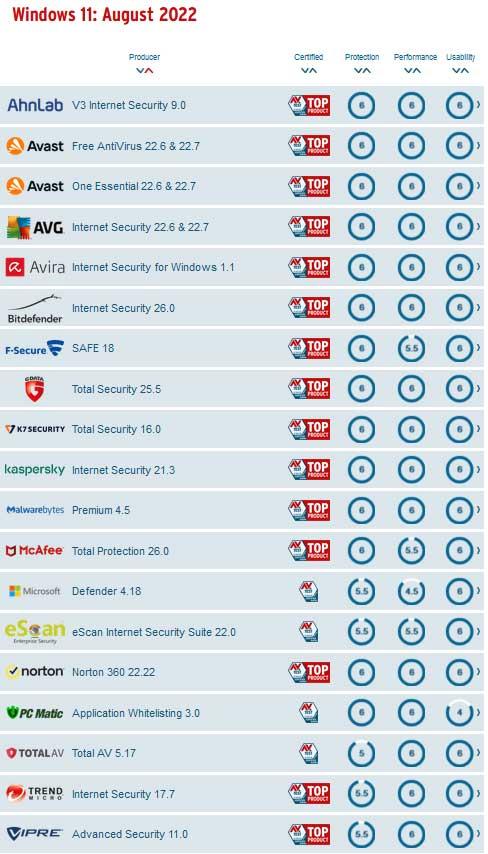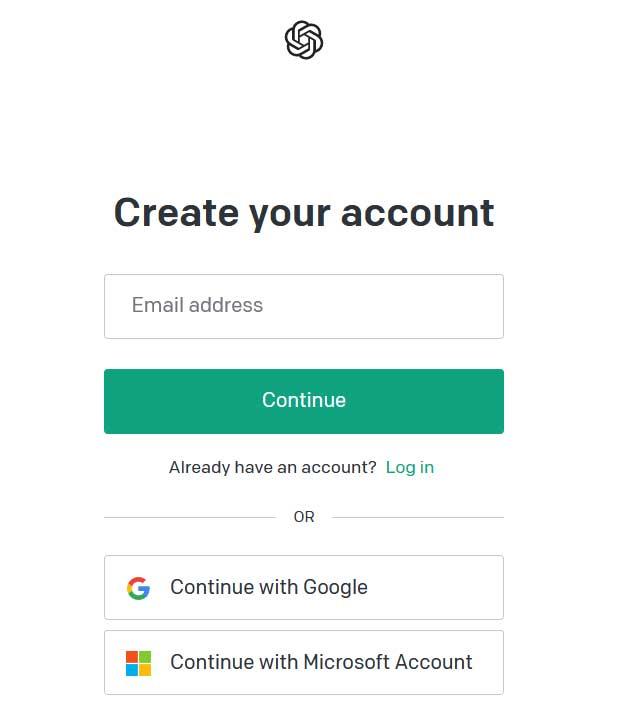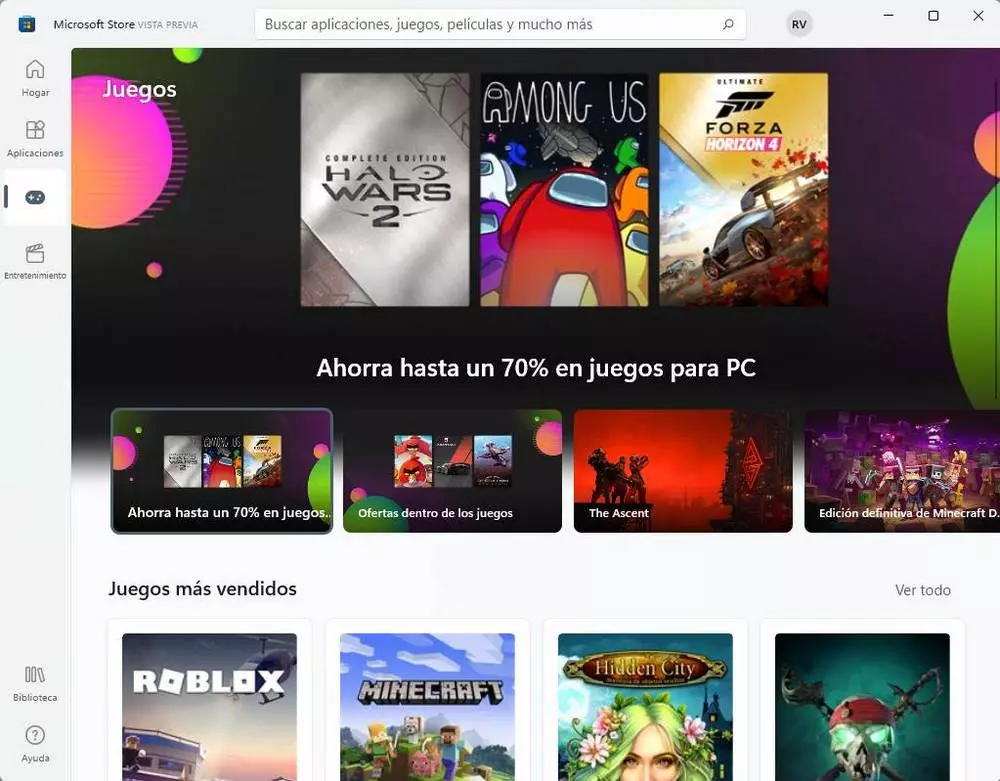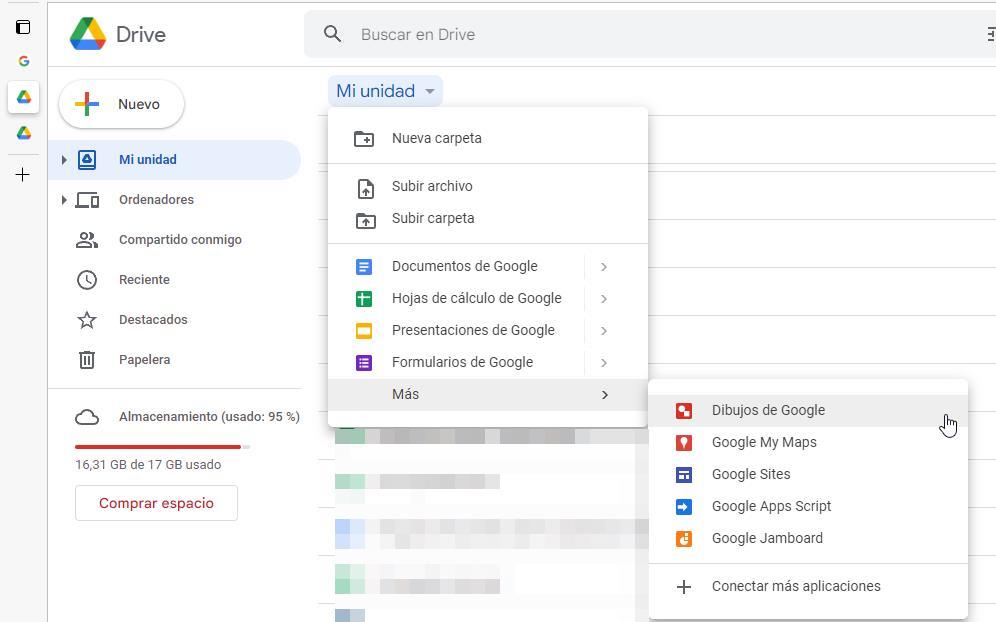
Google Drive is the storage platform most used by users, thanks to the 15 GB of storage space free storage that the search giant makes available to us, 15 GB that is shared with Gmail and Google Photos. Despite the fact that Google is characterized by offering a very intuitive user interface, in the case of Google Drive this is not the case.
The Google Drive interface isn’t the best of all, especially, and if we’re not used to using it, the learning curve can be so high that we don’t want to use it. Finding the different options that it offers us, and there are many, is not an easy task precisely because of the interface. If we want to reduce the time we spend using Google Drive and increase our productivitythen we show you a few tricks to achieve it without dying trying.
Edit images
Google Drive, in addition to allowing us to create any type of document, spreadsheet and presentation, also allows us to edit the images that we have stored on this platform, images that we can add to the documents that we create with Google Docs in addition to creating images just like we can do natively with the app painting in Windows. To access the Google Drawings application, we must place the mouse over My Drive (or the New button) and press the left button to access all the options that we have available through Google Drive. Within that menu, click on More and select the option Google Drawings.
Search in the same tab
If we usually use Google Docs to create documents, if we need to do some research on the internet, the usual thing is to open a new tab, forcing us to switch between tabs to be able to document ourselves and continue writing. For avoid switching between tabs and have the information we are looking for in it, once we have opened the document, and go to the button Explore located in the lower right corner and write the search terms.
recover deleted files
The recycle bin is one of the best computer inventions, a trash can where all the documents that we delete on our computer end up and that is also available on all cloud storage platforms such as Google Drive, OneDrive, Dropbox and others. When we delete a file from Google Drive, the file is automatically moved to the trash, taking up the same space it used to occupy in our account, so we’re not really freeing up space until we empty the trash. You must be clear about how it works if we want to free up the largest amount of space in our account and we don’t quite understand how, after deleting a large number of files, we continue with the same free / occupied space.
If we think that we have deleted a file or we cannot find it, it is most likely in the trash, a trash that we can access through the column on the left. The files that we delete from Google Drive are kept for 30 days in the recycle bin and, after that time, they are completely deleted without the possibility of recovery.