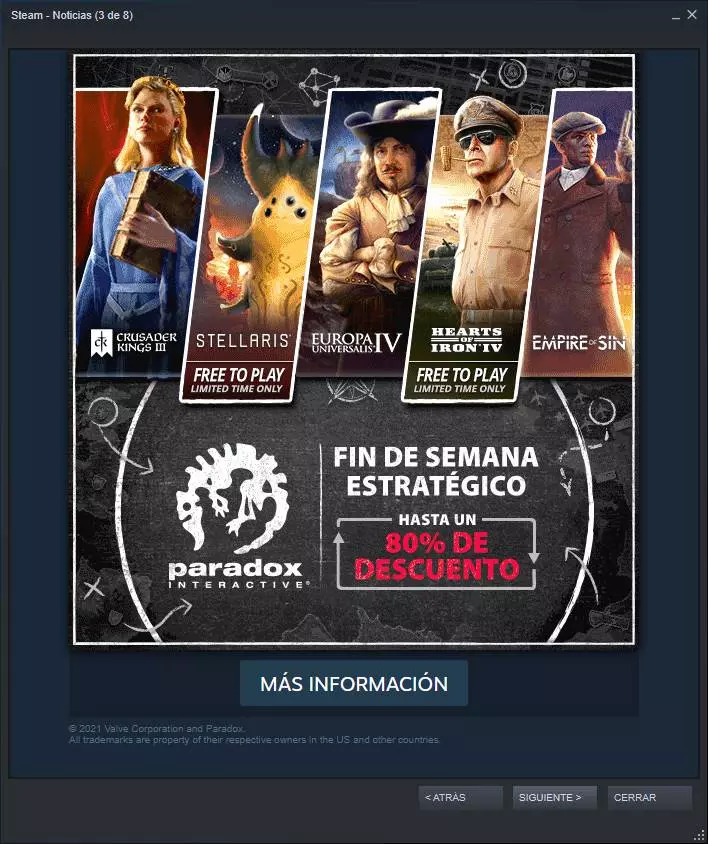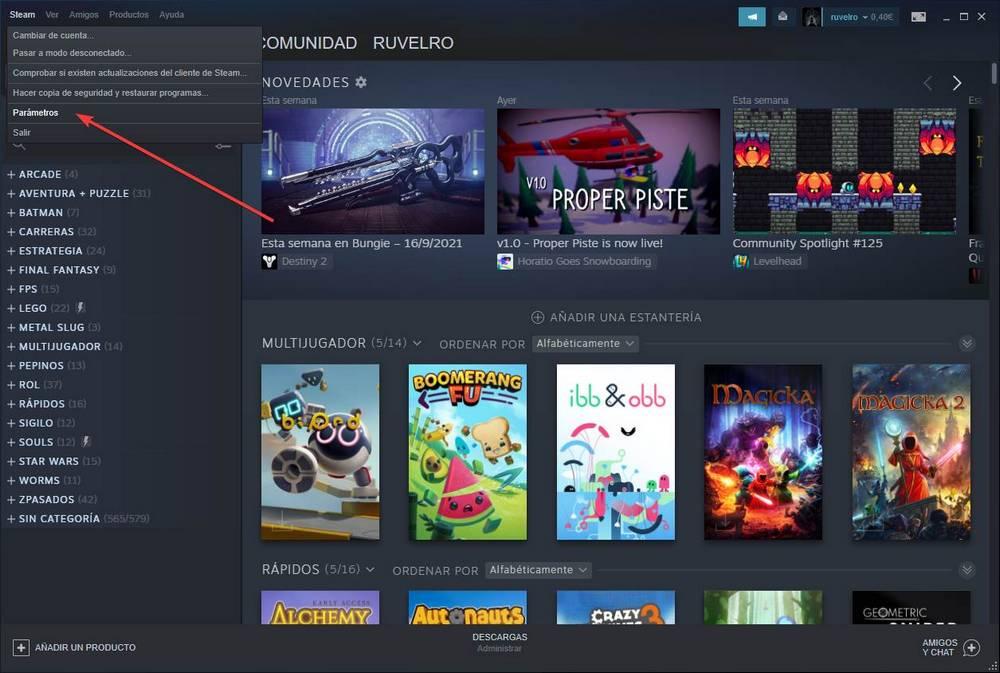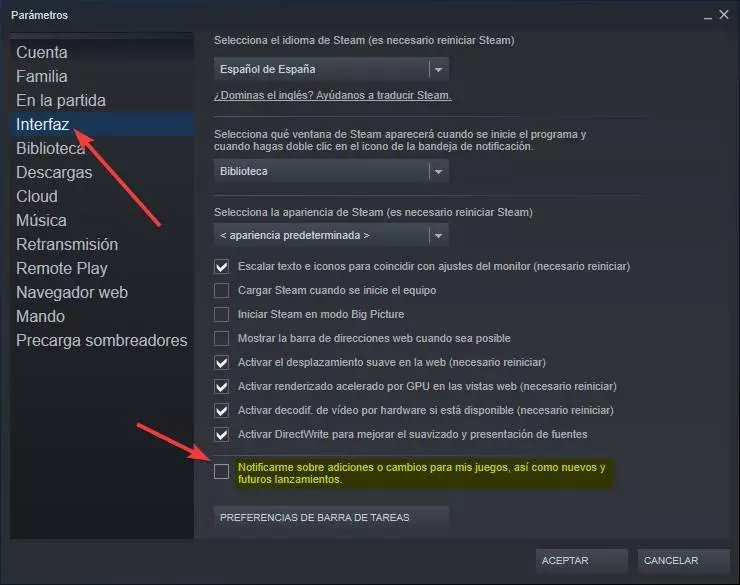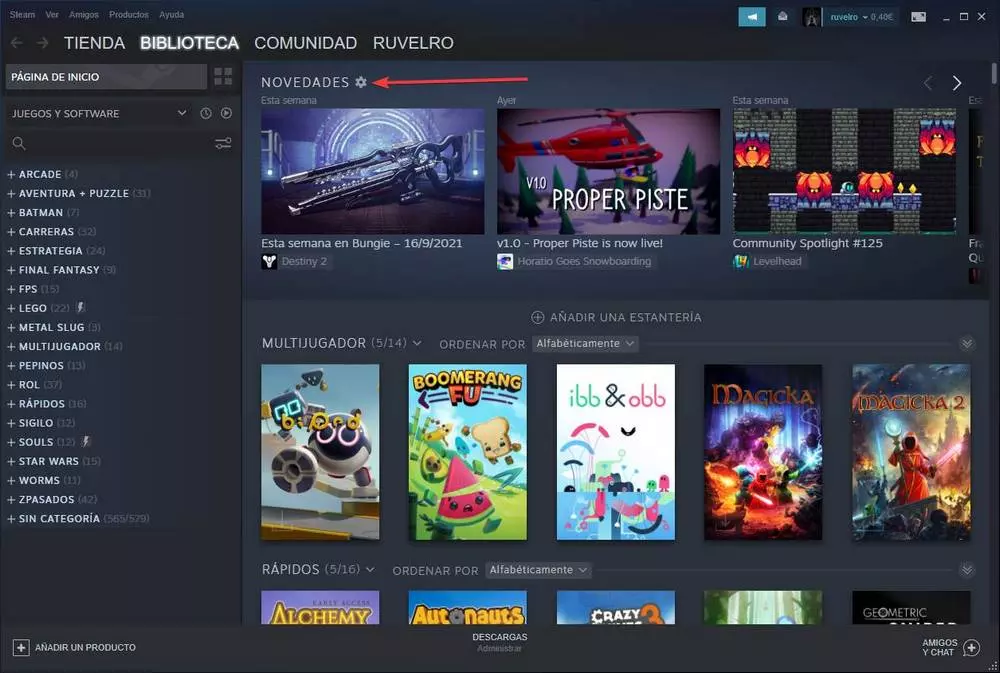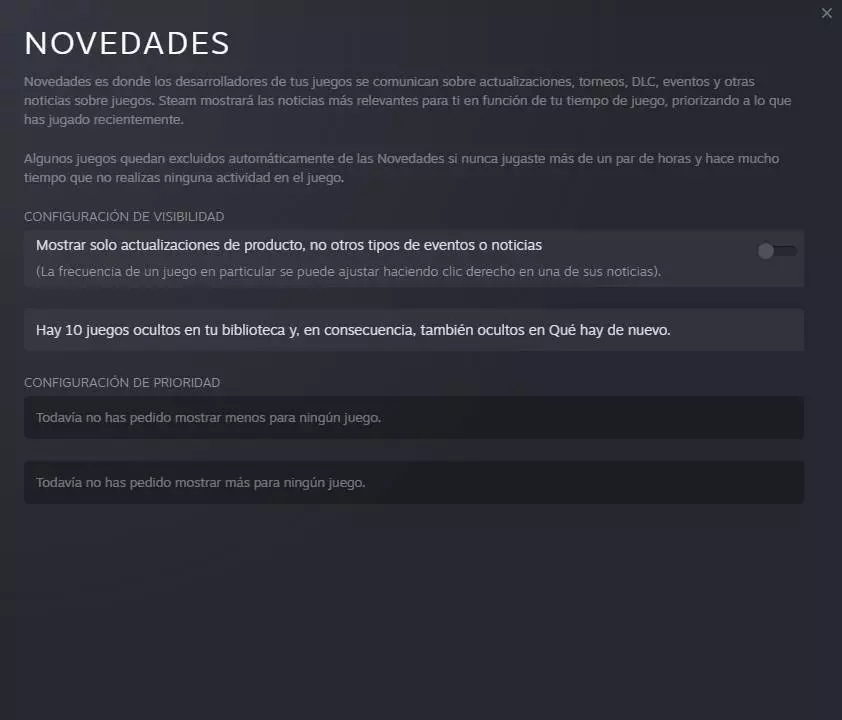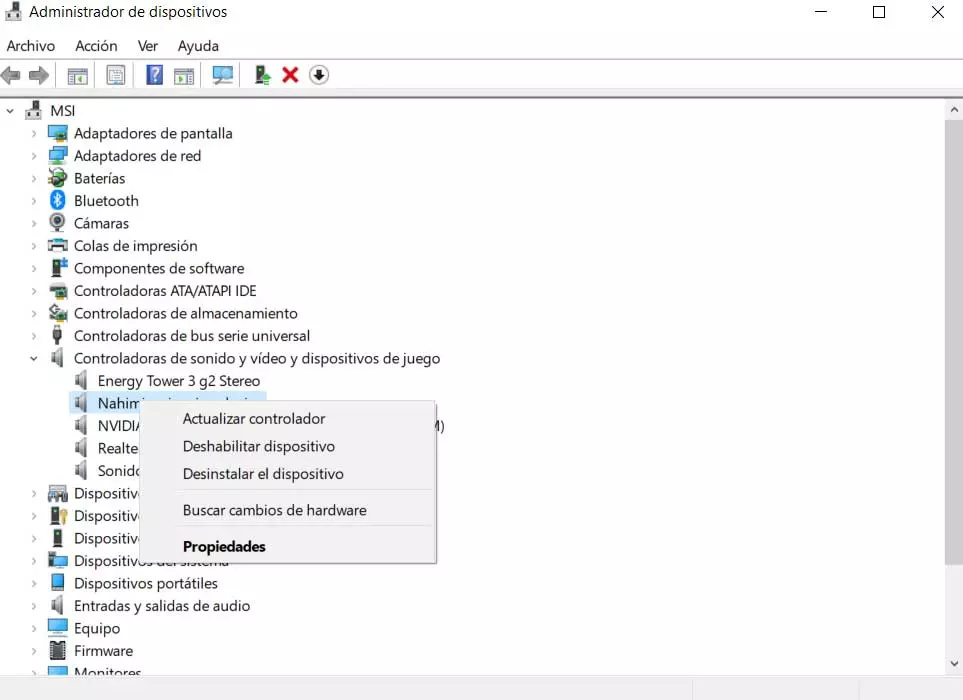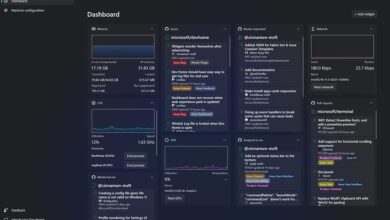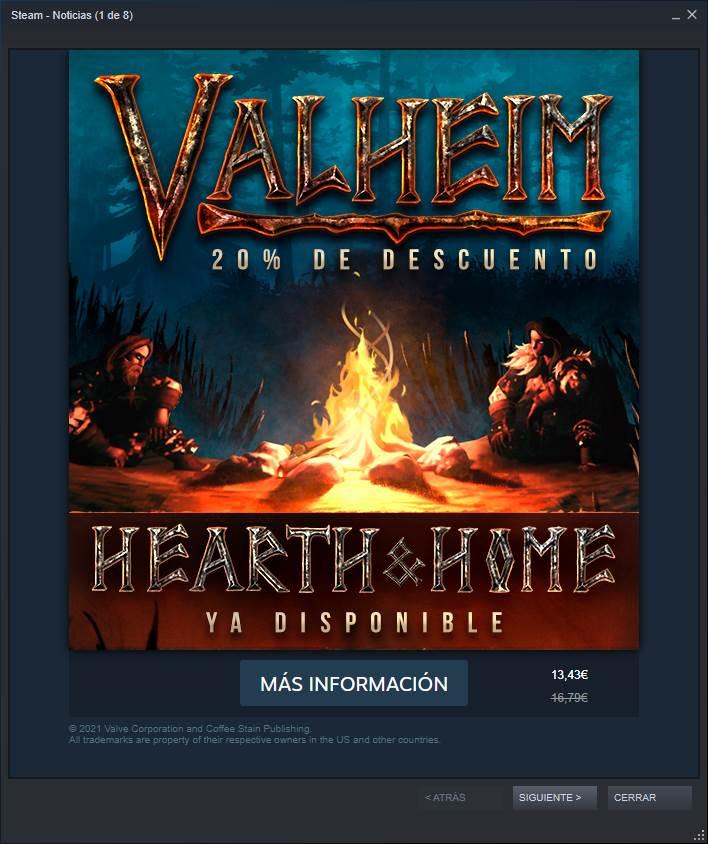
To download the games from Steam, what we must do is download the program that we can find on the Valve website, install it on the computer and log in with our username and password. Once inside, we can see our library, find the game we want, and run it to start playing. However, surely we have all seen how, upon entering, an advertising window appears, in a pop-up plan, where news or news related to the store appears. And this can be annoying.
Luckily, it is very easy to deactivate, and we will show you how to do it in a few seconds.
What is the Steam window – News
This window is a feature of the Steam desktop client designed to allow us to keep up to date with everything that happens in the store. Since most users go straight to the library, they often ignore the new games, or the most important offers, from this store.
Thanks to this new feature, when entering the store we can see a series of announcements to be able to keep up to date with everything that happens with the store. What is a new game released? We will have it there. What are there offers? The same, we can see it without having to enter the main website. Obviously we will not find out everything, but we will find out about the most important.
In addition, the different news accumulate if we do not read them. As we can see, a counter will appear at the top of the window with which we can know how much news we have read, and how many we have left to read. If we read them all, we will not see this window until there are new announcements. Otherwise, we will continue to watch it the next time we open the program until we have read them all.
For many, this Steam window can be annoying. And, therefore, we are going to see how we can deactivate it so that it stops bothering us.
How to disable the news window when logging in
To deactivate this window, what we must do is enter the «Parameters»From the Steam client. To do this, what we must do is open the «Steam» menu, at the top of the program window, and select the «Parameters» option here.
Now we can see the client configuration window, with all the options and preferences that we can adjust to adapt its operation to our liking. The option that interests us is found in the section «Interface«, So we click on this section in the menu on the left.
Here we will be able to find all the options related to the operation of the Steam client interface. We can choose which section to see first when opening the store, change the theme (if we have others installed) and many other options. The one that interests us is called «Notify me of additions or changes to my games, as well as new and future releases«.
We deactivate the box of this option and that’s it. We close and open Steam again to see that, in effect, this window has stopped appearing on the computer when logging in. We will no longer have to worry about closing it if we are not interested, and we can go directly to what we care about: playing.
Configure what’s new in the Steam library
The previous window is not the only section where Steam shows us news and updates. Inside the library, at the top, we will also be able to see a section where all kinds of news related to the games we have installed will appear. In this section, the developers of the games we have can communicate all kinds of information about updates, tournaments, DLCs, events and other news to us.
Steam, as standard, will show us information according to the latest games we have played, since, it is assumed, it will be the titles that interest us the most, and thus we can find more relevant information. However, this section can be filled with all sorts of unwanted items about irrelevant news or events.
The client does not allow us to deactivate this panel. However, what we can do is adjust the information that interests us. To do this, we simply have to click on the gear icon that appears to the right of the word «What’s new?»To open its settings.
Within this new configuration panel we are going to find an option that will allow us to choose if we want to see all kinds of events related to games, or only see game updates, but not other types of news or events.
We mark the box and that’s it. The news that appears in the program will automatically be filtered to show only important content updates.
Once this is done, together with the above, our experience when using Steam will be much cleaner and less intrusive, something that, for sure, we will appreciate.
All changes are reversible
As we have seen, it is very easy to remove ads from Steam games. But what if in the future we want to see them again so we can keep up to date? All the changes we have seen here are fully reversible. That means that, if at any time we want to see the pop-up again when entering Steam, or the news of the library, we can do it following the steps in reverse.
Despite the competition, Steam continues to gain users month by month. Of course, it is an essential platform that cannot be missing from any player’s PC.