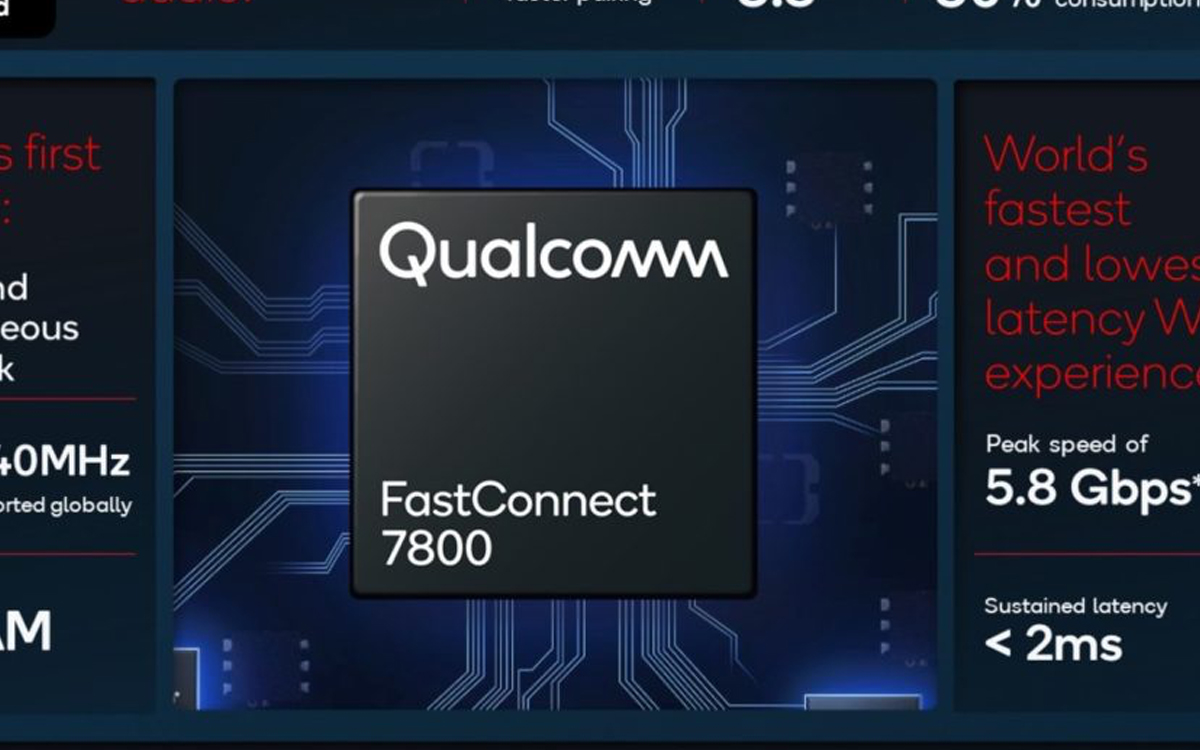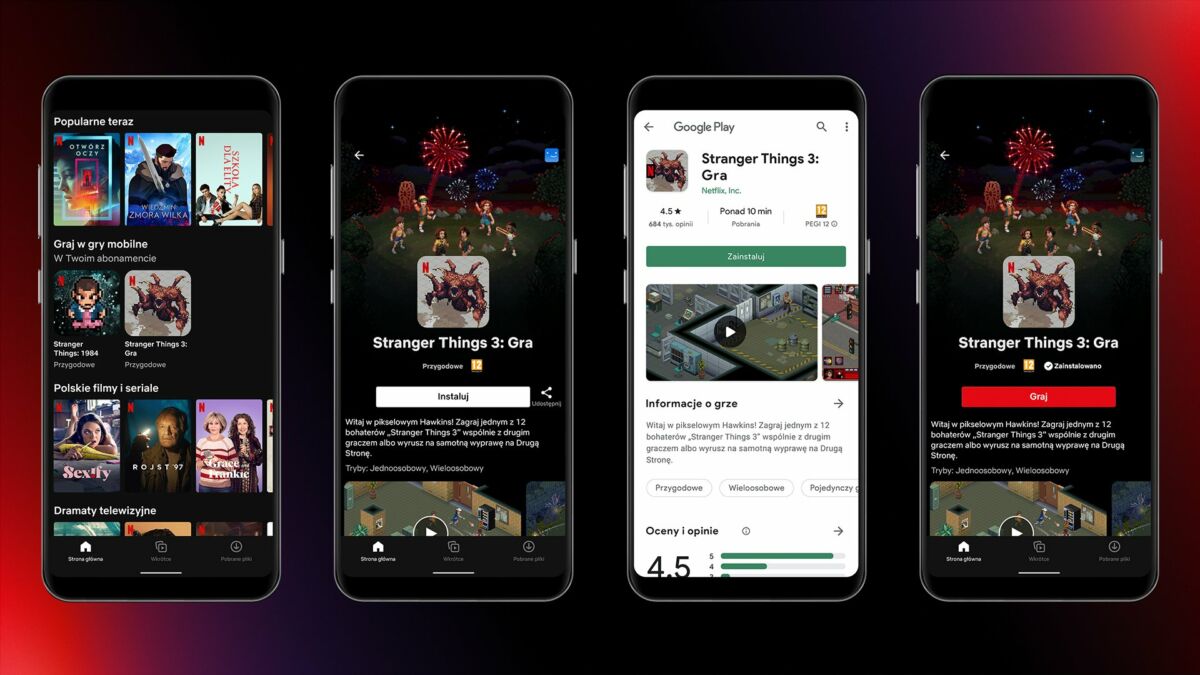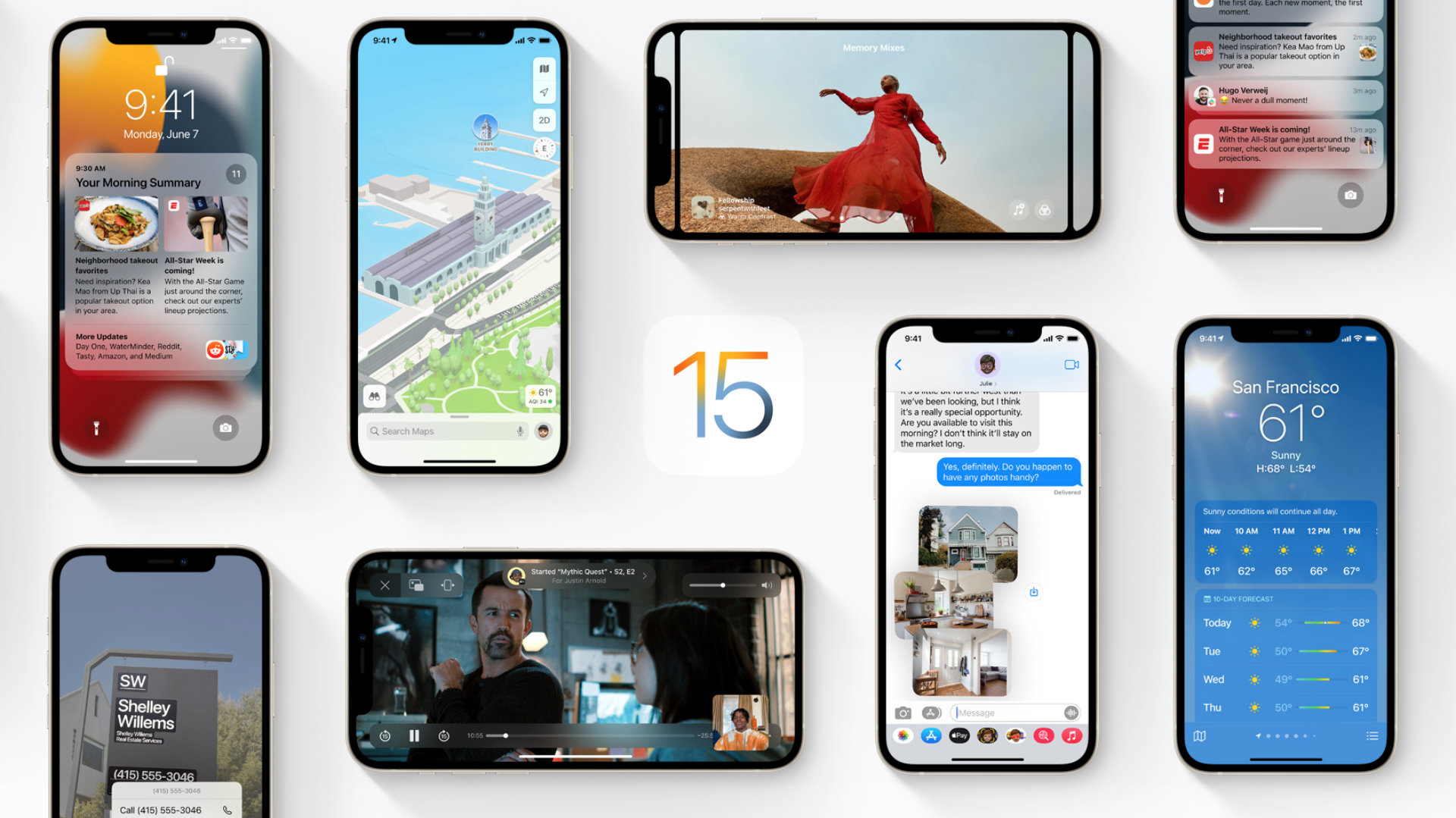Roku It is one of the most widely used streaming devices today to enjoy services such as Disney Plus, Netflix, Amazon Prime Video, among others. Roku is available on various televisions, as well as devices to easily connect to the screen.
Roku devices usually actively use HDCP, High-bandwidth Digital Copy Protection a content and copy protection standard used in the film and television industry to prevent unauthorized circulation of content for the purpose of protecting copyright.
However, having this feature active, sometimes when we are playing the content we find an “error” message that appears as HDCP Error Detected, also known as error code 020. The solution to this error is quite simple, here we explain how to solve it.
What is HDCP for?
The first thing is to understand that HDCP standard, It is used by various manufacturers, including PlayStation and Roku, to prevent the reproduction of unauthorized content, that is, to make it difficult for content to be shared with third parties without the authorization of the author. A clear example is “rethinking” a series, movie or video game through social networks, since the permission to see it is only authorized by the owner who bought the game or contracted the account.
How to fix HDCP Error Detected problem?
As we have mentioned, solving this bug is really simple. The first thing you should do is follow the steps that appear on the screen, which usually indicate disconnecting the device HDMI cable, turn it off and reconnect it after a couple of minutes.
On other occasions, this same failure occurs when transmitting content 4K Ultra HD causing an error that turns the screen purple. In these cases the first thing to do is make sure your TV or AVR is HDCP compliant, and that the HDMI cable you are using is not faulty.
Additional tips:
- Try another HDMI port on your TV.
- Try using a different HDMI cable (less than 6 feet long, if possible) just to make sure the cable you are currently using is not defective.
- If you’re using an HDMI switcher or audio / video receiver (AVR), try connecting the Roku player directly to the TV.
- Try another TV, if possible.
- If you are using a computer monitor, try using a TV, if possible.
- Try using different display settings on the Roku player. You can find these settings in Settings> Display type.
- If you are seeing the HDCP purple screen for the first time after setting up your Roku player, make sure your TV and AVR support HDCP. Contact the equipment manufacturer for more information.
How do I disable HDCP on Roku?
HDCP is a standard use of content protection for Roku devices. But if an error occurs, try these steps:
- Unplug the HDMI cable on both the Roku and your TV.
- Turn off and unplug the TV and Roku for a couple of minutes.
- Reconnect the HDMI cable to your TV and Roku and turn on both devices.
KEEP READING:
This TikTok video will teach you how to organize your Gmail email easily
Disney Plus 2022: These are the prices you will have to pay for the service in Mexico