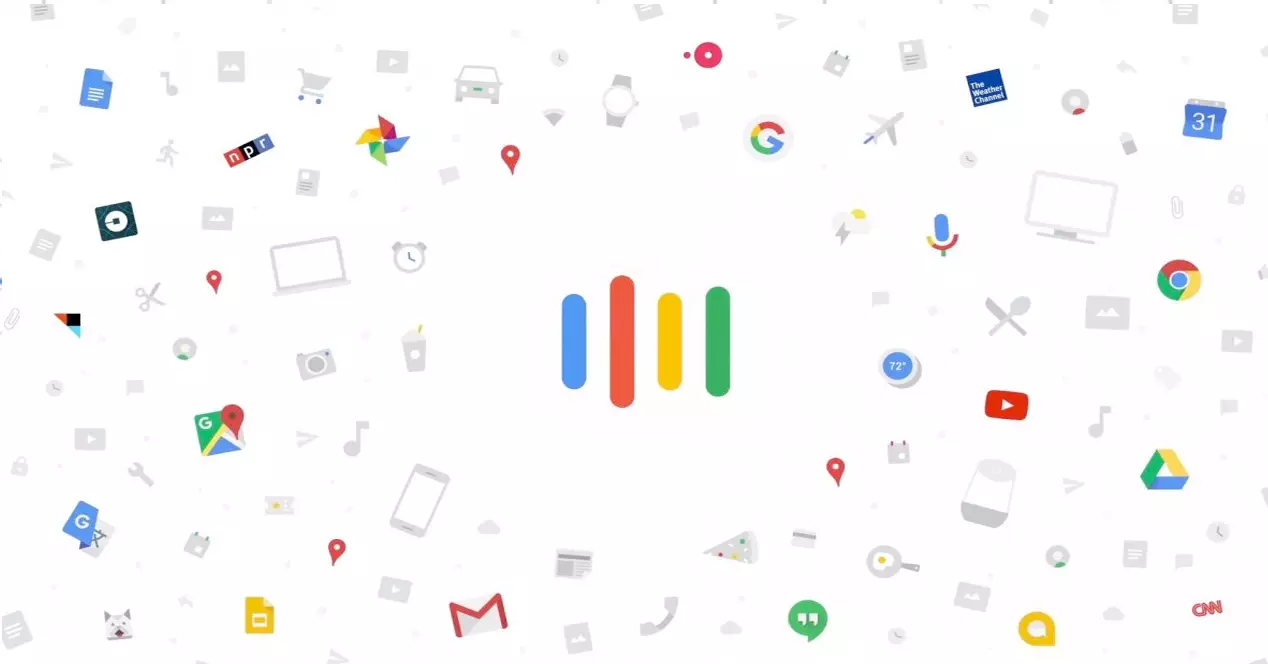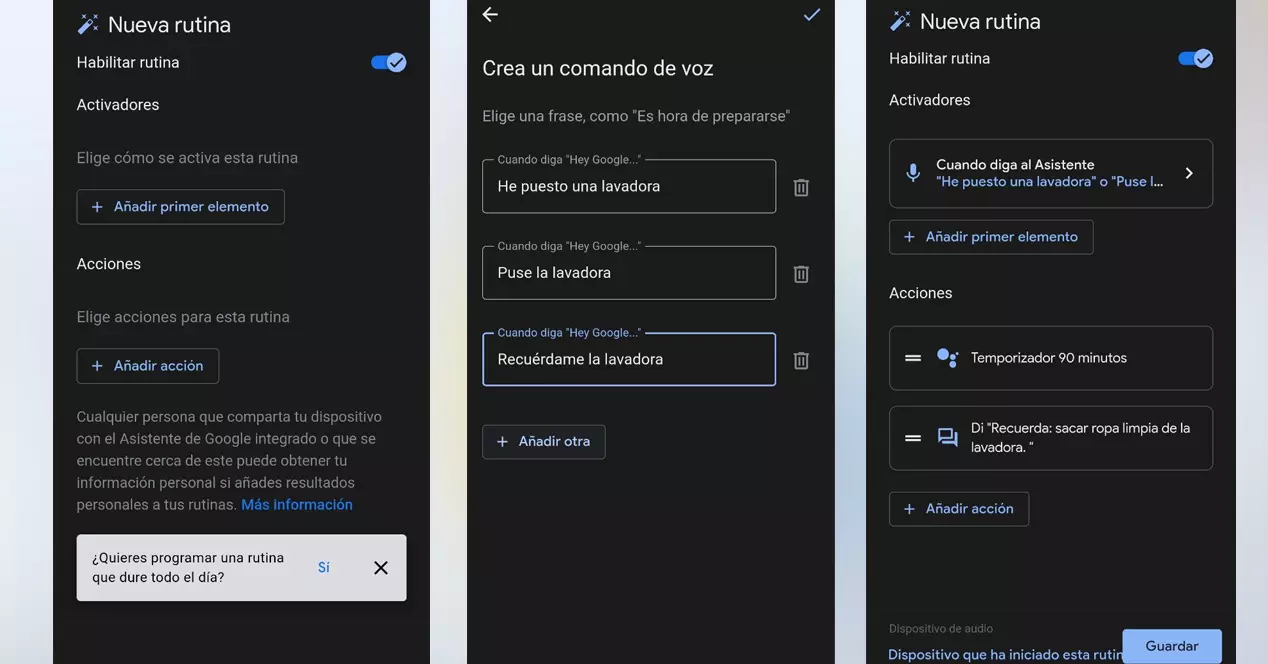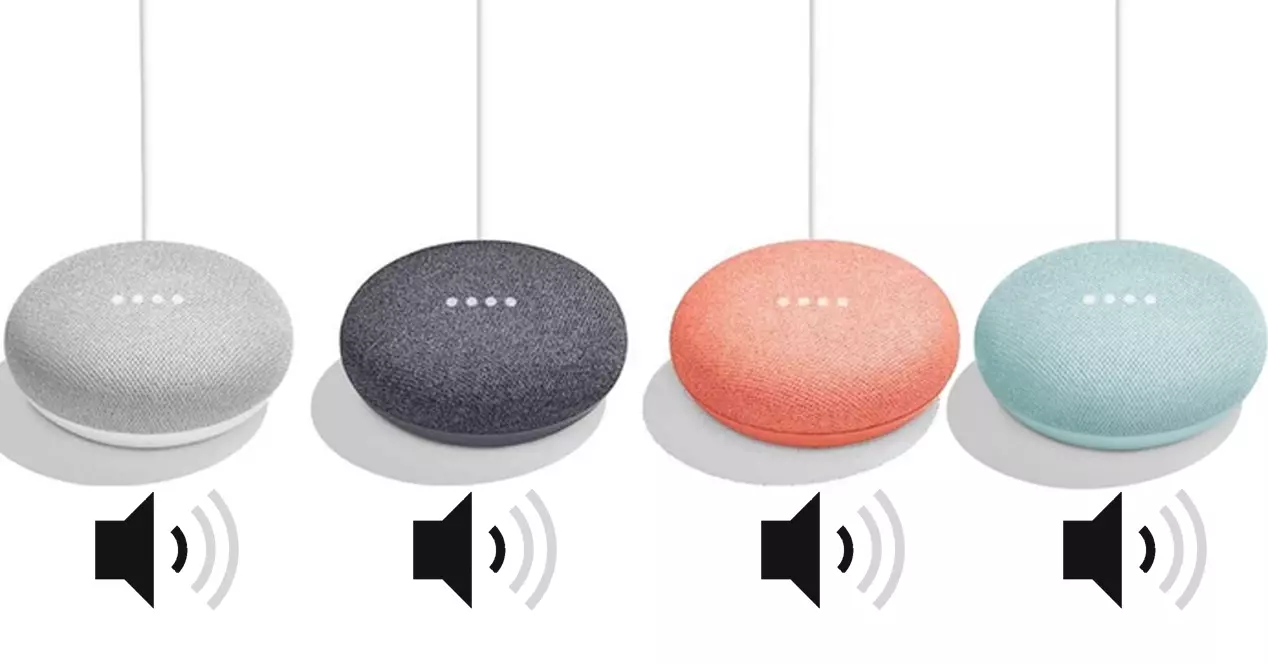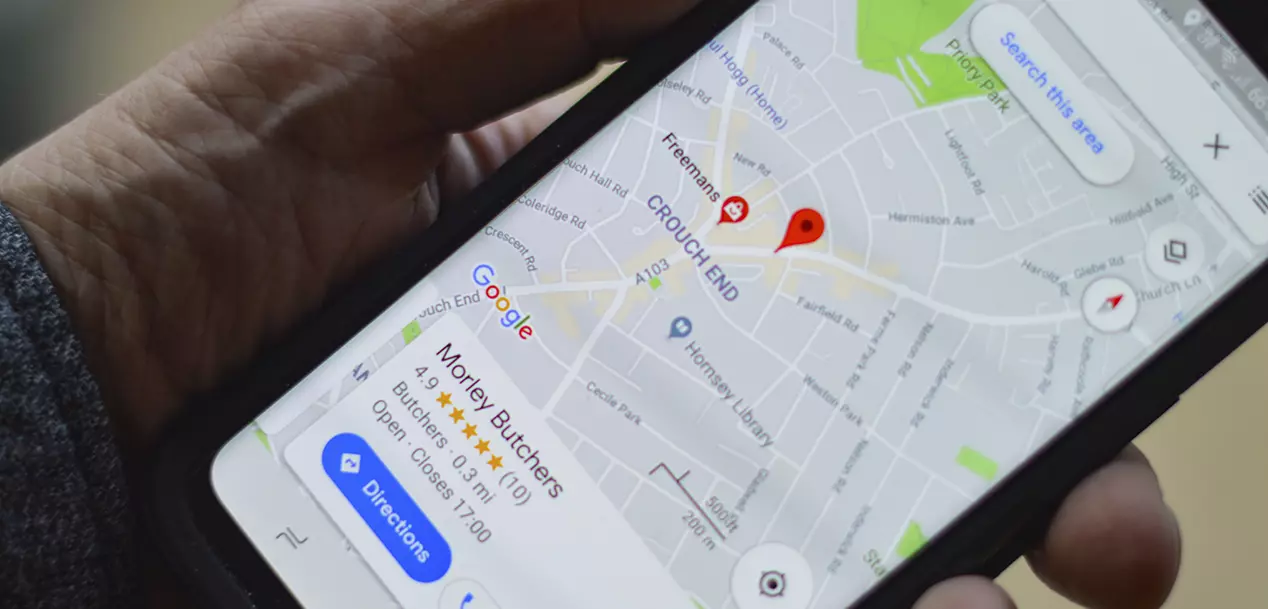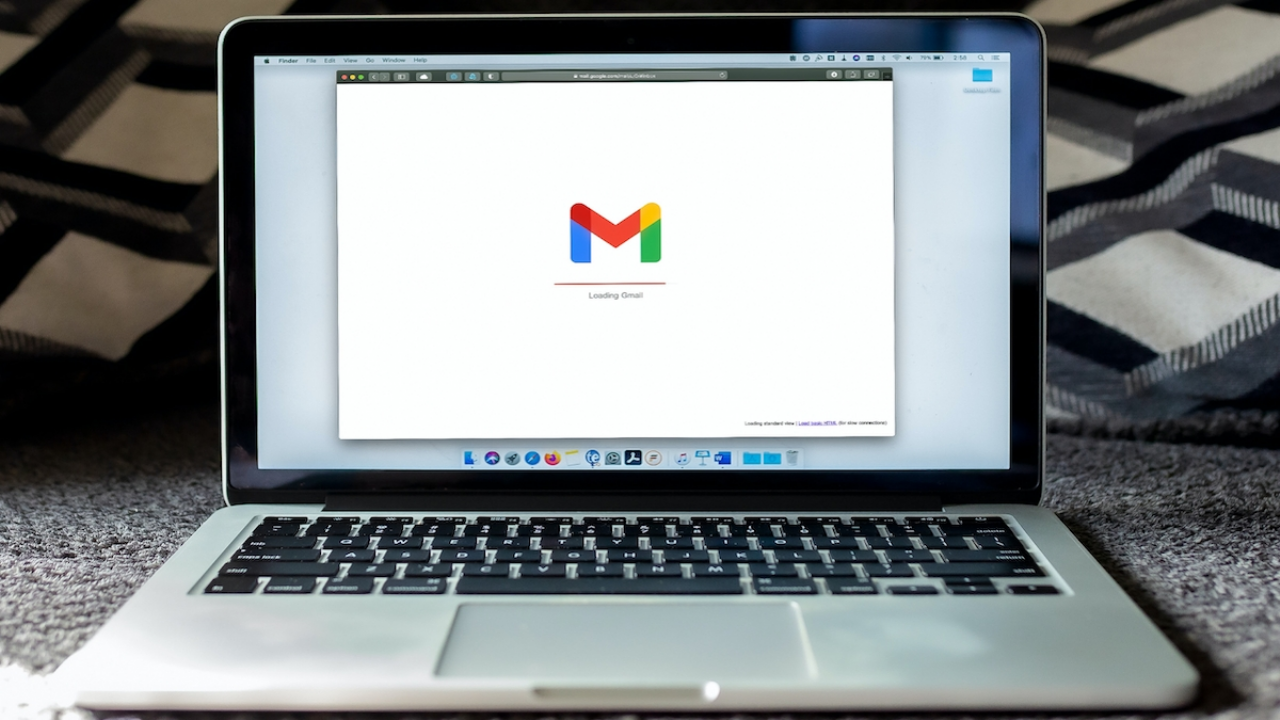By default, Google Assistant comes with 6 pre-programmed routines. They will help us to understand how the system works. Once we have assimilated the concept, we can tweak them and add more things to each of them if we see fit. we will also be able create our routines completely from scratch if in the list we do not have a routine that performs a task similar to what we want.
Limitations of Google Assistant Routines
Before continuing, it should be noted that it is necessary to differentiate between Google Assistant for mobile and Google Assistant for Google Nest and Google Home devices. We can execute from our mobile a routine that involves home automation devices, but, for this, it will be necessary that we first have one of those Nest or Home devices in our Wi-Fi network. Otherwise, we will not be able to work on these elements.
Types of Routines in Google Assistant
There are two types of routines on Google devices. The ones that run through a voice command and those that are applied automatic. They are the following:
Spoken Routines
Have you ever set a reminder on your mobile and it has been lost among the dozens of notifications you receive every day? Well, with the Google Assistant, it is more difficult for you to ignore the notification. The routine ‘Good Morning’, predefined in Google Home is perfect to explain this case. If we say to our assistant ‘Hey Google, Good Morning’, he will respond with information about the weather for that day, he will tell us everything that is on our calendar for that date and the reminders that you also have for the day. Finally, it will notify you if your mobile phone battery is low and it will tell you the most important news of the day. Could you edit this routine with something extra if you see it necessary. For example, you could replace the news of the day with your favorite daily podcast. And so, have breakfast listening to it. As you will have been able to appreciate, you will not have been able to avoid reading your reminders and calendar events —or, at least, you will not have been overlooked due to the excess of information to which we are subjected when we use the mobile. Routines are great for these kinds of situations.
On the other hand, you can create your own spoken routines. Suppose you always put the washing machine on a program that lasts an hour and a half. You can create a routine called ‘I’ve put on a washing machine’, and Google automatically sets a 90-minute timer after hearing the command. At the end of the countdown, it could tell you the text ‘Remember to take the clean clothes out of the washing machine’. Later, we will show you how to create this same routine step by step. However, once you create two or three different ones, you will be able to program very complex routines almost without realizing it.
Hourly Routines
These routines are executed two forms. By hoursto or during the dawn or dusk. However, the most common is to use the time as a reference.
Suppose that every day you go to bed at 0:00 and wake up at 7 AM. If the last thing you do every night is turn off the lights in the whole house and the first thing you do in the morning is go into the kitchen… Why turn lights on and off by hand? You can program your Google Assistant so that every night, at 0:00, it turns off all the lights in the house except… the bathroom and your bedroom, for example. And in the mornings, turn on the kitchen automatically.
This is just an idea, but you can create dozens of routines of this type to make your life easier. For example, you can turn off certain lights in the house to indicate that it is time to sleep. Or you can turn some lamps on automatically before nightfall, so you don’t have to turn on lights by hand. You can also program in this way andl wizard volume or even regulate the brightness of your mobile depending on what time of day it is. The possibilities are endless.
How to create your own custom routines on Google Home
Now that we know how routines work, play customize our own automations. To create them, follow the next steps on your mobile:
- start the google apps.
- Click on the picture of your profile in the upper right corner of the screen.
- go to Settings.
- Go to the option google assistant.
- Navigate to the option ‘routines’.
- A list will appear with the routines already created and some suggestions that Google will give us. To create our own custom commands, we will click on the option ‘New’ in the upper right corner.
- Routines consist of two parts: triggers and actions. We will click on the option ‘Add first element’.
- Here we will have to choose if our routine will be by voice command or hourly. In my case, I will choose the first option.
- Add the voice command what you want to tell Google to activate your routine. You can put several similar commands.
- ‘Hey Google, I have put a washing machine’
- ‘Hey Google, I put the washing machine on’
- ‘Hey Google, remind me washing machine’
- Next, we will get to the Actions. we will play in ‘Add action’.
- In this section, you can add as many options as you want. At the very end you will even see an option called ‘delay action’. It is used to delay the action of a command in time. For example, if you create a routine to turn off all the lights in the house by saying ‘Hey Google, I’m going to go outside’, you can delay the shutdown for 5 minutes in case you take a while to go out or if you have to come home the minute after leave because you forgot something. In our example, we will add the timer and the text. We will click on ‘Custom Command’ and we will write ‘Timer 90 minutes’. Then, we will add another action of type ‘Communicate and advertise’ which will tell us that the washing machine has finished.
- We save and the command it will be ready. The timer will be activated automatically when we tell Google that we have put a washing machine.
As you may have seen, creating routines for Google Assistant is very simple. You can create as many as you need, edit and refine to your liking We recommend that you also look at some ideas on the Internet to inspire you when cooking these routines.
What are the best custom routines for Google Assistant?
Finally, here are a few Ideas to automate your Google Routines and make your life a little easier. These three that we are going to show you are quite basic, but very useful to gain ease:
Automate device ringtone at bedtime
set a time What limit, such as 23:00. As an action, put your Google Home or Google Next devices at a low volume and put in silence you mobile. As an addition, you could make relaxing music play through the speakers (the assistant itself integrates its own sounds to sleep, very useful in this case). You can combine this routine with another opposite to put the mobile on sound and raise the volume of the attendees at the time you want in the morning.
automatic temperature
It will depend on the devices you have. In the most complex case, you can program an air conditioner smart by establishing one or several hourly routines based on multiple parameters, such as the time or the data collected from a smart thermostat.
If you only have one radiator of all life, you can also program it, even if it is not intelligent. You just have to use a smart plug and create a routine so that the radiator turns on or off (cutting the current) at certain times of the day. With this simple routine, you won’t have to wait until you’re cold to turn on the stove.
GPS mode in the car
You get in the car and it takes two minutes between putting the list of Spotify and open Google Maps to put the browser. With a single voice routine, you can do these two things—and everything else you can think of—automatically.