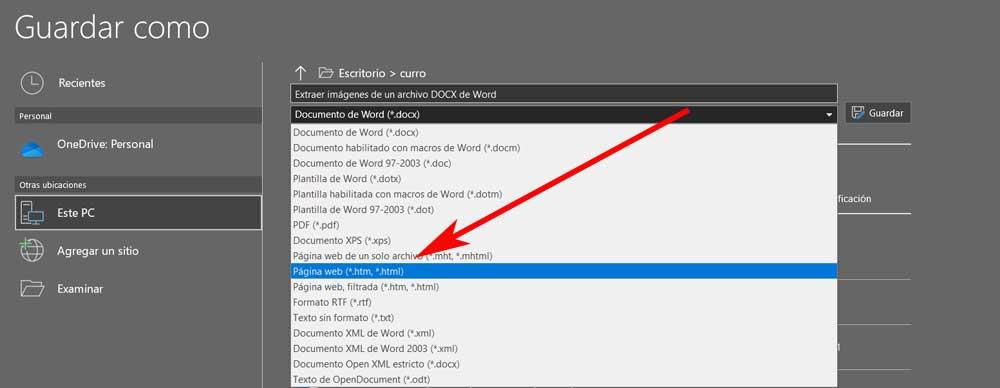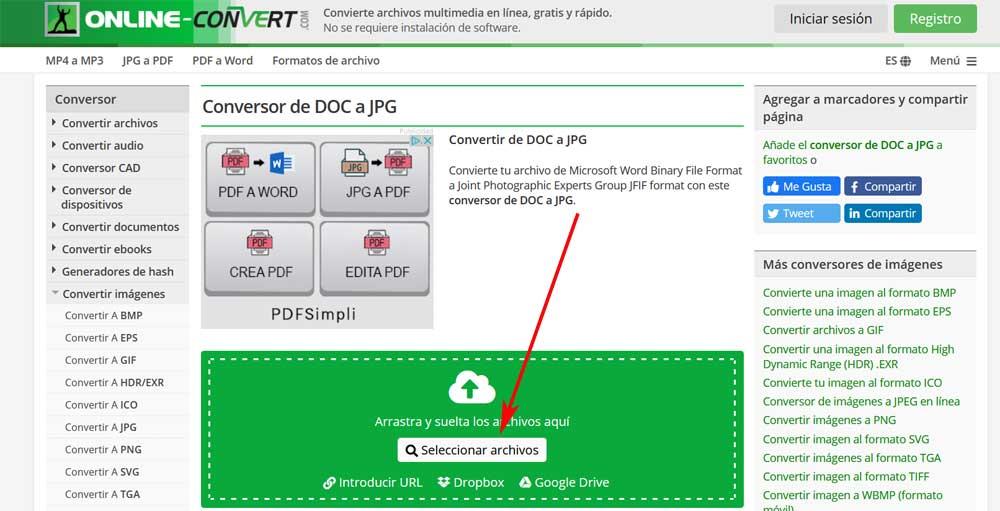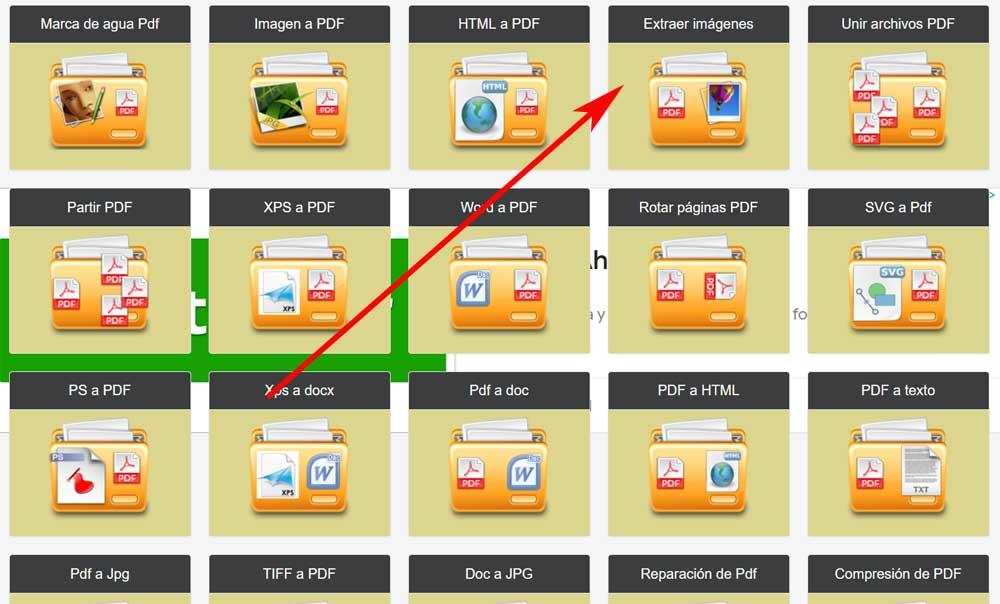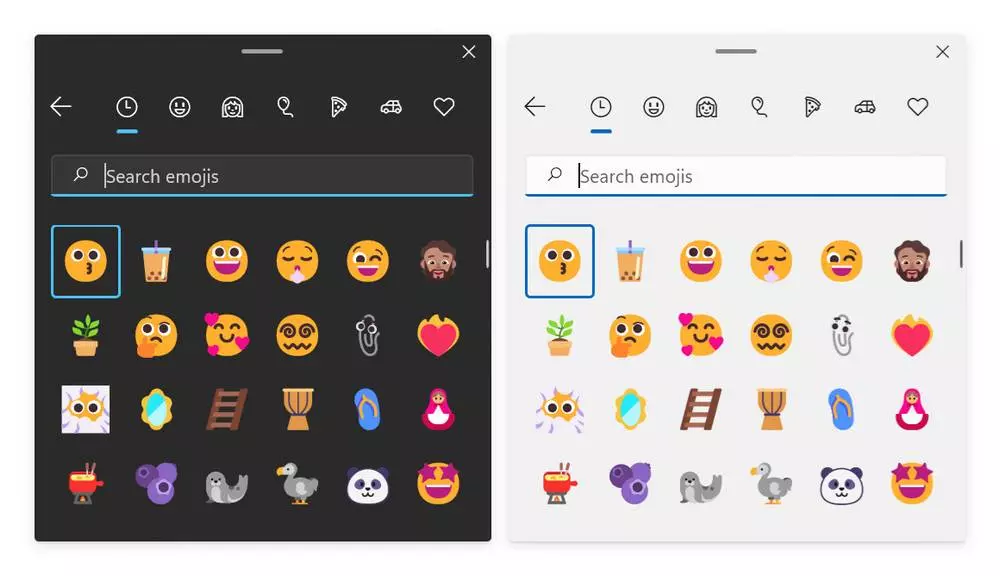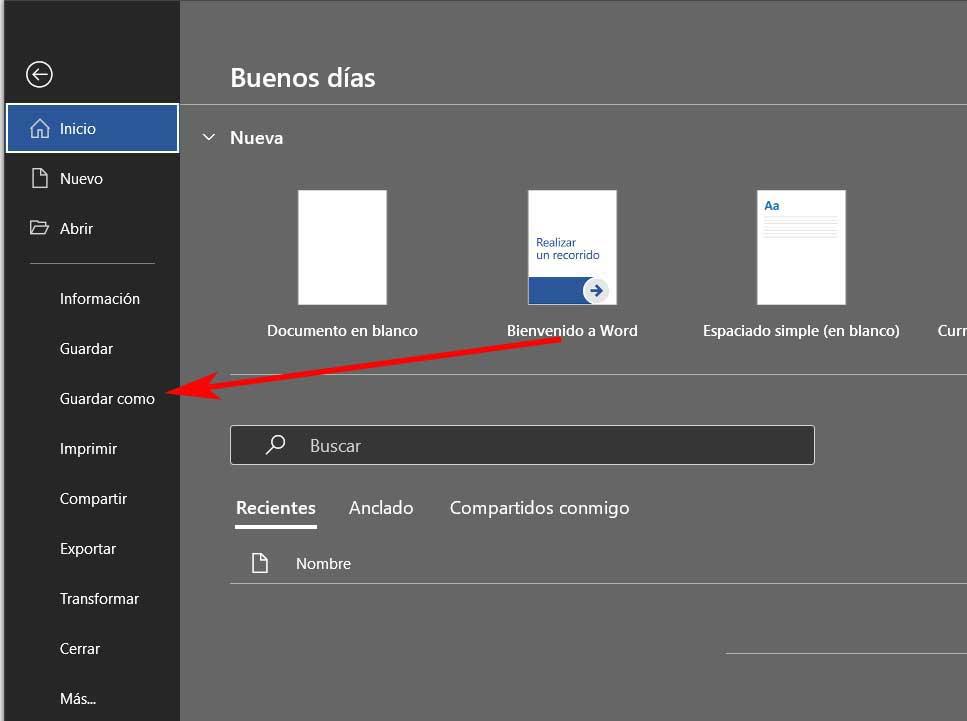
Over the years and updates, this is a program that has not stopped improving and growing, all with the firm purpose of adapting to the needs of users. That is why as time has passed, compatibility with all types of content has been added to that of the text in Word. How could it be otherwise, images are included here, multimedia elements that we currently use in most programs and platforms.
As with videos, tables, graphics or symbols, photos are an excellent complement to texts in an editor. This allows us to create documents that are much richer in content as well as complete. And it is that we must bear in mind that this is a program that is used in all kinds of environments, both professional and related to education or in a personal capacity. But it may be the case that on a certain moment we need to extract all the images that a DOCX contains.
For those of you who do not know when we talk about DOCX, we refer to the default format used by the Microsoft program. Therefore it could be considered as one of the most used standards in text editing.
Extract the photos of a DOCX document from Word itself
At this point we will tell you that if you work regularly with this Office application, it is very possible that you usually include images. In the same way, it is more than likely that on some occasions you have found yourself in the situation that you need those photos for other documents or programs.
Alternative method to extract the photos in Word
Therefore, in that case, the best thing you can do is extract the originals of the document as such, something for which we are going to help you in these lines.
It is true that we can use an alternative method for this that we are commenting on. We refer to something simple again like taking screenshots of the pages that contain the photos, and cropping them to save the file as an image. However, the results are probably not what we really want, especially if we work with high-quality photos. In turn, on the assumption that the amount of Photos is very high, this is a process that can become somewhat boring and cumbersome.
That is why we are going to show you a much simpler and more efficient method when saving all the photos that a text document in Word.
Use the Office program menu
For this that we tell you, the first thing we will do is edit or create the document as always with your photos. If it already exists, we just have to open it with the Microsoft program. Next, in order to extract the photos in the simplest way, we go to the File menu and select the option of Save as.
This is something that we have done many times, so we already know that by default the program saves the documents in DOCX. However, this is not what interests us in this case, so we are going to display the list of formats to see all those that the application supports. In the case that concerns us, to extract the photos of the document, we are going to opt for the Web page option.
With this, what we really do is create a folder where all the images that are part of the DOCX will be stored. In this way we will already have these multimedia elements individually to use them where we need them and in their original size and quality.
Extract photos from a DOCX with third-party solutions
What we have told you so far will help you to do independently with the photos that are part of a document of Word from the program. However, there are other alternative third-party solutions that will help us in these same tasks that we discussed.
Online-Convert
One of the alternative options that we can use without using the Office program, is from the web application called Online-Convert. This is a solution that you can access from this same link and that allows you to carry out the tasks that we have talked about. Of course, we must bear in mind that the first thing we have to do in this case is to upload the original Word document to the online platform, all from the Select files button.
Therefore, it is uploaded to its servers to later carry out the conversion tasks and thus extract the photos from the DOCX. The only downside that we can find here at any given time is that if we work with a particularly private or sensitive document, it is not advisable to upload it to servers strangers.
PDFaid
Here we refer to another excellent external solution that will also be very useful to extract photos from a document created in Word. As in the previous case, this is a free web application now that we also have to upload the document as such. Therefore, if it is something personal and we do not want to take risks, this is not the best option. It’s called PDFaid and we can access the platform from here.
Of course, for what we are looking for works, we will have to convert the file in DOCX format, to PDF. This is something that we can carry out both from Microsoft’s own program, and from this platform that we are talking about. If we do it from the Office program, we only have to go to the Save as option and in the drop-down list choose the format that interests us now, PDF.
In this way once we have converted the Word document to PDFIn the main interface of the web application we find a functionality that is precisely called Extract images. Therefore at this point we only have to click on it to upload the PDF to the platform and be able to save the photos contained individually.