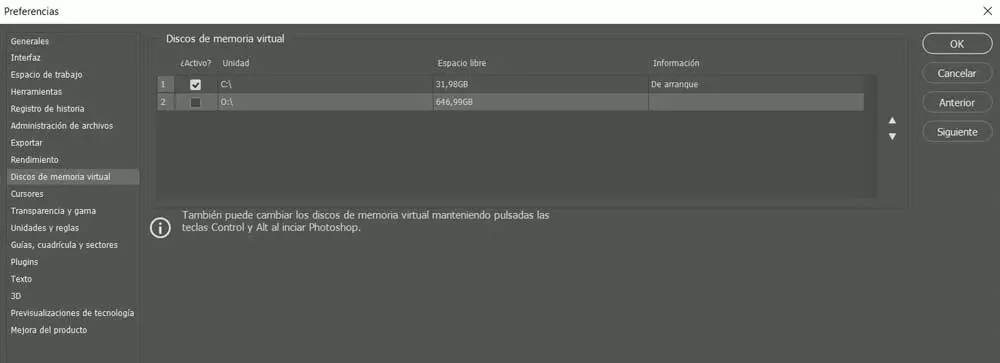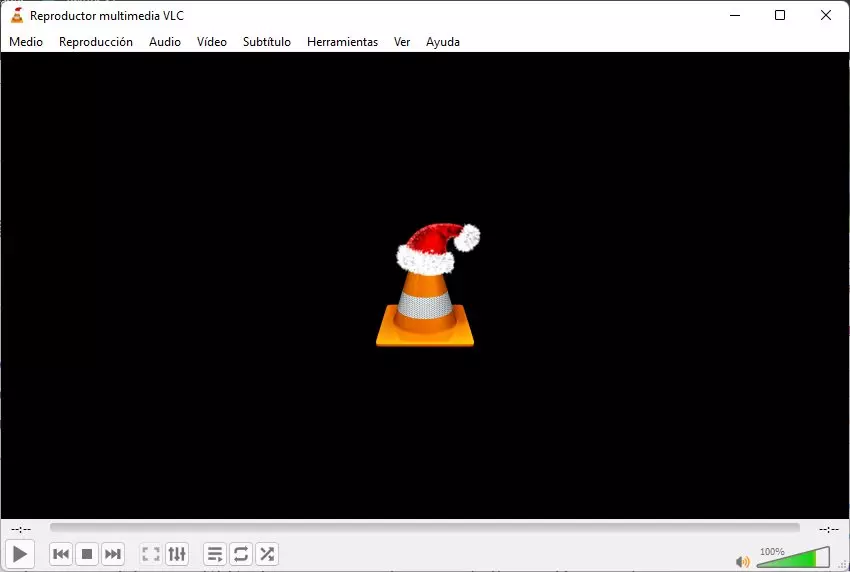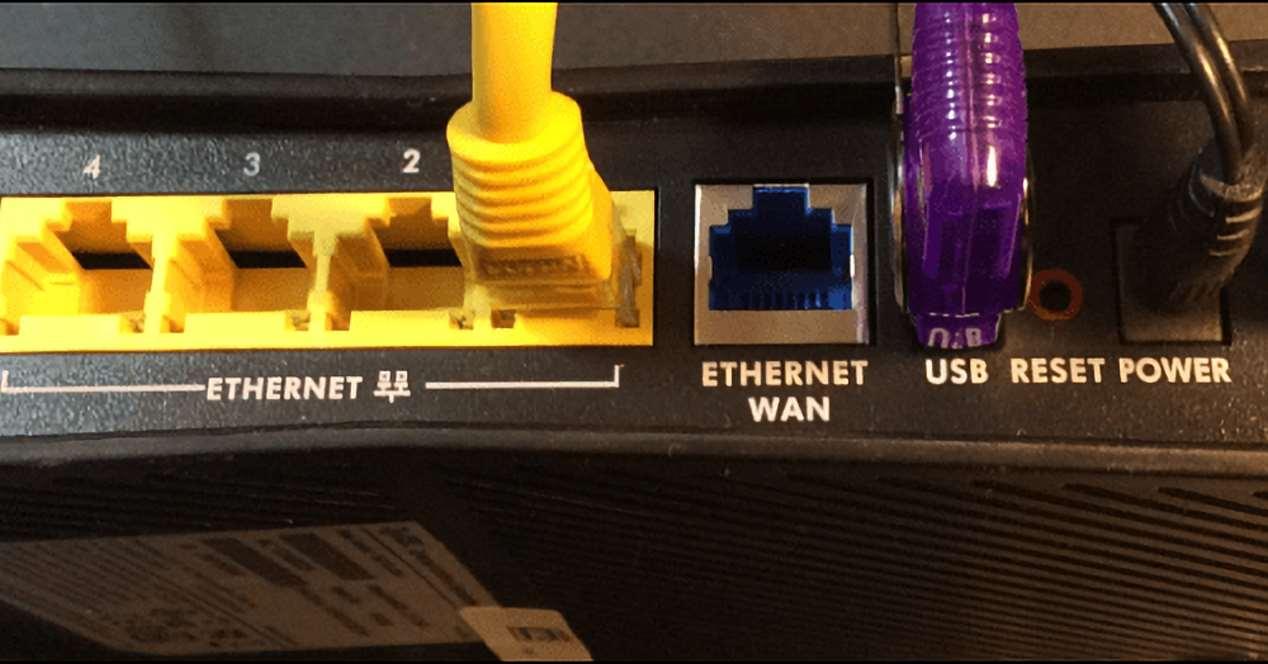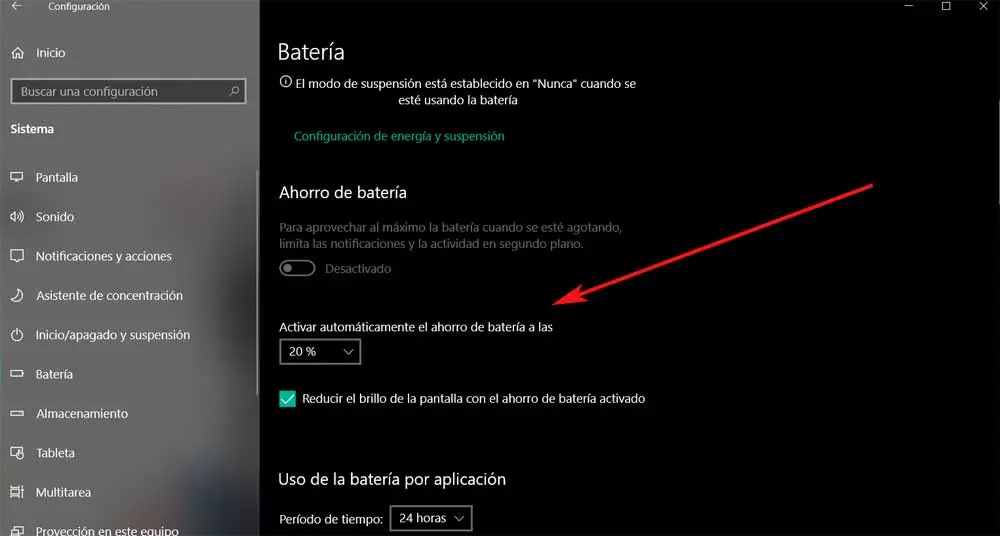
Microsoft is fully aware of all this, so it tries to help us In this regard when using a laptop based on Windows 10. In fact, this operating system presents us with a good number of functions related to the control of the battery in these laptops. Thanks to all of this, to a great extent, we have the possibility of personalizing the use of this element, both to increase and to decrease the autonomy of the equipment.
Everything will depend on whether we give preference at a certain time to said autonomy, with the power that the computer can offer us. As is usual in the functionalities that Windows 10 presents us by default, these can be customized up to a certain limit. We tell you all this because we are going to teach you a very simple trick that will allow you to have much more control when it comes to saving battery life on your laptop.
For this that we tell you, we will not need to use any third-party application, since what Windows 10 offers us will be more than enough.
Open the Settings app to customize the battery
In order to achieve this, we are going to tell you the first thing we are going to do, you can open the System Configuration application. We achieve this through the Win + I key combination to then place ourselves in the section of System. In the new window that appears, if we take a look at the left panel of it, we precisely see an entry called Battery. So we just have to go to it to see the available options of Windows in this sense.
Here we will see the remaining battery percentage at this precise moment. In addition, we will see some configuration parameters that are what interest us in this case. Similarly if we must scroll down in the same window. So we will see the percentage of use of said battery of each of the applications that we have used. This will be of great help to us when it comes to knowing where the cost of autonomy.
Configure the autonomy of the PC in Windows
But what interests us in this case is found in the section called Battery saving. By default this is a functionality that we find as deactivated, so the first thing we will do is activate it through the corresponding selector. At this point it is important to know that this is a function which will allow us to set a custom limit on the percentage of battery remaining for it to be activated.
In this way, what we achieve is to choose for ourselves when we are going to need Windows 10 alone to take action on the matter and increase the laptop autonomy. Depending on the percentage we set here, when the battery reaches it, the operating system itself will try to save battery as much as possible by itself. In this way, this functionality will be very useful if we know how to use it properly to improve the autonomy of our team.