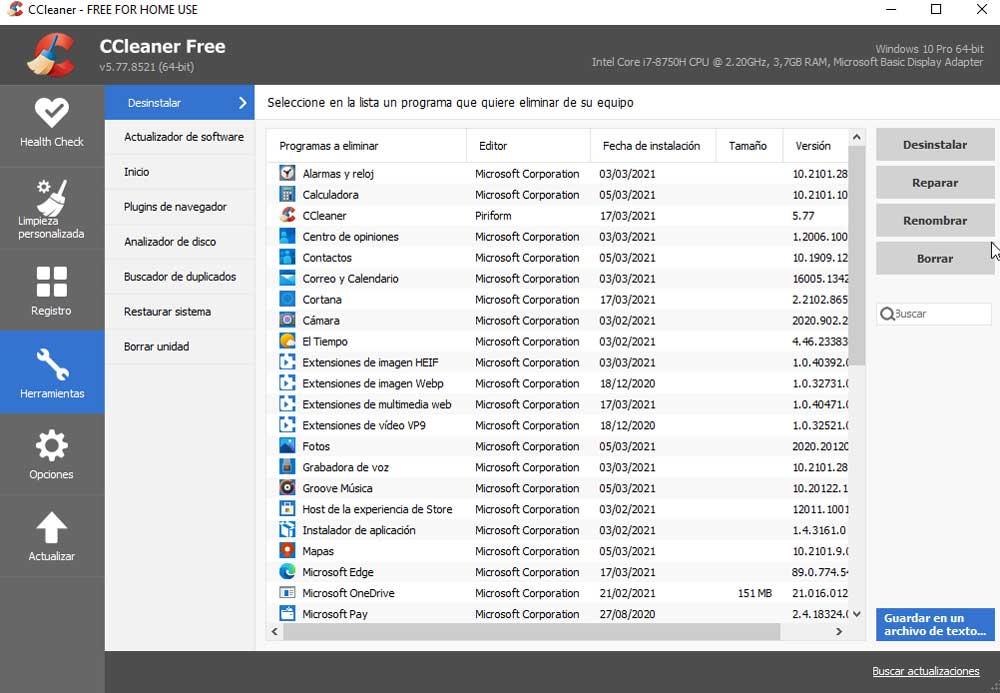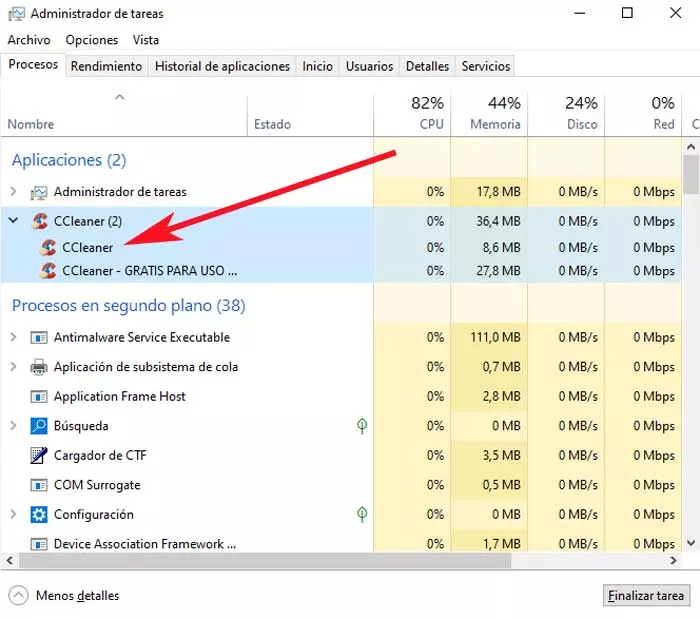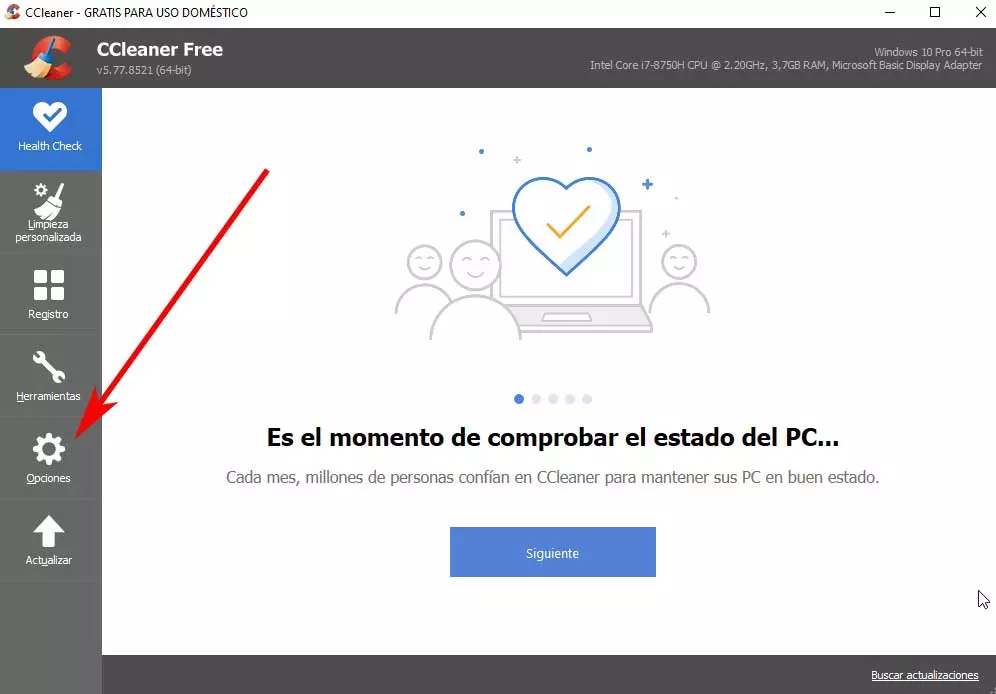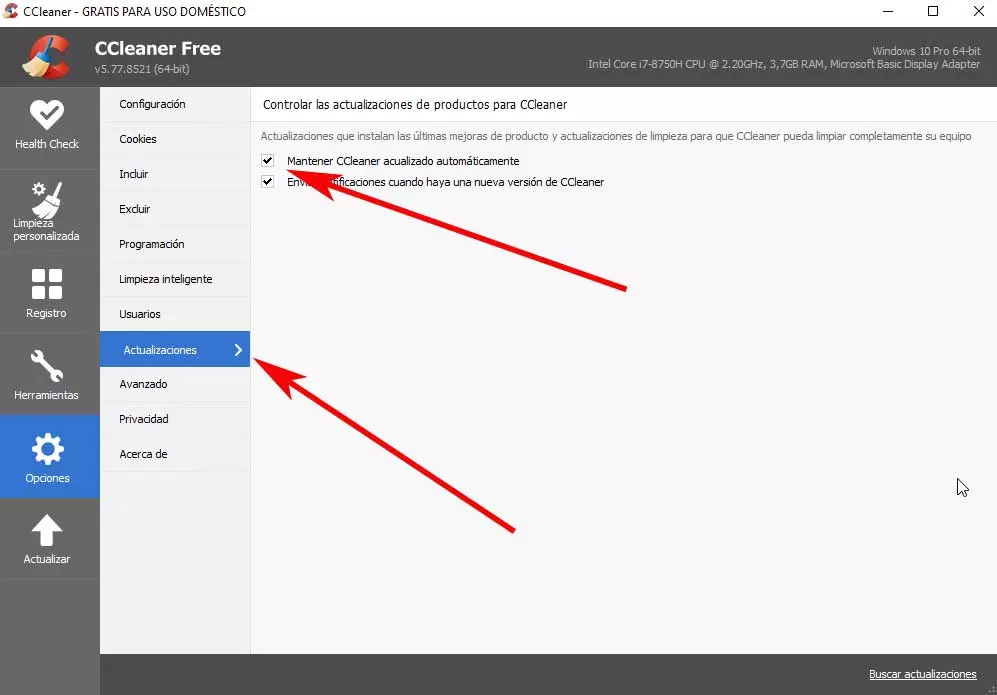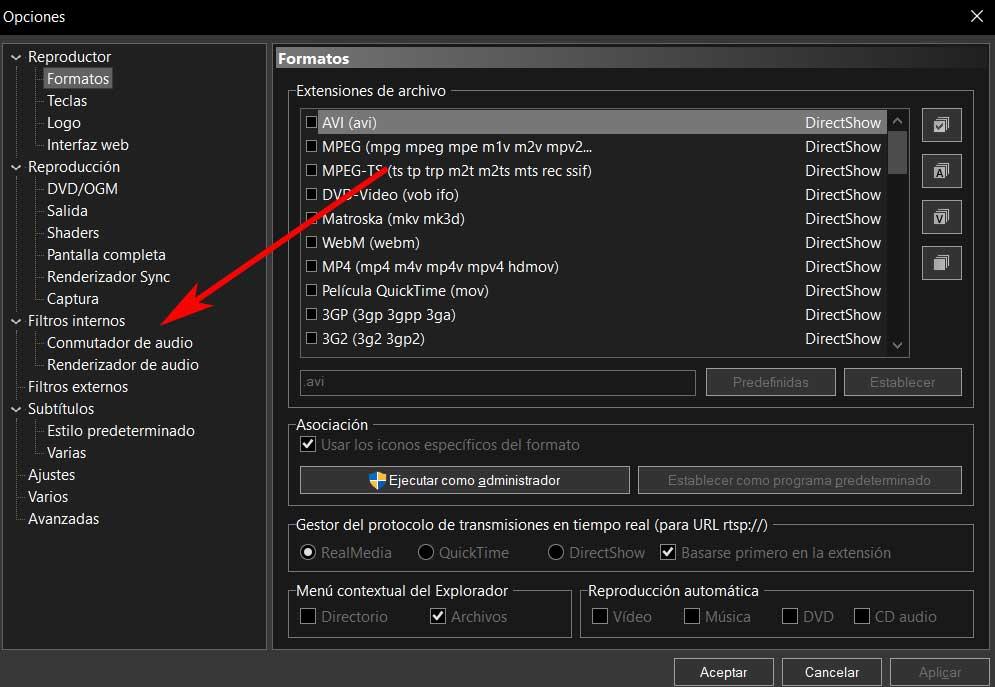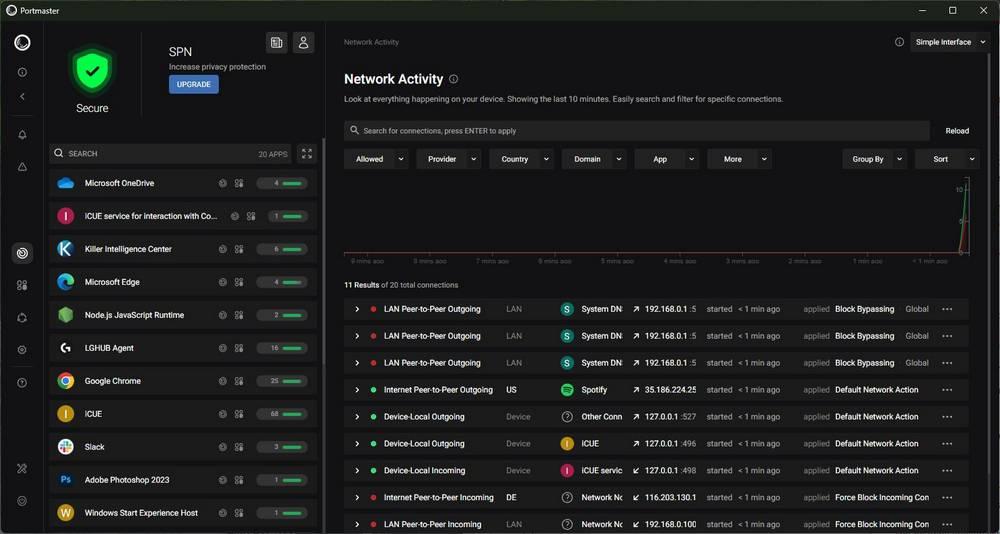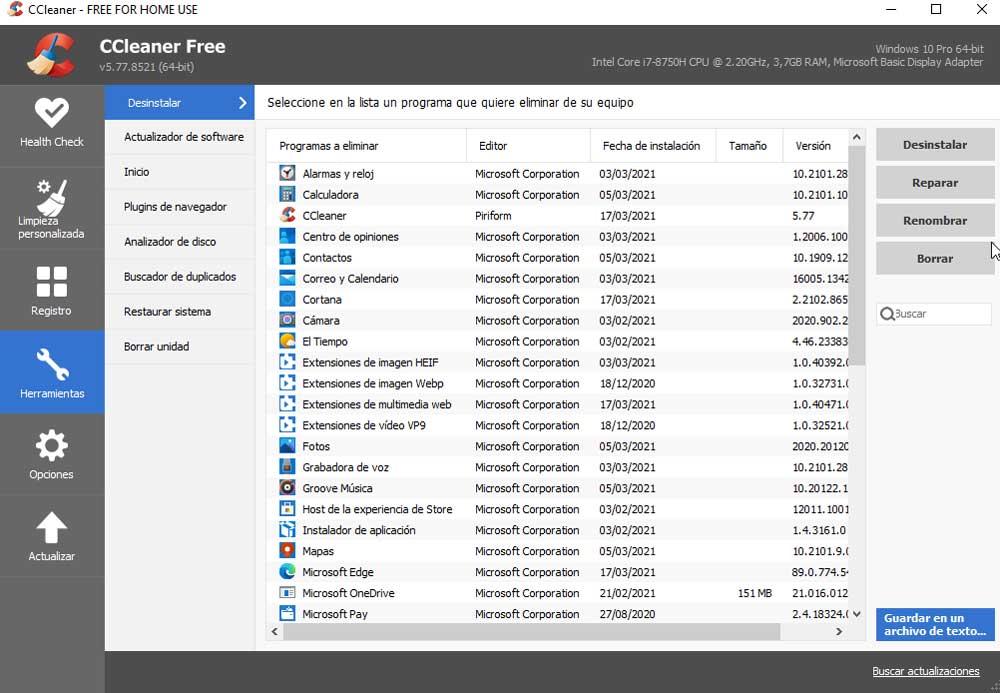
Carrying out certain maintenance on our Windows-based equipment is a very important task for a good number of users. This is something that becomes especially evident when we make intensive use of the system, or install and uninstall many programs. As a general rule, they leave useless remains on the disk drives that we are interested in eliminating.
Keep Windows clean with programs like CCleaner
As we mentioned, over time this type of programs related to maintenance and windows cleaning they have spread a lot. And it is that, over the years, the system of Redmond it has become more complex, making it increasingly demanding and taking up more space. If to all this we add everything that we install and use here, the disk drives are among the most affected.
For this, programs like the aforementioned CCleaner are very helpful in certain circumstances. This type of cleaning and maintenance applications in particular, put at our disposal a good number of functions for it. As an example, CCleaner offers us automated cleaning, in addition to remove junk items Windows registry, web browsers, the operating system itself, etc. Therefore, to take advantage of all this, we only have to move through the menus and shortcuts of its interface.
At the same time, from here we also have the possibility of managing the pre-installed programs in Windows in order to free up space. But as we said, in addition to the aforementioned Piriform software, we have at our disposal many other options available on the Internet. In fact, there are a good number of users who simply prefer to perform these tasks by hand, or with the built-in uninstall function of Windows.
When choosing, many users likewise opt for other similar and equally effective proposals for these specific tasks. But these programs, while helping us, also have some problems. In this specific case we want to focus, on the one hand, on its automatic updates, and on the other, on the processes that open in the background and consume computer resources.
Prevent CCleaner from consuming resources in the background
And this is an application that, as we use it, starts a series of services and processes in the background that are necessary for us. By this we mean that they are not necessary for the general operation of the program as such. Therefore, these do nothing but consume resources unnecessarily, so it is best that we close them if we consider it.
As with the rest of the programs in action In Windows, this is something we can do from the Task Manager. Thus, to access this section, for example, we can do it through the key combination Ctrl + Shift + Esc.
Next, we click on More details so that all running programs and processes appear on the screen. We locate the entry with the CCleaner processes, and we extend it by clicking on the arrow on its left. Here we can already see all the processes opened by the application.
Disable CCleaner processes
One corresponds to Program as such, we can close the rest. We do this by right-clicking on each one, and selecting Finish task. In addition, all this will help us so that the program consumes less PC resources.
In fact, one of these processes that we are talking about, when it is running, is responsible for updating the program by itself. And it is that as of version 5.74, CCleaner has a background service that enables automatic updates, something that we can disable. Before we have seen how easy it is to close certain software processes, but this update will be launched again in the next session with CCleaner.
And is that Piriform included automatic updates for CCleaner in its free version with version 5.74. This actually means that the software will update to the next versions on its own, all without the need for us to visit the Web and let’s download the update manually. This is something that is done through an additional process that is created in Task Manager and runs in the background.
What this process actually does is check for updates once every 12 hours, or just when CCleaner is running. In turn, in the case of locating an update, it downloads and installs it on the computer without our consent. We can always close the process by hand, as we have seen before. However, the next time we restart the PC, it will appear again. But don’t worry, we have at our disposal an option to prevent CCleaner from updating itself.
Disable automatic program updates
In addition, we must know that this is something that is carried out regardless of whether it is a major or minor update, the software installs it by yourself. All thanks to this process that runs in the background and runs every 12 hours. Whereas before this was only available in CCleaner Pro, it is now available in the free version as well.
Well, once we know all this, say we can disable automatic CCleaner updates Free forever. In order to achieve this, we first go to the main interface of the program as such. Then we click on the Options section of its right panel
Next, what we do is click on the section of Upgrades of everything we see in the window that appears. Therefore, to finish with this, we only have to uncheck the Keep CCleaner automatically updated box.
From that moment on, the process of which we talked to you before, and CCleaner will not be able to update by itself automatically after having deactivated the processes of CCleaner.