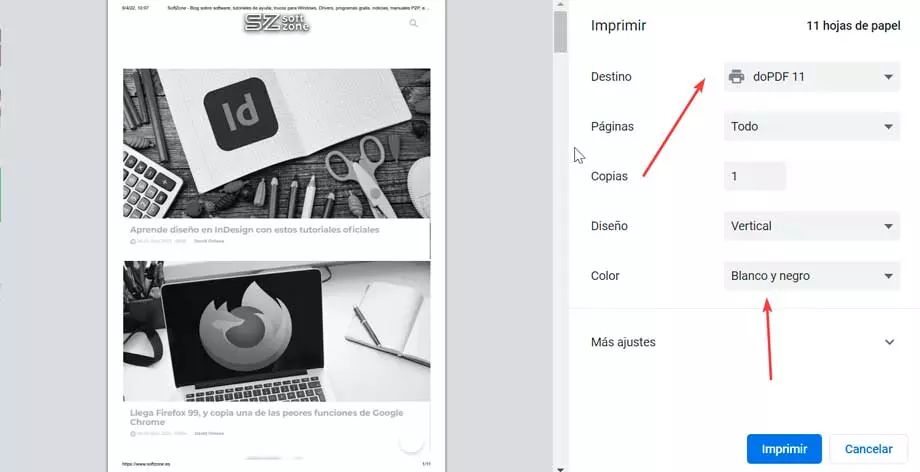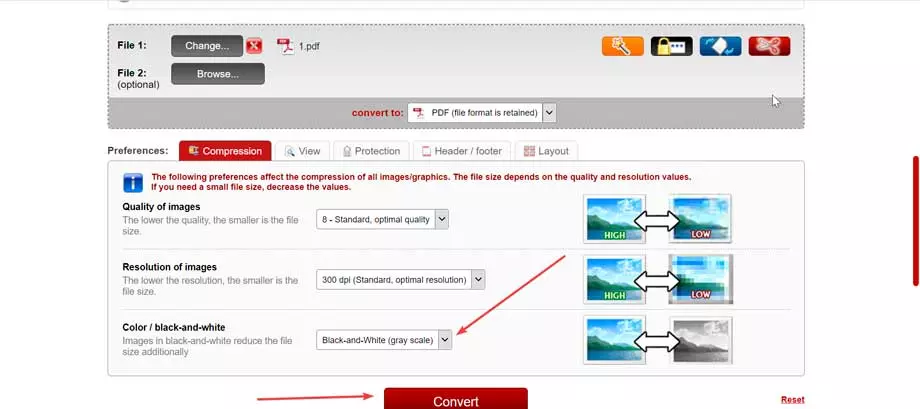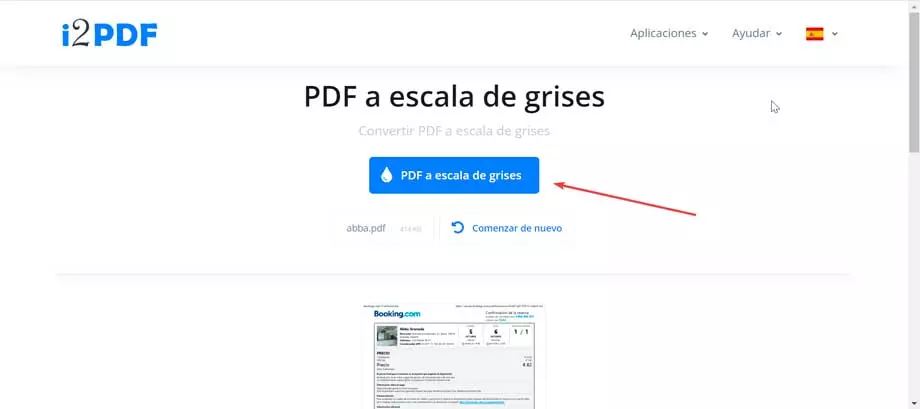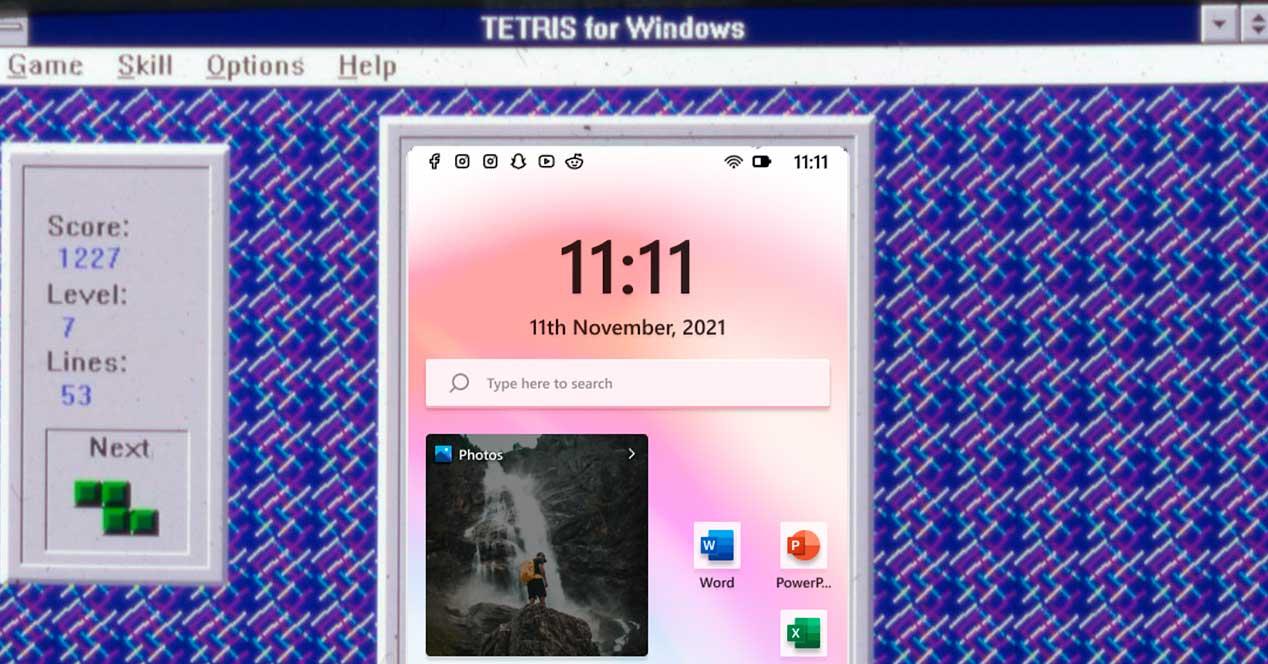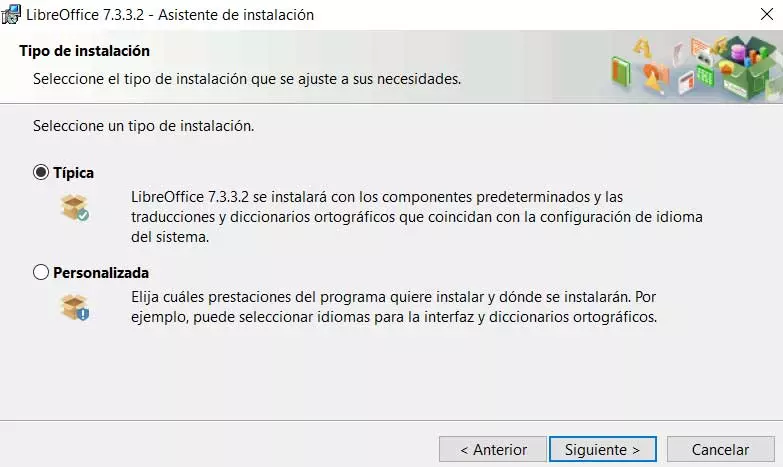Sometimes it can be useful to convert a color PDF to grayscale. In case it contains a lot of color images and the file size is essential but the color is not, the conversion will help us save space. If a PDF will be printed in B/W, converting it allows us to visually verify how the final result will look. To carry out this task we can use a virtual printer or opt for a web application. In any case, the entire process will be free.
Use a virtual printer
In order to convert our color PDF document into a black and white document, we can use a virtual printer.
Microsoft Print PDF
This Windows function will allow us to save and convert any document, web page or images into a PDF document. So we are talking about a virtual printer, with which you can print and convert any PDF file, being very easy to use. Any .pdf file that we have created with Microsoft Print to PDF can be opened with any program that supports this format such as Adobe Reader, Foxit Reader, etc.
One of the possibilities offered by this function is convert and save a PDF to grayscale. To do this, we will only have to click on the Print section of our browser and it will show us a window where it will indicate all the printing options that we have available. When selecting the printer we must use Microsoft Print to PDF and we can check the “Black and white” option and click on the “Print” button to save our document in this color format.
doPDF Virtual Printer
doPDF is a program to create PDF for free, because its mission is to do what its name says: it creates PDF files. Once installed we can convert any file that can be printed into a PDF file. doPDF installs as a virtual printer, so that once installed it will appear in our list of Printers and faxes in Windows. By using this virtual printer we will have two options to create and print PDF. We can download this program from the developer’s website.
Its use could not be simpler, because once installed we will only have to activate it by accessing the Print section of our web browser. Later, in the Destination field, we must select doPDF as the printer, which will give us the possibility of converting our color document to grayscale. To do this, within the Color section, we mark the Black and White option. Finally, we click Print to save the new document in PDF format on our computer with the new grayscale color.
Opt for a web app
Another option that we have available to be able to convert our color PDF document into black and white is to use a web application, which will prevent us from having to download any type of software to our computer.
Sedja PDF
This application is made up of a complete toolkit to carry out all kinds of modifications to PDFs, including changing color by gray scale. In addition, we will not need to download or install any software to work, but we can use it directly from our web browser by accessing its website.
Once on this page, all we have to do is upload our PDF document (maximum 200 pages and less than 50 MB) and choose the conversion parameters by clicking on the “More Options” button. Here we can choose if we want to convert both the text and the images to black and white, or just one of the two options. Finally, click on the “Convert PDF to Grayscale” button.
In a few seconds we will be able to download our new PDF document already converted to grayscale. Whenever we are going to use web applications that involve uploading files to a server, we recommend taking extreme precautions, although from Sedja they ensure that the files are saved privately and are automatically deleted after 5 hours.
Online2pdf
This online application can help us change easily convert a color PDF to black and white (b/w) with this online tool. It also offers many more features like select particular pages, rotate PDF pages, reorder pages, split files and so on. In addition, it allows you to define many other options, such as header/footer, layout and compression. All this for free just by entering its official website.
Once we have accessed, we must click on the “Select files” button to upload our PDF document that we want to convert. Of course, we must take into account some limitations because the maximum file size is 100 MB, and in case we upload several, all together they cannot exceed 150 MB and up to a maximum of 20 files at a time.
Subsequently, several configuration options appear at the bottom, so we must go to the “Color / black-and-white” section and select “black-and-white (gray scale)” from the drop-down menu. Finally, we press the “Convert” button to carry out the conversion. This process will only take a few seconds and once finished we only have to choose the path where we want to save the new resulting file.
i2PDF
We are talking about a free online tool to convert PDF pages to grayscale. With this web application we will be able to quickly and easily convert color PDF pages to black and white and, therefore, save color ink during printing. To do this, simply access by clicking on this link to their website.
Once on the page, we just have to click on the Select file button or drag and drop the document on its interface. Once this is done, the file will be uploaded and just click on the button grayscale pdf to carry out the conversion. After a few seconds, the file will have been converted to black and white, allowing you to see a preview of it and download it to your hard drive.