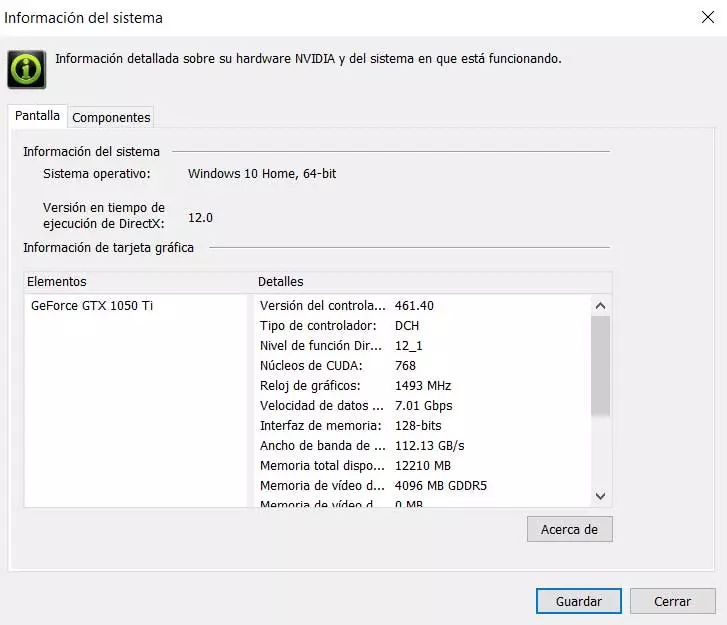
On the one hand, we find the mandatory drivers or drivers that are attached to the card itself. As is usual in these cases, this software is updated every so often to add new features and improvements to our graphics system. This is a key element for the proper functioning of the card, as it happens with the rest of the components that are part of our team.
But at the same time NVIDIA provides us with some additional elements to improve our user experience with this important component. This is the case for example of the tool NVIDIA GeForce Experience. This allows us that the graph itself adapts automatically to the requirements of the games we run on the PC. In addition, recently this is a functionality that has been updated to make this also extensible to the most demanding applications.
With everything and with this we should take into consideration that despite the fact that the drivers provided by the firm are usually heavy, they are very important. To a large extent the operation and graphical behavior of our computer will depend on this software. As a general rule, these drivers are automatically updated every time the firm sends a new version from its servers. We also have the possibility of carrying out this process manually, for example, from its official website.
Know all the data you need from your NVIDIA card
We emphasize this fact because in most cases it is important that we keep the our NVIDIA driver. In this way we can have the latest functions released, and correct the most recent errors detected by the manufacturer. That is why first of all it is important to know the version of the driver that we have installed on our computer. This is something that we can carry out in a simple way, as we will see below.
In addition, we are going to show you how to obtain a large amount of information related to the NVIDIA graphics card. Generally we will find an icon located in the system tray in Windows. Therefore, we recommend you click with the right button on it to select the option of NVIDIA Control Panel. In the main interface of the new window that appears, we find the Help menu that we display. From there we will have the possibility of locating ourselves in System information.
At that moment we will see that a new information window with an extensive drop-down list filled with data. The first thing we observe is the aforementioned drivers version of which we have at that moment. In turn, if we scroll down this list, we find a huge number of related to the NVIDIA graphics card that is installed in our computer, which will sometimes be very useful.



