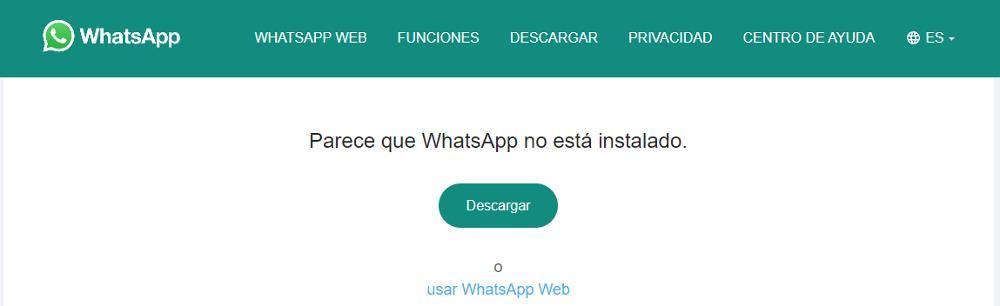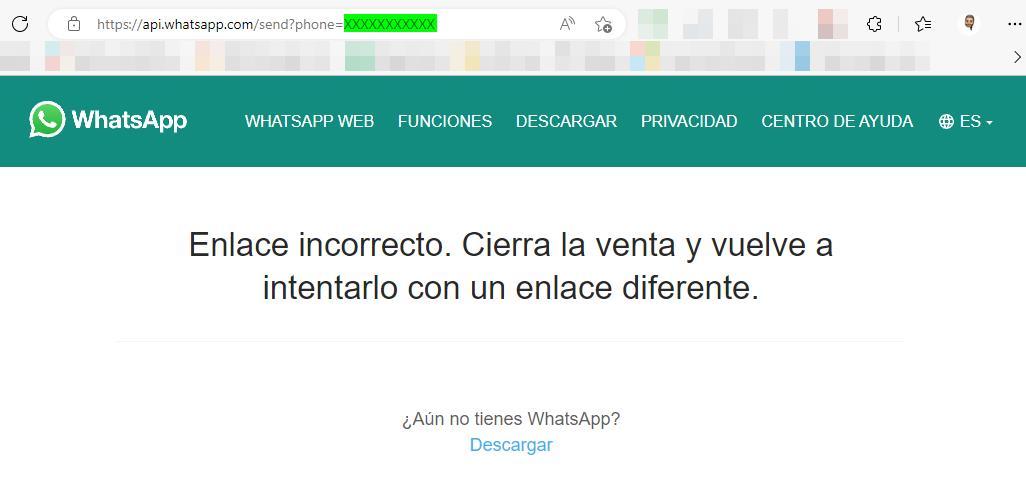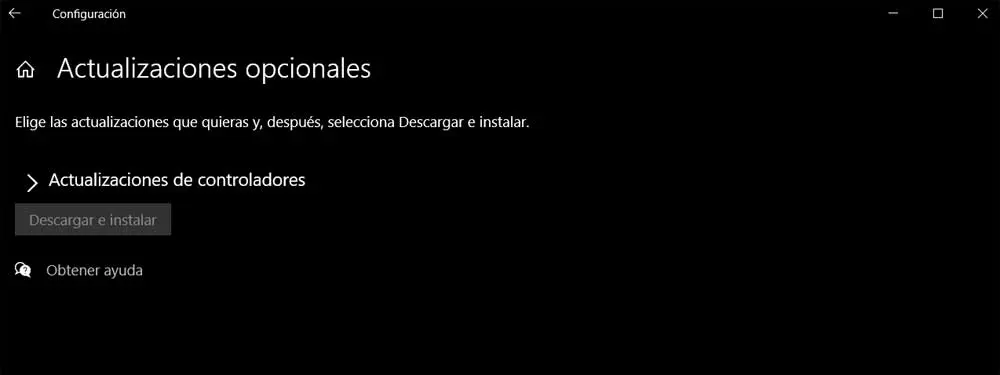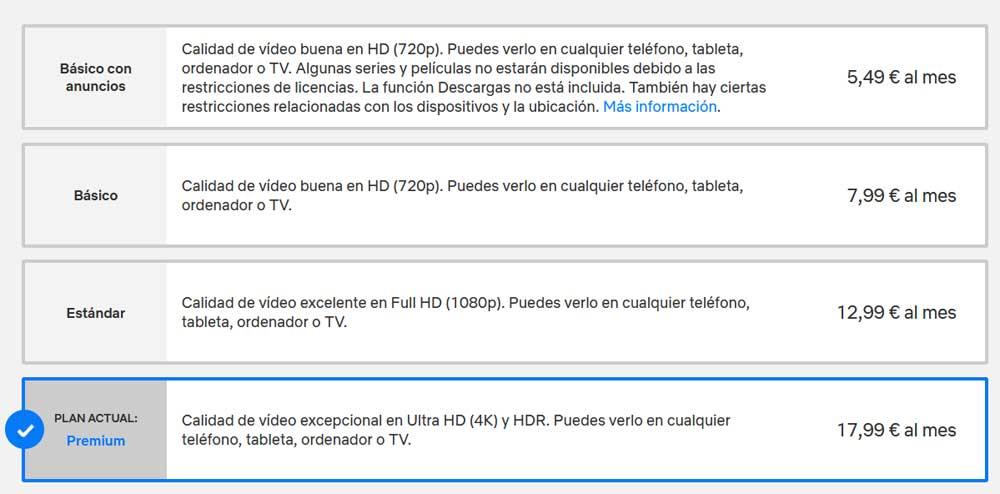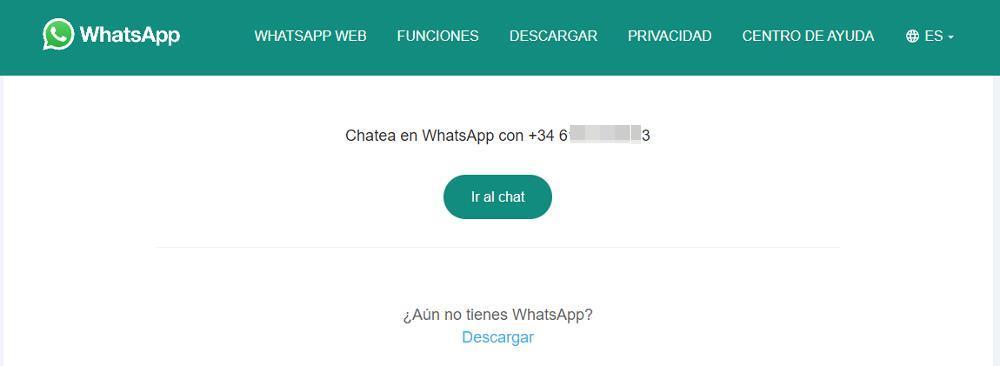
Thanks to the WhatsApp application for Windows, it is not necessary to spend all day watching our smartphone to answer the messages we receive through this platform. If we do not want to install another application on our PC, we can also use the web version through this link. With both options we can send and receive messages, but only through the numbers we have stored in the phonebook and of the WhatsApp, it keeps a copy on its servers to be able to know which users have WhatsApp and which do not.
If we want to send a message to a number that we do not have stored in our phonebook and in the phonebook that we share with WhatsApp, we can do it without problems, however, as we have said, we cannot do it directly from the app but we are forced to resort to a trick.
In order to send a WhatsApp to a phone number, the only method we can use, if we cannot or want to enter the number in our phonebook, is to create a shortcut using the following command where we must replace the Xs with the phone number to which we want to send the message without forgetting to enter the country code, which in the case of Spain is 34. If we do not enter the country code, the application will not be able to recognize the number and will not allow us to send a message.
https://api.whatsapp.com/send?phone=XXXXXXXXXXX
When executing this shortcut, the WhatsApp website will automatically be displayed, with the phone number that we have entered and where we must click on Go to chat and the application will automatically open.
If we do not have the application installed on the computer, the browser window will tell us that it is not installed and will invite us to install it to continue the process or use WhatsApp Web.
To create a shortcut, we must place the mouse on the Windows desktop where no other application is found and with the right button, select New – Shortcut. Next, we paste the URL modifying the X for the phone number to which we want to send the message and click on Next to then write the name of the person, the phone number or whatever we want.
Other options
Creating a shortcut is not a quick or easy method when it comes to sending a WhatsApp message from the PC to a phone number that we have stored in the phonebook. If we do not want to create shortcuts, we can opt for create a bookmark in our browser with that same URL, using the X instead of the phone number. When accessing the search engine, the web will show an error and we will only have to change the X for the telephone number to which we want to send the message without forgetting to enter the international prefix.
If we find ourselves in need of sending WhatsApp messages without adding the phone number to the phonebook, if we use WhatsApp Business, creating a bookmark is the quickest and easiest solution.