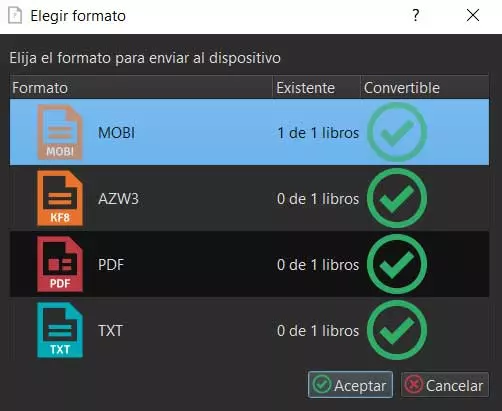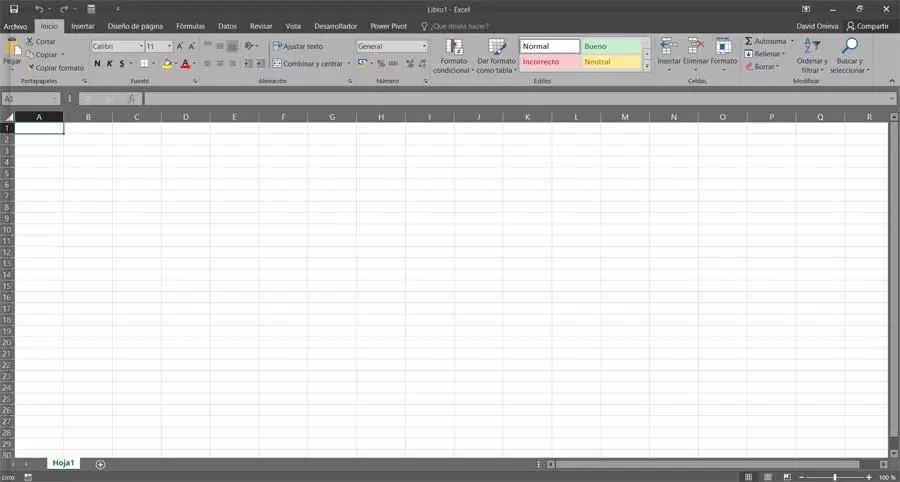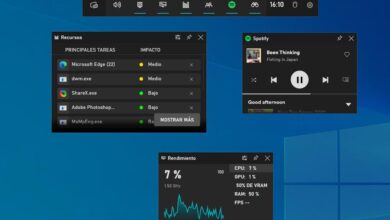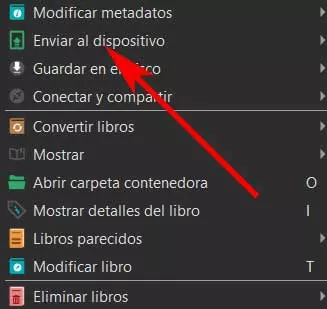
When we launch it for the first time, the first thing we do is create our own content library. In it we will add electronic books for later management. In the event that we have a large amount of these contents in the form of files, the program will surely be extremely useful to us. And it is that it greatly facilitates the management that we usually do through folders in Windows.
But it not only helps us to order them, but the capabilities of this application go much further. From there we will have the possibility to read these electronic books, modify them, manage their metadata, convert them from Format, etc. As we can see, it proposes a large part of the actions that we can carry out with these text files, all from a single user interface. In addition, this open source project receives almost constant updates to improve its functionality and correct bugs.
In addition, to make things even easier for us, the application allows us to send content directly to our ebook reader hardware. In fact, Caliber put at our disposal a series of options so that we can manage in the best way the sending of these contents to the device. This is precisely what we want to focus on these same lines, on how to spend sending content to your device in the best way.
How to send a book to your ebook reader in Caliber
This is something that we can carry out directly as long as we have the electronic book reader connected to the PC. Once connected and recognized by the operating system itself and the program as such, we can now send the content directly to that device. On the book list of our library that appears in the main interface, we only have to right-click on the entry we want to send.
In the contextual menu that appears, we can already see an option called Send to device, where we click to see the available modes.
Transfer and delete e-book automatically
To say that from this functionality we are talking about, what we really do is send that book to a connected reading hardware device. In the event that we no longer want to see that specific title in our personal library, the program gives us the possibility to delete it automatically.
This means that we will directly have the possibility to send that book to our reading device and have it deleted from the library at that moment. Keep in mind that this step has no turning back, which means that it will be removed from our PC. For this, the only thing we have to do in the contextual menu Click Send to Device and select the Send and Delete from Library option.
Convert the ebook before sending it to the device
By default Caliber, every time we send a ebook to our device by the method that we discussed before, converts it to the most appropriate format. Take as an example the Amazon Kindle that is not compatible with the usual ones ePub, so it is automatically converted to a specific format when you send it. However, this is not equally effective with all hardware directors on the market. Therefore, we have the possibility to manually select the automatic conversion ourselves before copying that content to the reader.
For this, what we do is carry out the same steps described above to locate ourselves in the corresponding contextual menu. We can do this from Send to device / Send specific format to / Memory. Once we select the memory to which we want to transfer the content, a new window will appear to select the destination format.
It is worth mentioning that the supported formats with our device if it has been correctly detected, if not, they will all appear.