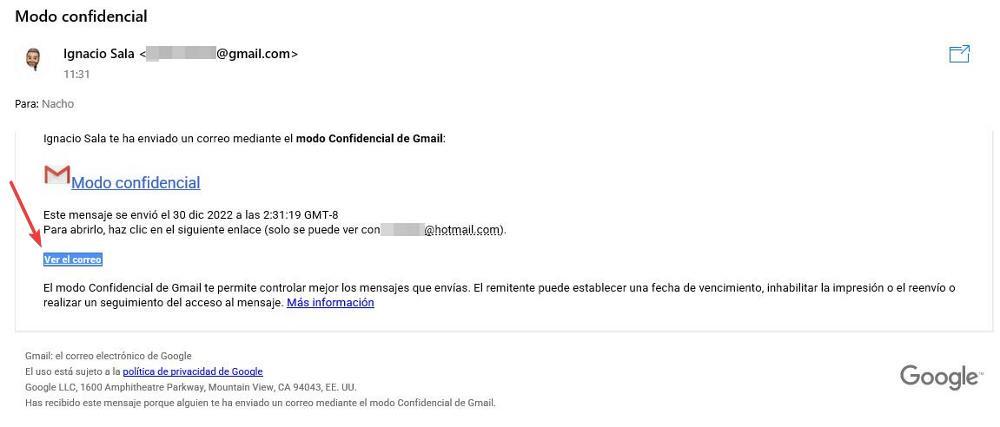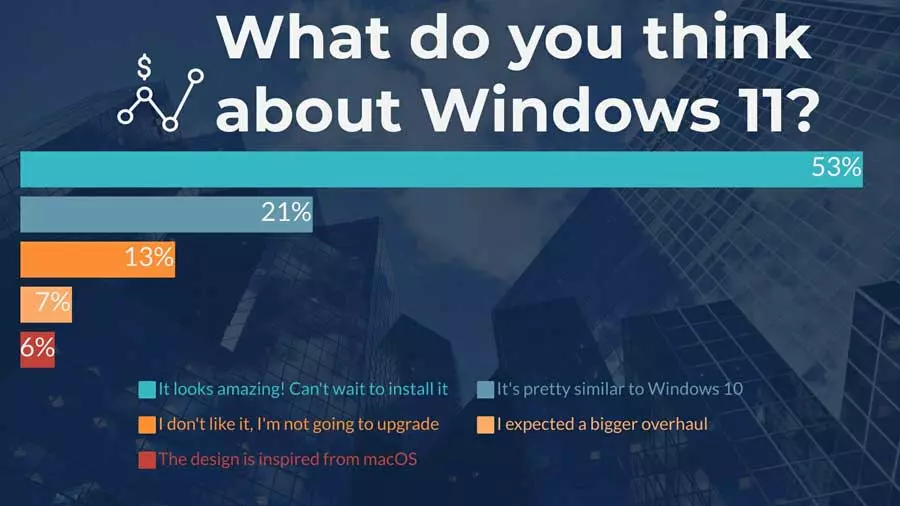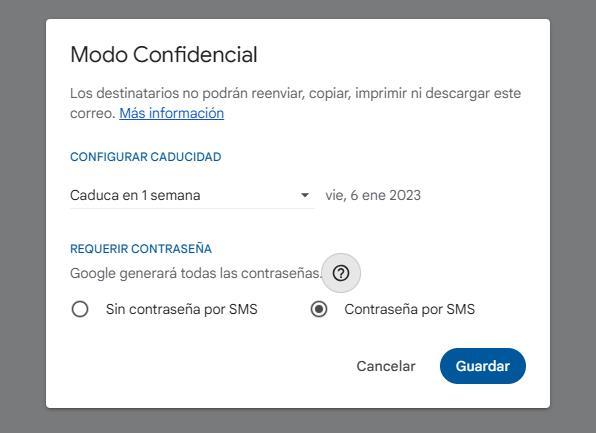
Google’s Gmail email platform is, for many reasons, one of the best options currently available on the market. This platform includes a large number of functions that we may need on a day-to-day basis, a complete email management system, advanced email search, as well as hidden functions that can be useful at certain times, such as the one that allows us to set a date. mail availability limit. After that date, the message will no longer be available.
The function available in Gmail that allows us to send emails with an expiration date is available in confidential mode, and a mode that also allows us to protect the email with a password that the recipient will receive via mobile phone via SMS. Being focused on confidentiality, these emails cannot be saved, forwarded, downloaded or printed and are only available through a link. If we receive an email using Gmail’s confidential mode, in our inbox, we will receive a message with a link that will show us the text through the browser that we have installed on our device.
How to send Gmail messages that self-destruct
This functionality is available to all Gmail users, regardless of whether they have contracted additional storage space through Google One. To take advantage of this functionality, the first thing we must do, once we have accessed the Gmail website, is to click on Write, button located in the upper left corner. Next, we select the recipient(s) of the email that we are going to send, we write the subject and the body of the email.
Next, at the bottom of the email window that we are creating, to the right of the Send button, click on the lock icon to change confidential mode. By switching to this mode, Gmail will send a link to the recipient’s email account(s) with a link to the email, as explained above. In that window, the first thing we must do is set the expiration date of that message, the date can be from:
- 1 day
- 1 week
- 1 month
- 3 months
- 5 years
By selecting the term, the date on which the link to this confidential email will cease to be available and no one will be able to access it will be displayed. Next, we must select how the password will be sent. If the recipient does not have a Gmail account, they will receive an email with the access password along with the message with the link. If some recipients do have a Gmail account, but others do not, it is best to use the second option Password by SMS.
If we select this option, when the recipient clicks on the link, they will have to enter the email number that we have previously established, which can be any, including ours, in order to know when they will open the email and make sure that it is they who are trying to access to its content.