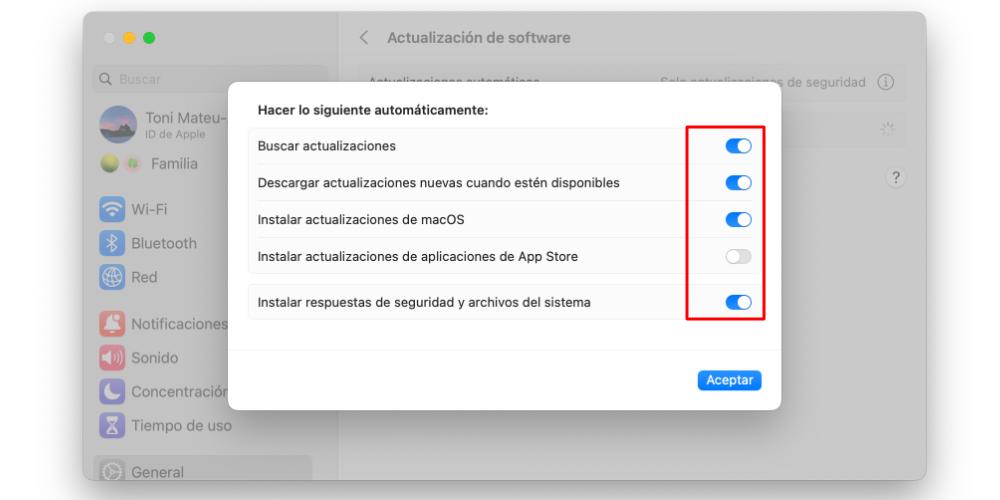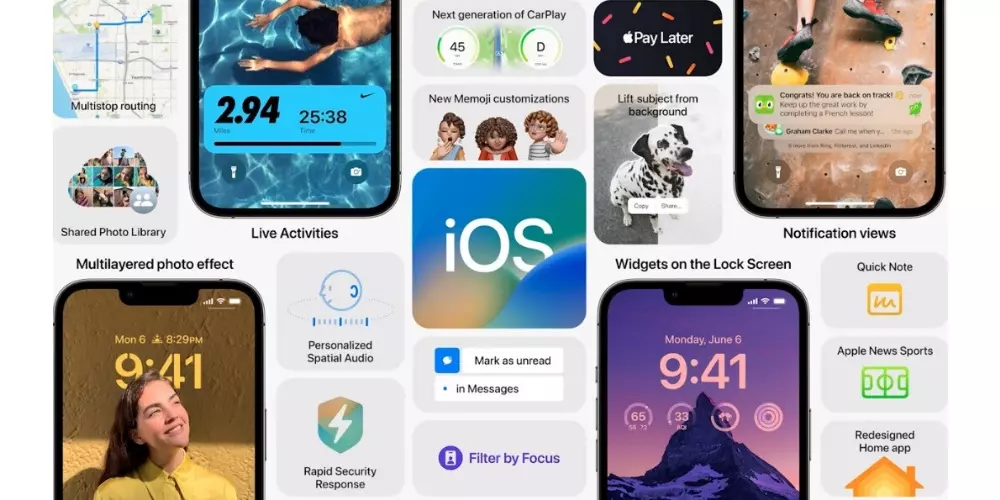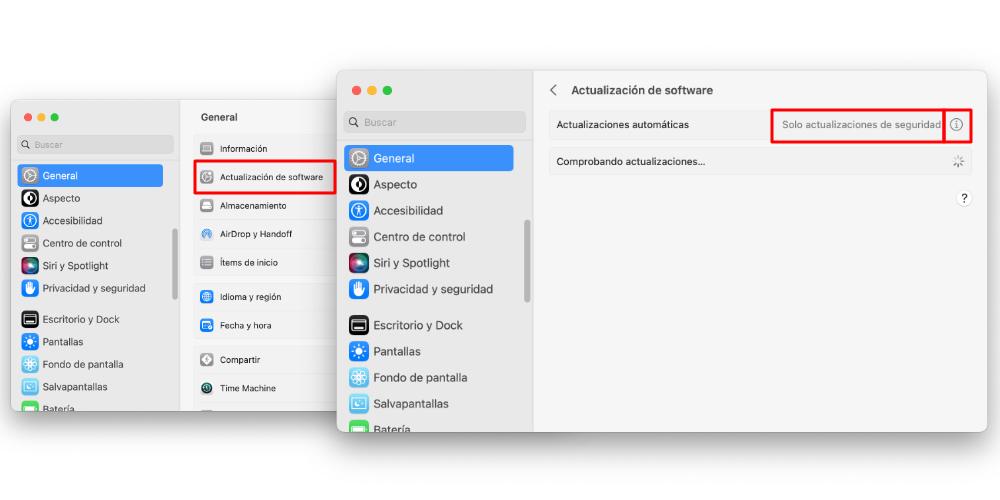
Did you know that your Mac can also set up automatic updates? Thanks to this function you will be able to save time since your computer will take care of searching and updating for you both the applications and the operating system itself. That is why if you want to spend time on other tasks with your Mac, this post is for you.
Your Mac updates for you
Before we start to see how you can configure your Mac to update automatically, let’s see what it takes to carry out this task. First of all is have an internet connection. Without that connection, the computer will not be able to connect to Apple’s servers to search for the update files and it will not be able to download them either.
Second (and also equally important) is have an active Apple ID on our Mac. Everything downloaded to a Mac goes through our Apple account. And automatic updates don’t just affect the macOS operating system. They also allow you to automatically update all those apps that you have downloaded. And to download applications on our Mac, from the App Store, an Apple ID is needed.
This is how automatic updates are activated
To activate automatic updates, the first thing we will have to do is go to System Settings> General. In that category we will have to look for the menu of Software update. Inside here, the first thing that will appear to us are two categories. The first of them, Automatic Updates. The second, Checking for updates. In this second section, the Mac will check everything that needs to be updated and we will be shown on the screen to download it. However, it is the first section that interests us.
Yeah click on the “i” icon, a contextual menu box will appear, with a series of options that we must activate, so that the Mac automatically updates everything that we ask for. This series of commands and options is as follows:
- Search for updates
- Download new updates when available
- Install macOS updates
- Install app updates from the App Store
- Install security responses and system files
Keep in mind that it is one thing for the computer to search for the update files, and another thing for it to install them. In fact, we can have the option configured to only download the files, or to install them once they are downloaded. And as you can see, it affects both the operating system itself and the applications that we have installed.
Here it is not mandatory to select all the options. But yes, in order to download and install files, the Mac first has to search for them. Therefore, the first thing to activate is Check for updates. Once we have everything configured to our liking, click on Accept, and we enter our user password (or Touch ID) to save the changes.
Keep in mind that this process is going to consume a little more power on your Mac, and that is something very important if you have a laptop. Your computer’s connection to the internet, to search for files, download and install them, will be constant. On the other hand, if you have a desktop Mac computer, the battery factor is a limitation that you should no longer take into account.