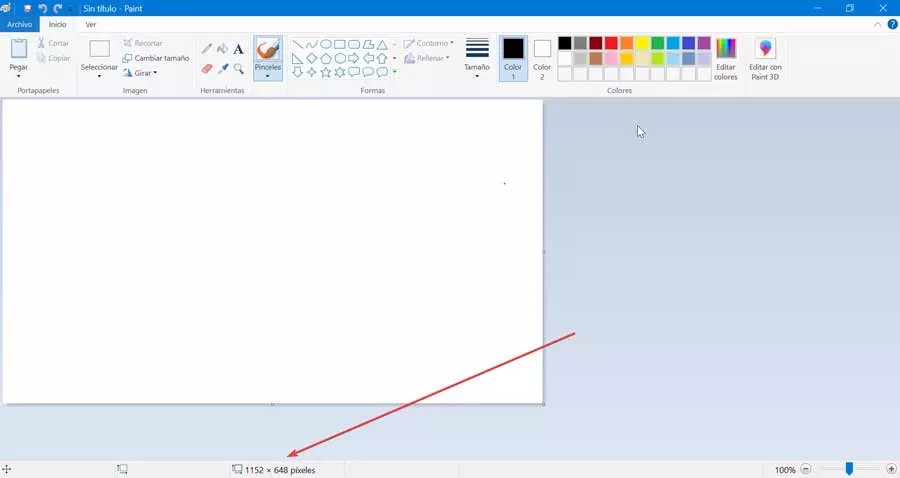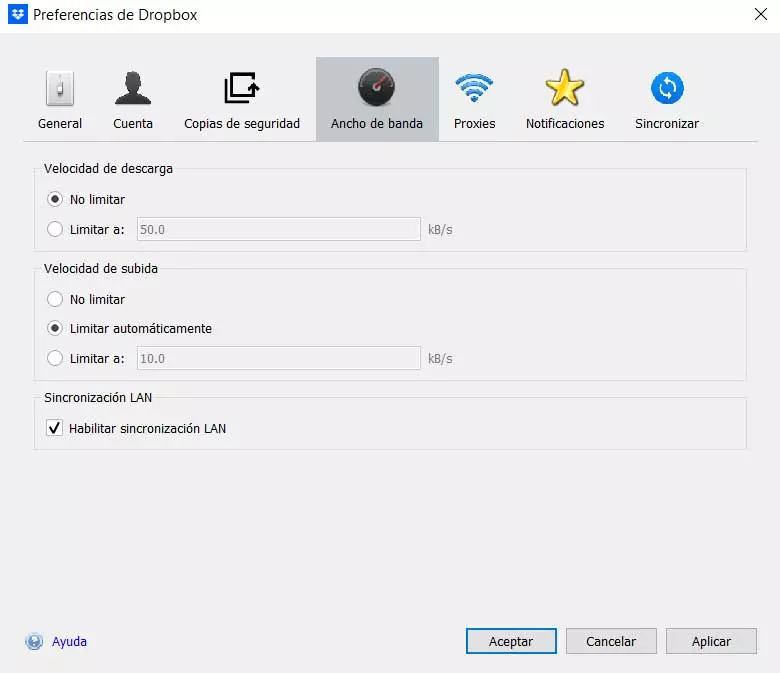
For those of you who don’t know, here we are talking about a initially free space offered by certain companies on their servers. In this way we can use that space on the hard drives remotely without having to spend ours on the PC. Depending on the firm or platform that we choose, in most cases we will have several gigabytes available. This will solve many problems for us if we are somewhat fair in terms of free space on our computer drives.
While the commented entry signatures offer us a certain amount of free space, we can always increase this, but paying. To give us an idea, say that companies of the importance of microsoft or Google They offer us their own cloud storage platform. Here we talk about the solutions called OneDrive and Drive respectively. In parallel, the aforementioned service offered by Dropbox is one of the oldest and best known in the sector.
Despite all the usefulness offer us these remote spaces that we can use, they have a serious drawback on some occasions. And it is that as you can imagine to take advantage of all this we necessarily need to have an internet connection. This noticeably slows data transfer compared to when we do them locally. In the same way, if we have an unstable connection or with a reduced bandwidth, the use of the cloud can become an ordeal.
Configure Dropbox bandwidth usage
On many occasions, these storage services offer us the possibility of installing a local client on our PC. This acts as an interface so that we can control and use that remote space offered on servers. At the same time, it offers us a series of very useful functions to configure and customize the use of these connections. This is the case of the client that we can install on our PC from the aforementioned Dropbox.
Among the features that we find here, it is worth noting that we have the possibility of configuring the bandwidth to be used by the program. It goes without saying that this will allow us to limit the use of our internet connection and that the cloud service client do not interfere with connections from other programs, for example. At the same time, we prevent Dropbox from occupying all that bandwidth, generally when working with the rest of the programs that make some type of online use.
For this we only have to install the aforementioned Dropbox client on our PC. This adds a new icon that stays running in the background in the system tray.
Therefore, we must click with the right mouse button on it, and click on the user image that is shown in the upper right corner. Next, we choose the Preferences option after which the client configuration window appears. Precisely here we find a tab called Bandwidth that allows us set both upload and download limits to use by this Dropbox client.