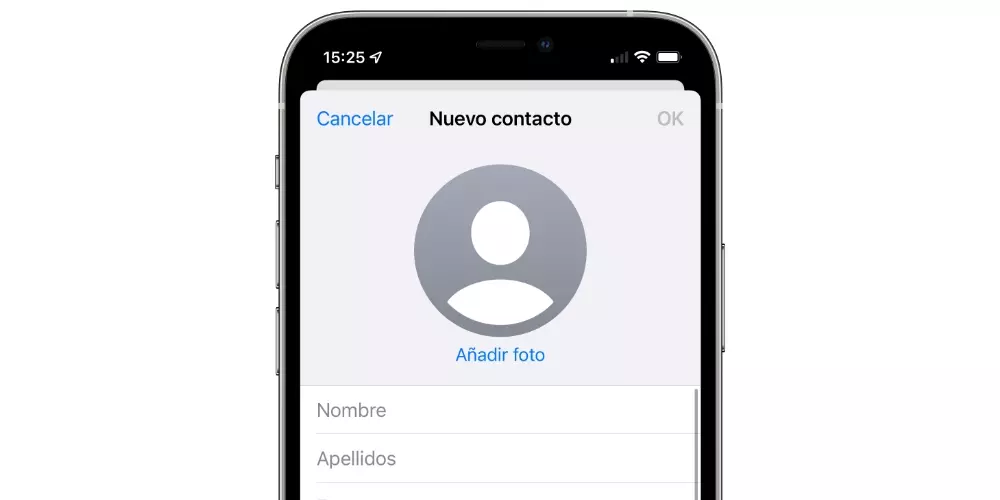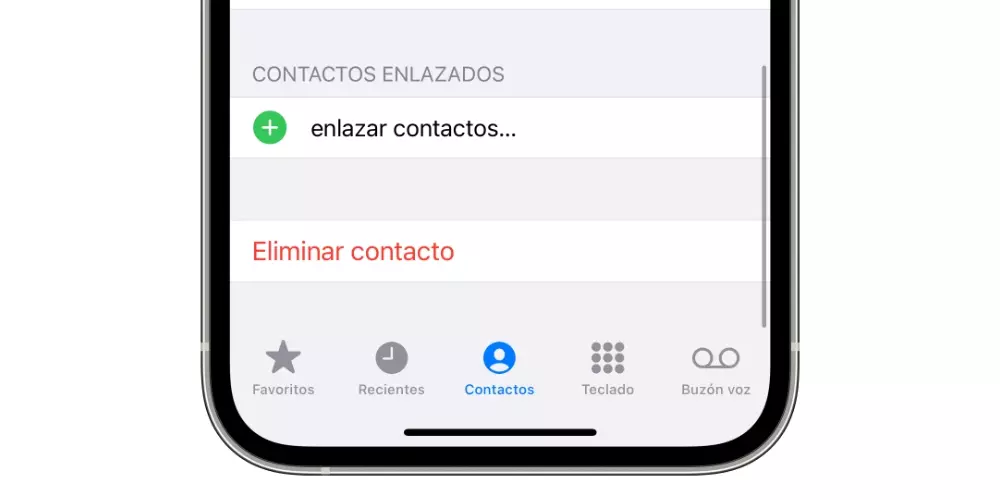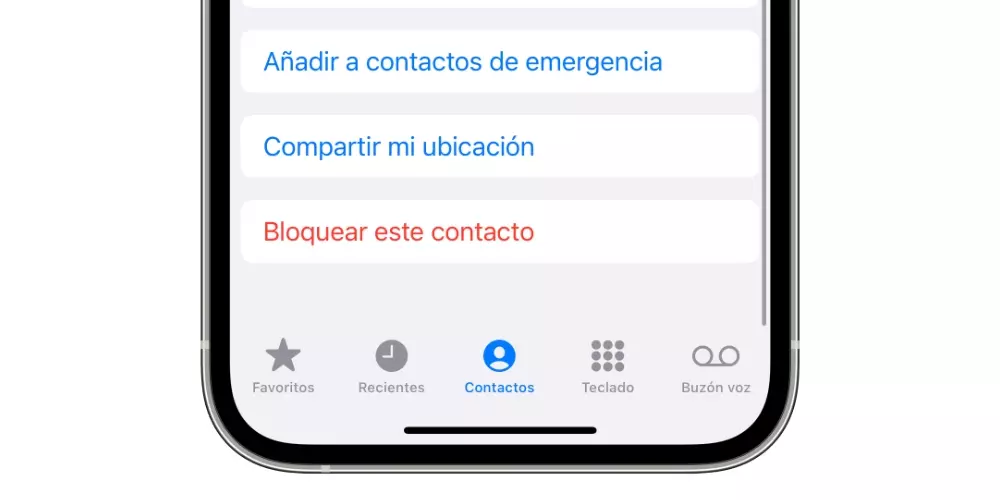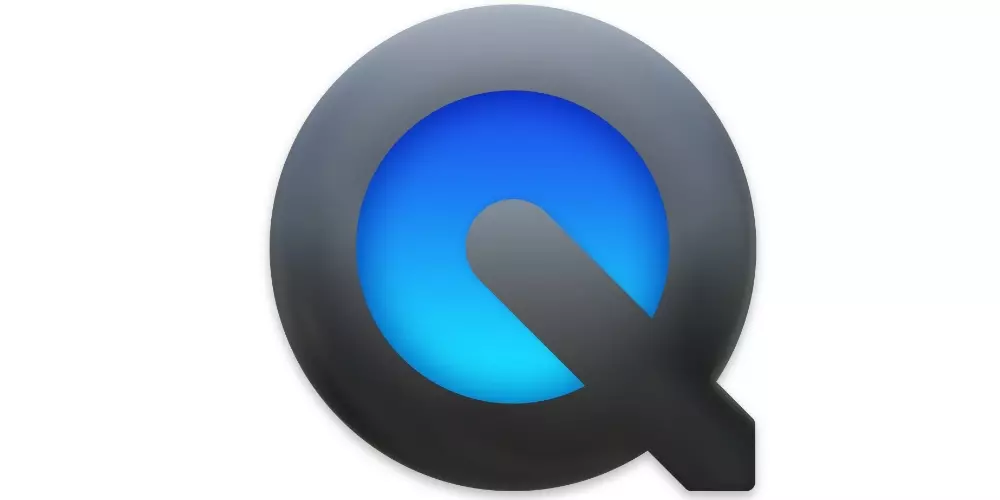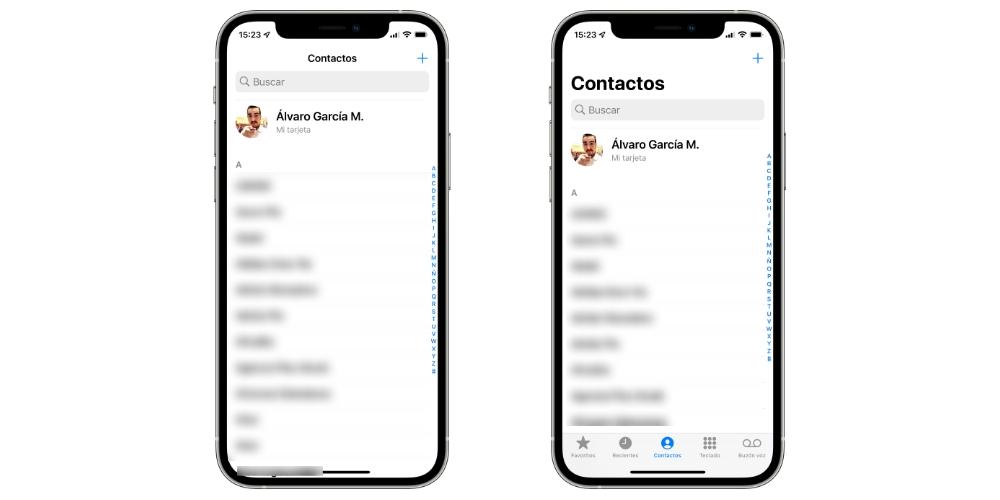
Where to see the contacts
Although it sounds obvious, the address book is in the app called Contacts. It comes installed on the iPhone, so it won’t be difficult for you to find it. Now, this app can be uninstalled, so if you can’t find it, you’ll have to go to the App Store to download it (for free, of course). And you may wonder, why does Apple allow you to delete such a fundamental app?
Well, as an answer to the previous question, we must say that this may be due to the fact that this is not the only app where you can see your agenda. If you access the Phone appYou will see that in the lower section there are several tabs, including one in which it just says “Contacts”. If you enter this, you will see the same interface as the app in question, this being another way of accessing the phonebook and more functional even when having telephone dialing, favorite numbers and voicemail at hand.
Main iOS calendar settings
In the following sections we review the main functions of the Contacts application and what we could consider as basic tips to fill and manage your entire schedule.
How to add contacts
There are up to three ways to add contacts. One of them is that someone sends it to you through a messaging app, another is from ‘Phone’ adding it manually and then clicking on «Add number, having as the last option enter the app itself or Contacts tab and press the ‘ + ‘. You will see that when creating a contact there is several fields to fill out, none of which is mandatory beyond the name:
- Photo
- Name
- Surnames
- Company
- Telephone (several can be added)
- Ringtone
- SMS ringtone
- Url
- Address
- Birthdays (and other dates)
- Related name
- Social profile
- Contact messaging apps (WhatsApp, Telegram, Skype, Instagram, Discord, etc.)
- Notes
You can also add other fields such as the treatment, phonetics of the name and / or surname, aliases, suffixes and more that you will find in the corresponding option.
Edit or delete them from the calendar
Once you have created a contact you may want to later edit one of the already added fields, add a new one and even delete / block the contact. How do you do it? Well, in the simplest way you can imagine, since you just have to go to the agenda, press the contact in which you want to carry out the action and click on “Edit” (upper right).
Once this is done, you will have identical fields to when you created the contact, being able to edit it in any way you want. Once you finish the edition You just have to click on “Ok” at the top right of the screen. If you wish delete contact You will have to follow these same steps, but instead of editing the fields you will have to go all the way to the bottom and click on «Delete contact».
Contact blocking
To carry out this action we find a process similar to the previous ones. You just have to select the contact, but instead of proceeding to edit it, what you have to do is slide all the way down to find the option to “Block contact”. Simple, fast and effective.
However, What does this action entail? Basically you will be preventing said contact from calling you, making a FaceTime or sending you an SMS or Imessage. The user who calls you will hear audio signals as if you were communicating, so technically they may not know that you have blocked them. Of course, this does not prevent it from being able to locate you through social networks or messaging apps in which your number is associated, as is the case with WhatsApp, since you would also have to block it from the app in question to avoid it
Other options available
In addition to those basic functions previously explained and that will help you manage your day-to-day schedule, there are other interesting settings that can be very useful. Coming into Settings> Contacts you can find them, having the following:
- Contact order: If you look at the “Sort by” option, you can find two view formats for the Contacts application. Specifically, it refers to the order in which they will appear, being able to choose that they are ordered alphabetically by name or surname. Of course, keep in mind that if you choose a surname it must appear in that field, since if you added it in “Name” the application will count it as such.
- Display: In the option «Show as» you will be able to choose, not the order, but the way in which they will appear. You can choose if you want the surnames or names to be seen first, without this altering the order they have, since it does not affect the option previously chosen.
- Short name: This option allows you to crop the text that appears for your contacts in order to display a larger number of them. They can be chosen to appear in one of these ways:
- First name and last initial
- Initial of the first and last name
- Just the name
- Just the last name
- Alias (if the contact has added this field it will come out with it)
Accounts and import from SIM
Although these options are found within Settings> Contacts as well, we believe that they are prominent to mention separately. About AccountsThis refers to those accounts (worth the redundancy) that are configured to manage the contact list. By default iCloud appears, which will allow you to have full synchronization of the calendar between Apple devices. However, it is also possible to add accounts from Microsoft Exchange, Google, Yahoo !, Aol., Outlook and others added manually.
The other prominent option is import contacts from SIM And is that if you previously used your card on another device and stored contacts, you can transfer them to the iPhone in a tremendously simple way just by clicking on this option. And in case you’re wondering, no … You can’t export contacts from iPhone to SIM. The reason? We do not know and it would be up to Apple to solve it, since it is a question that has been had for years.