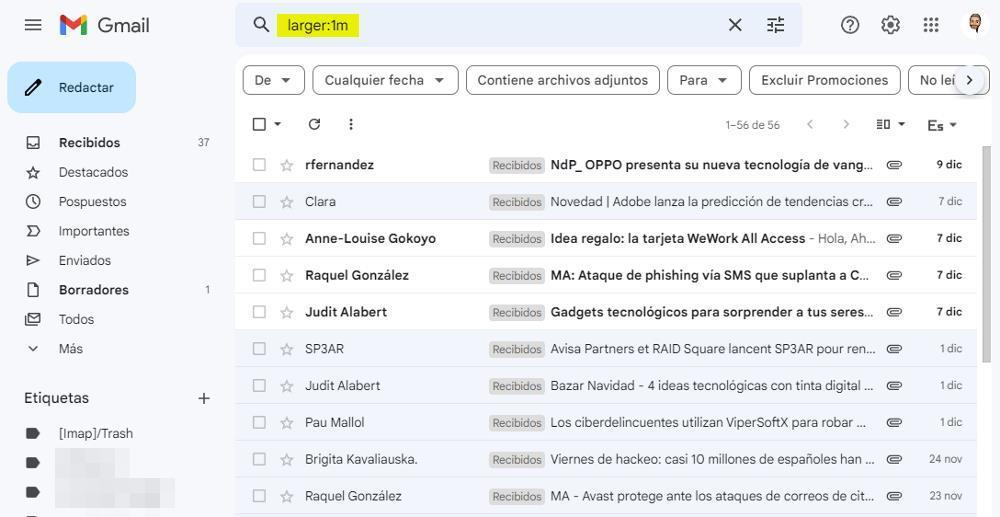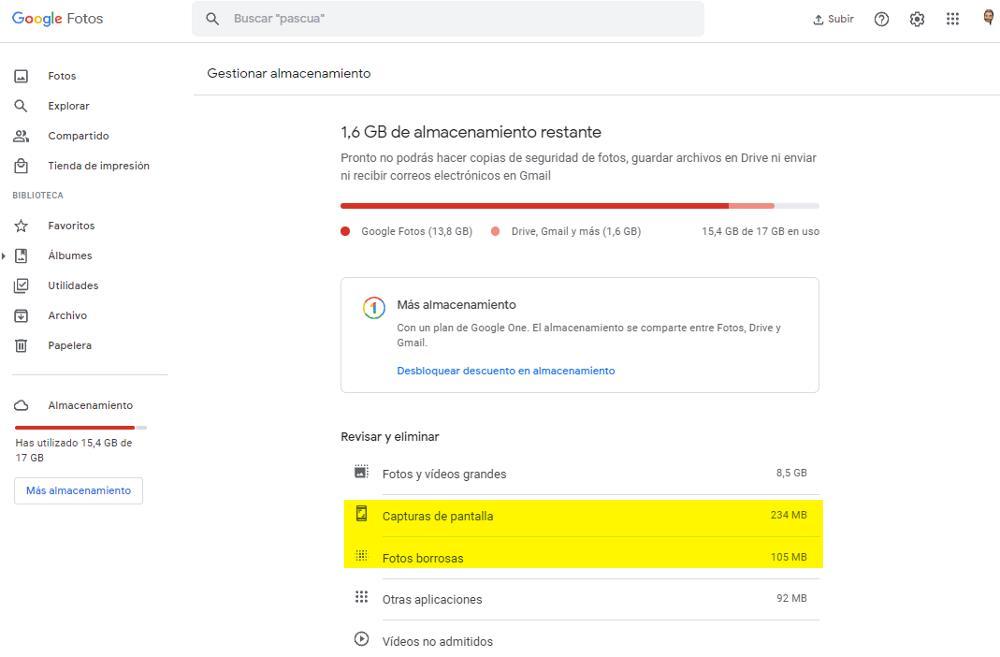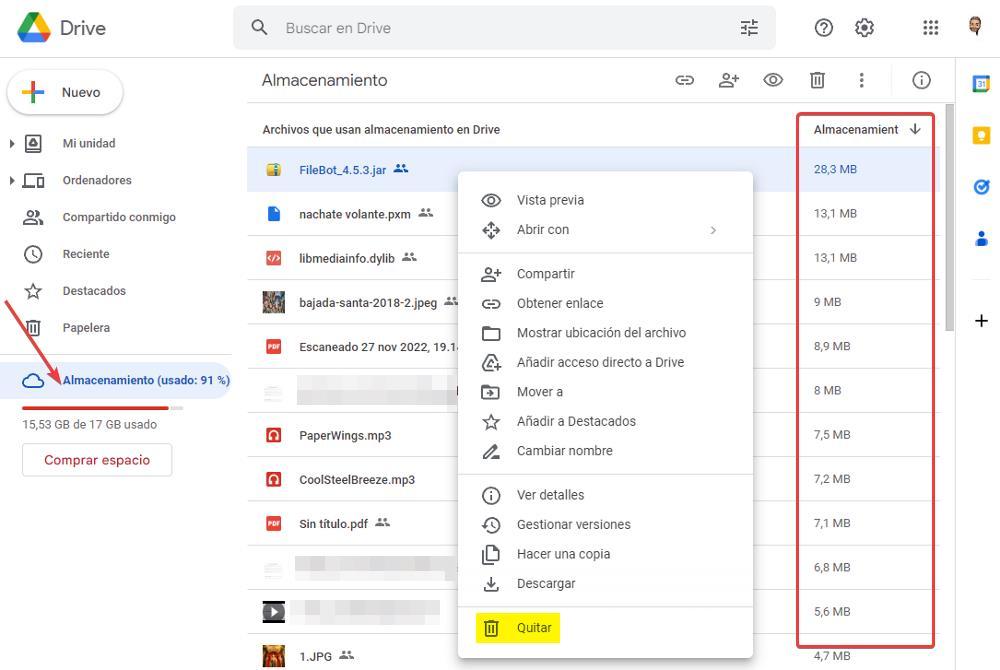
When we open a Gmail account, we are creating an account within the Google ecosystem. A Gmail account is the gateway that allows us to access each and every one of the services that the search giant makes available to us, most of them completely free of charge. By creating an account, Google offers us 15GB of space which is distributed indistinctly between Gmail, Google Photos and Google Drive.
The more space we use from one of these platforms, the less space we will have left to use the rest, which forces us to take special care and how we use them, especially if we are not users of any of the different payment plans that Google offers us. provision through Google One.
What happens when Google continually reminds us that we’re running low on space? It happens that we will be forced to delete the files that take up the most space and that, generally, are the ones that we use the least and that we have them there just in case we need them. Finding and deleting the files that take up the most space is very easy with these tricks.
Check which files are taking up the most space
To find the files that take up the most space, from the main page of Google Drive, we must click on Storage, an option that is in the right column and that shows us, computer by size, the files that are taking up the most space in our account. To remove them, we just have to click on them once and, with the right mouse button, click on Remove.
At that point, the file will be moved to the Trash and will stay there for the next 30 days. If we want to recover the space that the file occupied, we must empty the trash since the space it occupies is subtracted from what we have available.
Delete emails with attachments
By sharing storage space with Gmail and Google Photos, we must also use Google’s mail platform to free up space. Generally, the emails that take up the most space are those that contain attachments. If we remove email attachments, we will free up a lot of space. To do so, we just have to write the following in the search box.
larger:1m
In this way, all the emails that they take up more than 1 mb of space. We can change the number for any other. Once we have transferred the messages, we must delete them from the recycle bin, since otherwise they will continue to be stored there until 30 days have elapsed.
Delete blurry photos from Google Photos
We must also use Google Photos to free up space in our Google account, and, therefore, in Google Drive. Through this link, we can not only find out the space occupied by our photographs, but we can also find out the space occupied by the screenshots that we have done with our mobile and the blurry pictures. We can access all these images and quickly delete them from our Google Photos account and thus free up space on Google Drive. We just have to select both options, select all the images (we can review them previously) and finally send them to the recycle bin from where we have to delete them again to free up space.