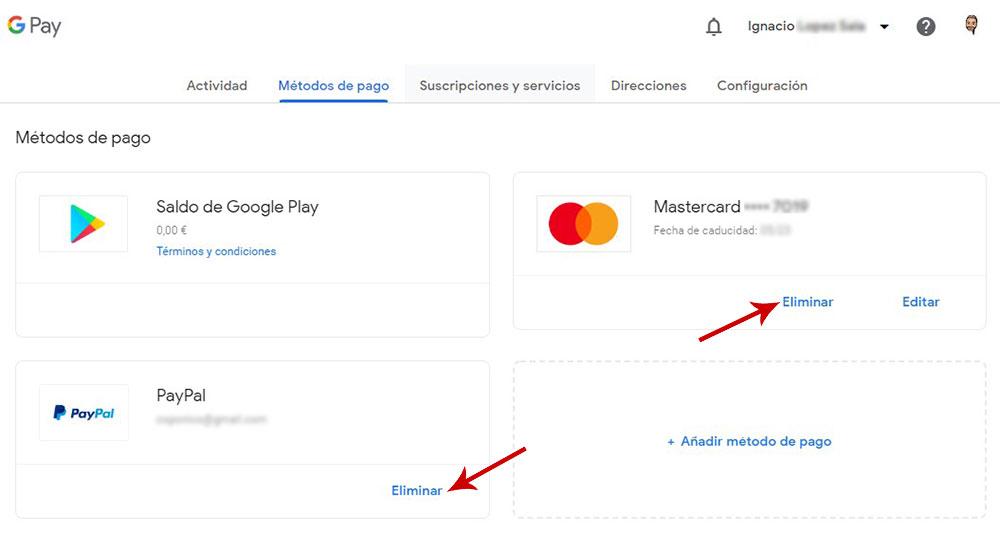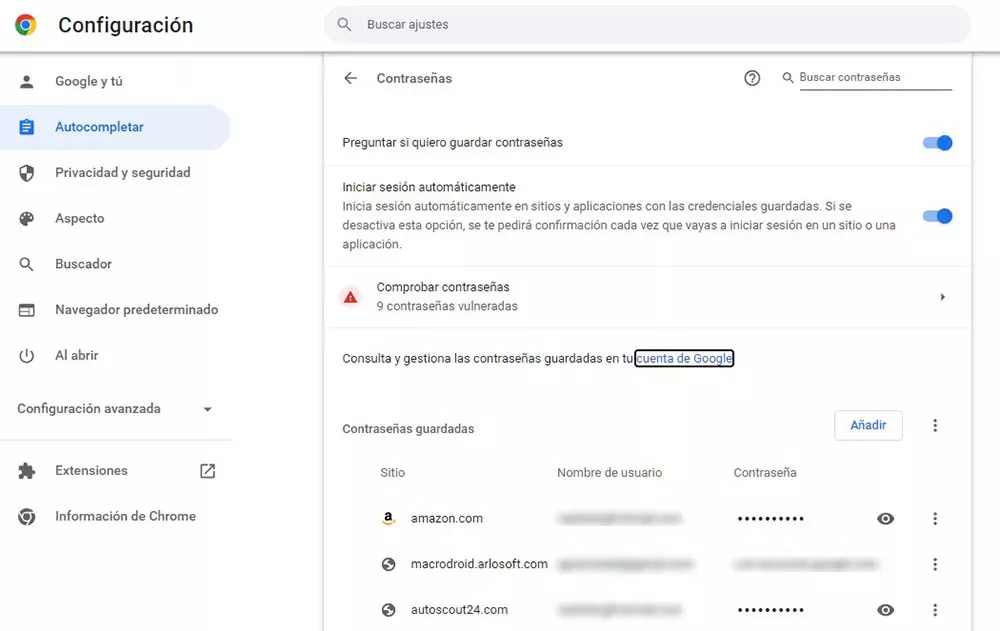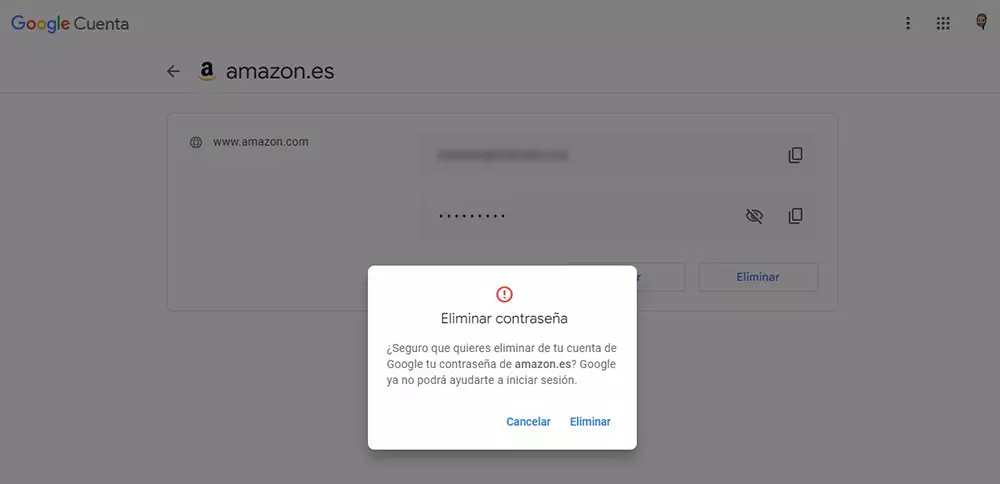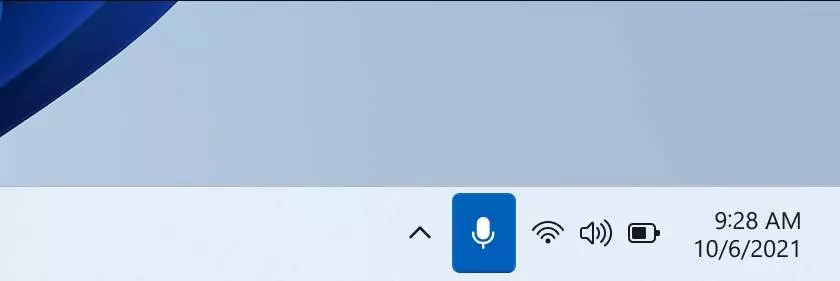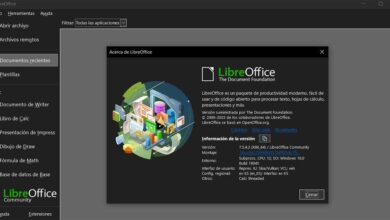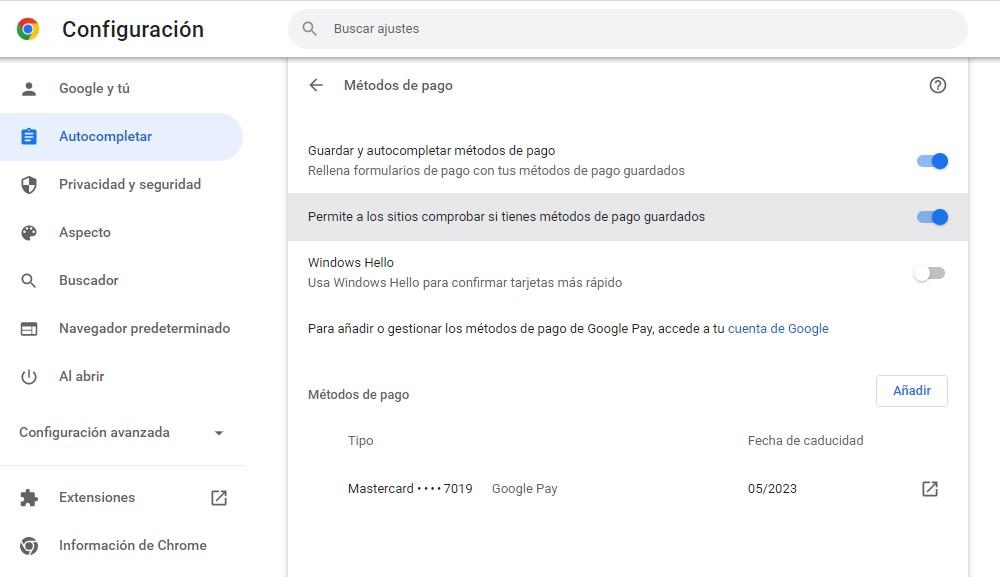
Google stores two types of data. On the one hand, there is the data they collect about user activity. On the other, we find the data related to personal information, such as passwords and payment methods mainly.
Users can access both their activity-related data and personal information data to delete without a trace on the platform and in the Chrome browser. Below, we show you all the steps to follow to delete all your personal information stored in Chrome.
Where do they store personal data?
The data related to the personal information of each user is stored in encrypted form on Google servers. But, in addition, they are also available through the Chrome browser. Every time we make a change to this data, it will automatically sync with the data Google has stored on its servers.
The file that contains this information in Chrome is encrypted and can only be accessed directly from the browser as long as we are using the same account associated with that information. It is useless to make a backup of the directory where Chrome is installed to preserve the data, since we will not be able to access them in any way.
Every time we install Chrome on a computer, a key is generated, a key that is unique for that device, which is why making a copy of the directory where we have installed Chrome is absolutely useless. Once we are clear about how it works, we will show you how we can delete it from our computer and, therefore, from Google’s servers, since all the changes we make in Chrome using our account are automatically synchronized with the copy stored in the Google servers.
Delete the data you already have stored
The data of the passwords, as well as the data of the payment methods that we have associated in Chrome to our account, are data that are accessible to anyone who has access to our equipment, since they are not protected in any way, beyond of the PIN code that we can have in our Windows user account.
Payment methods
To access and delete the payment methods that we have stored in Chrome, the first thing we must do is access the browser configuration options, by clicking on the 3 vertical points located in the upper right corner of the browser.
In the left column, click on Autofill and in the left section, click on Payment methods. Within this section, you will find the payment data that we have associated with our Google account, data that is available for all the services of the search giant.
Unfortunately, from Chrome we cannot modify or delete that data. To delete the payment data, we must access the Google section where they are stored, which we can access from this link.
Next, the different payment methods that we have associated with our account (PayPal, credit card, debit card) will be shown. Each of them includes the Delete button. By clicking on it, Google will ask us if we are sure we want to delete that data and we confirm that we want to do it.
passwords
The process to eliminate the passwords stored in Chrome is very similar to the one that Google makes available to us to eliminate payment methods, so we will be forced to visit the Google password section again.
To access the password section, click on the 3 vertical dots located in the upper right corner of the browser and access Settings. Next, in the section on the left, click on Autofill and then on Passwords.
Within this section all the passwords that we have stored in Chrome are shown. From the browser we do not have the option to delete them. We must carry out this process by accessing the Google website where they are stored by clicking on this link.
The search giant does not offer an option to delete each and every one of the passwords it stores, forcing us to go account by account deleting the password associated with the account of each platform.
To delete the password of a platform, they are grouped by platforms, click on the platform in question, enter the password of our Google account and, to delete the password, click on the Delete button. Google will ask us if we are sure of what we are doing.
What to do to prevent Chrome from collecting my data
Once we have eliminated the data of our payment methods and passwords, if we do not want Google to continue collecting that data in the future, we must modify the operation of our Google account, not only Chrome, by carrying out the steps that I show you below. continuation.