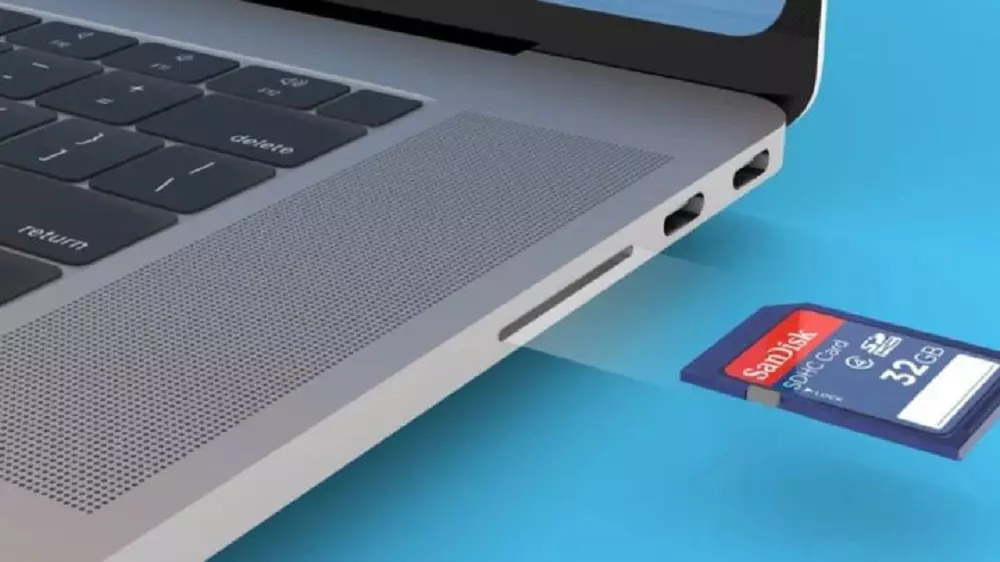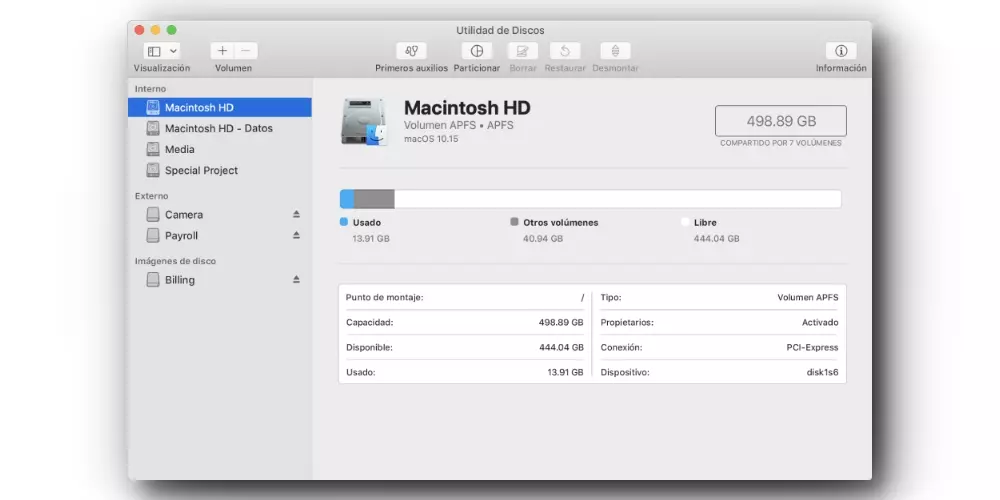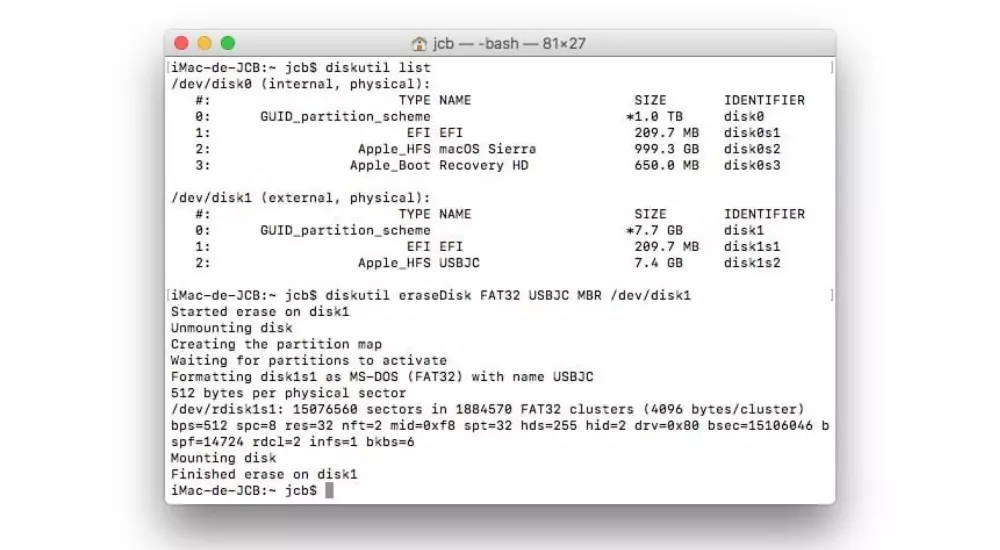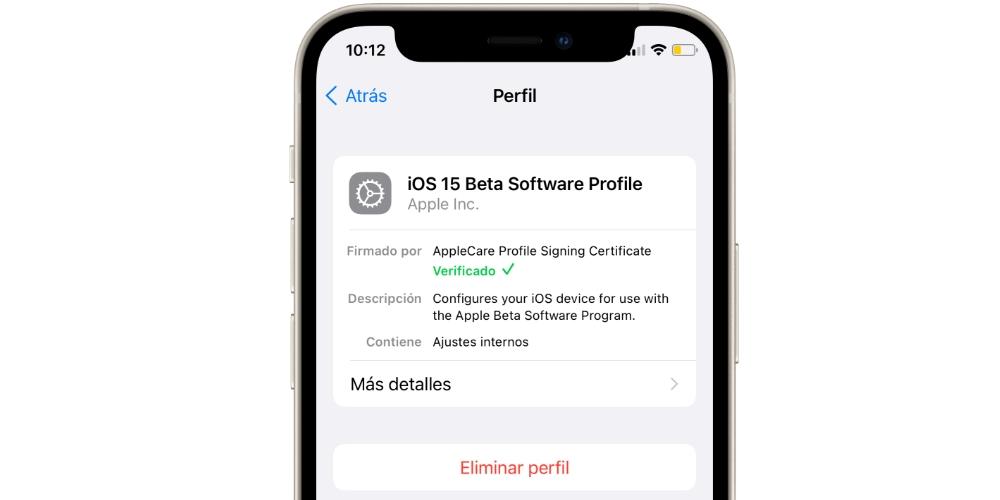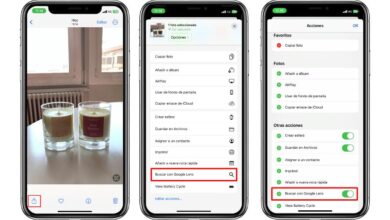Previous considerations
Before starting the process of deleting the information, different points must be taken into account so that you do not regret it later. Both the fact of thinking twice before doing it, and what you will need to do it.
Remember: it is a practically irreversible process
Before executing the format process on a storage card, You’re going to have to think twice. At first this is information that you will never recover. So before doing it you must make sure that it is a material that you will not need again, and that you have transferred to the Mac to be able to work with it, for example, to make the corresponding edition.
It is true that on the net you can find some programs whose mission is to recover the files that you have recently deleted. The recent term is important. Since it makes use of temporary files to be able to recover part of the information. But the truth is that you would be facing a real lottery, because it is not completely certain that the information will be completely recovered. It may be the case that the file that interests you at that moment does not appear anywhere or is incomplete. In this way you will not be able to trust in this type of programs that try to recover the information that you have deleted.
In many cases you will need an adapter
Macs in most models that exist in the market do not have a slot that is compatible with these SD cards. In these cases, the fact of minimizing the connectors makes it necessary to have an external adapter that can be connected through the existing connections. You have to be very careful, because You must choose the adapter that is compatible with the SD card you have in your possession. In order to get the most out of it, you will have to consult the standard followed by the memory card you have in your possession.
In the event that you have a Mac that has a slot on the side for memory cards, you will not need anything at all. You won’t even have to install external software. Just as an external pen drive is connected to a USB port, the system will have a very similar operation. The card will be automatically detected when connected to access its internal information and also to be able to format it correctly.
Choose the right format
When you want to format a storage unit, in all cases you will have the possibility to change the name, and also the format that is used. You have to know clearly what you are going to choose, and we in particular exFAT It is one of the most recommended. It is allowed to have full compatibility with all operating systems to also be able to work at the highest possible speed and with the maximum possible productivity. The only problem to keep in mind is that it will always have to be formatted on macOS, although it can also be installed on Windows.
But when we talk about exFAT, we must bear in mind that you will be able to find two variants. In this case it will be possible to find the way FAT32 that is intended for those SD or microSD drives that are 32 GB or less in size. But this changes completely when you have an SD or microSD drive that is 64 GB or more, where you must format it with the exFAT format without any type of tag at the end. This will ensure that at all times you have the best possible experience depending on the hardware you have at that time.
The methods to format your SD card
Once all this information is taken into account, you can go on to format the card in question. It should be noted that as in other cases, there is more than one method to do it. Now each user must choose the one with which they feel most comfortable to do so.
Via Disk Utility
When it comes to managing any storage unit, this is the program par excellence. It is installed natively on any Mac computer and it has an interface that undoubtedly allows you to have very good control of any type of change that you are going to make on internal storage devices such as SD or microSD cards. In this case, you will have to perform the following steps to carry out this operation:
- Plug the SD or microSD card into the slot on your Mac, or into the corresponding accessory reader.
- Run the Disk Utility program. You will do it through Finder or by accessing the Launchpad, having this application in the Utilities folder.
- In the sidebar, locate the SD card.
- When choosing it, at the top you will see different tools available. In this case, the Delete option is of interest.
- In the pop-up window, type the name of the SD card and choose the format. We recommend that it be FAT32 or exFAT, as we have previously mentioned.
- Click on Format.
- Wait for it to complete and tap Done.
- Safely eject the card.
Making use of Terminal
Another of the Apple systems enabled to format your storage unit is through Terminal. It is possible that many users believe that this is an advanced and complex system, limited to a very specific number of people. But the truth is that if you are comfortable with this command window, you will appreciate making use of the commands that are going to be exposed. In this case, you will simply have to follow the following steps to perform the format:
- Open Terminal through Finder.
- write the command diskutil list.
- In the list that appears, you must identify the storage unit. Make a note of the /dev/diskX value. We are interested in the value that this value has in the end, since it will be how the Mac has named the device.
- To format the card as FAT32you must enter the command diskutil eraseDisk FAT32 USBJC /dev/diskX
- In this case, if you are interested in exFATenter the command diskutil eraseDisk ExFAT USBJC /dev/DiskX
- Press Enter and wait for the progress that has been opened.
- The card will automatically eject and remount itself after a few seconds.
From this moment on, the card will be completely restored and you can start filling it with information again. In this case, you will be able to consult it in the Finder itself, displaying the amount of storage that is free. If it has been done correctly, you will see it completely empty and at any time you can start entering new content quickly.
Problems you may face
As with many other cases, some kind of error can always occur. When you want to format, the first thing that will always happen is that in no case can the presence of the SD or microSD card be detected that you want to format. This is something that can be quite common unfortunately. It is not something closely related to formatting, but it can be solved in a comfortable way by restarting the computer or even changing the computer or adapter. Cleaning is also a really important point, since if there is dust, it can cause the card to not be detected when it is inserted into the computer.
Another important point is that the operating system did not finish formatting the device. It is a reality that different problems can arise when having to apply this deletion protocol. There may be situations in which you have a lock applied to the hardware that makes it impossible to comfortably erase the information. This is something that can be strange, since if you have never applied encryption you will not have this inconvenience. But if it’s someone else’s card, it can be present.