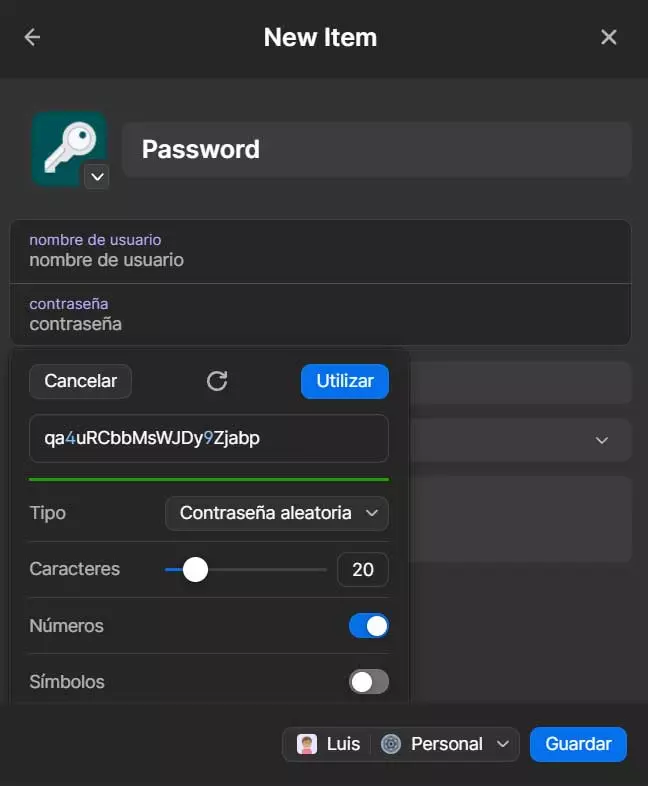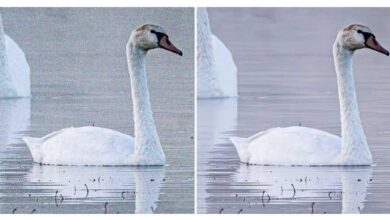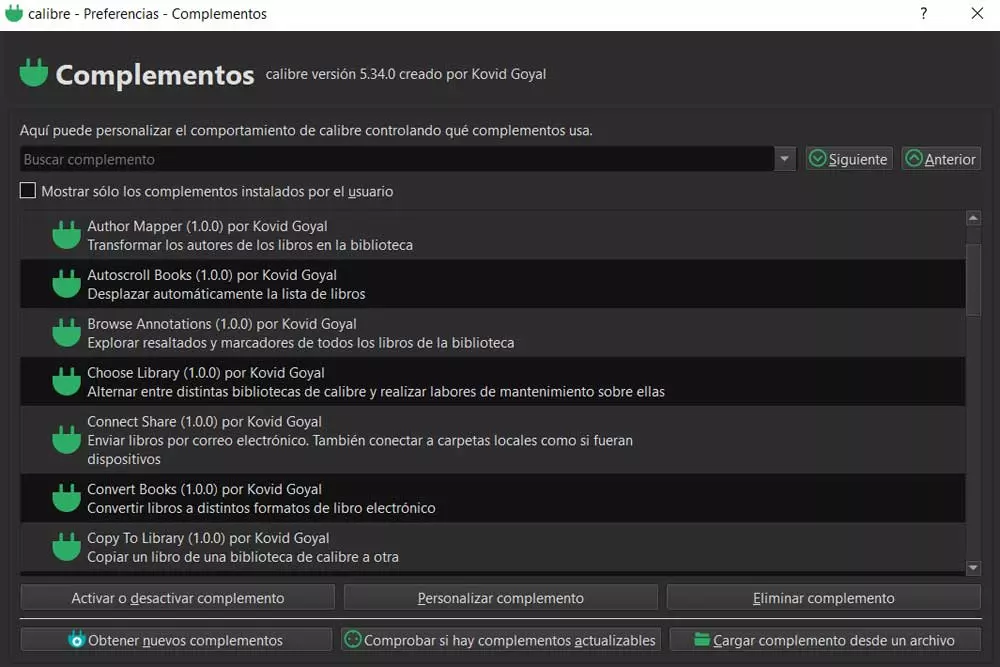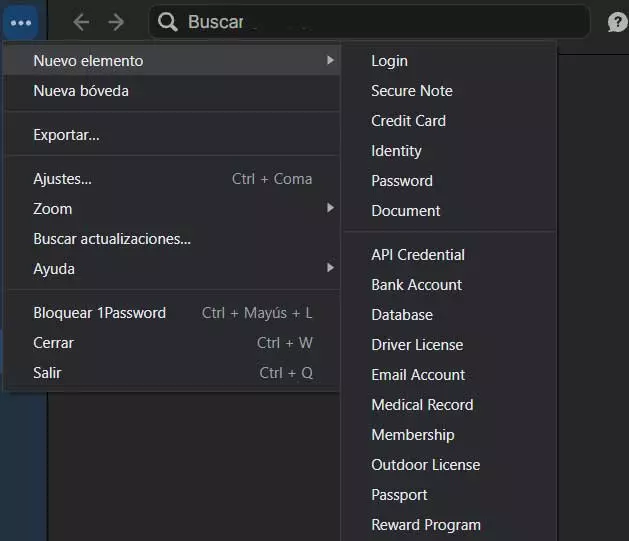
All security-related elements that we use to protect our programs and data must be taken very seriously. There are certain platforms that help us in all of this, as is the case with password managers. Here we can choose from a multitude of alternatives as it happens with 1Password, among other proposals.
For those of you who don’t know what we’re talking about, in short, a password manager stores all our passwords securely. Generally these are protected and encrypted by means of a master key that only we know. This allows us not to have to remember all passwords that over time we are using in the platforms and applications where we register.
How could it be otherwise, especially thanks to the internet, these types of solutions have been spreading and gaining importance. Today there are many users who use these password managers to keep your personal passwords safe. Precisely for all this, the developers of these solutions that we are commenting on, have gradually improved their projects. With this, what we want to tell you is that they are not only limited to this commented objective, but that they present us with many more additional functions.
Serve as a clear example of all this the mentioned 1Password, a proposal that offers us a huge number of functions and security features. In these same lines we are going to talk about one of the most interesting in this sense. We refer to the possibility that the program offers us complex and secure passwords automatically personal use only. In addition, these will be stored in our 1Password account so that we can use them conveniently in the future.
Get a strong 1Password password
For all this that we tell you, obviously the first thing we must do is have a personal account on the platform. We also recommend you download the corresponding client that we install on the PC to manage all our personal passwords. As you can imagine, at this point we have the possibility to establish our own, or let 1Password generate its own, which will be robust and secure. This is a very interesting option for increase the security of our platforms and programs.
In order to obtain a password of these characteristics and automatically, we click on the button in the 1Password client menu. It is well represented, in the upper left corner, by a button with 3 horizontal dots. In the list of options that appears, we will only have to opt for the New element / Password option.
At that moment, a new window will appear on the screen with the corresponding fields that we can fill in to generate the new key we are looking for. Obviously this will be associated with a certain service or program that will be responsible for protecting. At this point, what we recommend is to click on the field called password. At that time 1Password will propose the random secure key. But that’s not all, we can also customize the type indicating that we want it to be more memorable or simply a PIN.
Among the parameters that we can customize here, the platform allows us to indicate the number of characters to use, if they must add numbers, and even symbols.