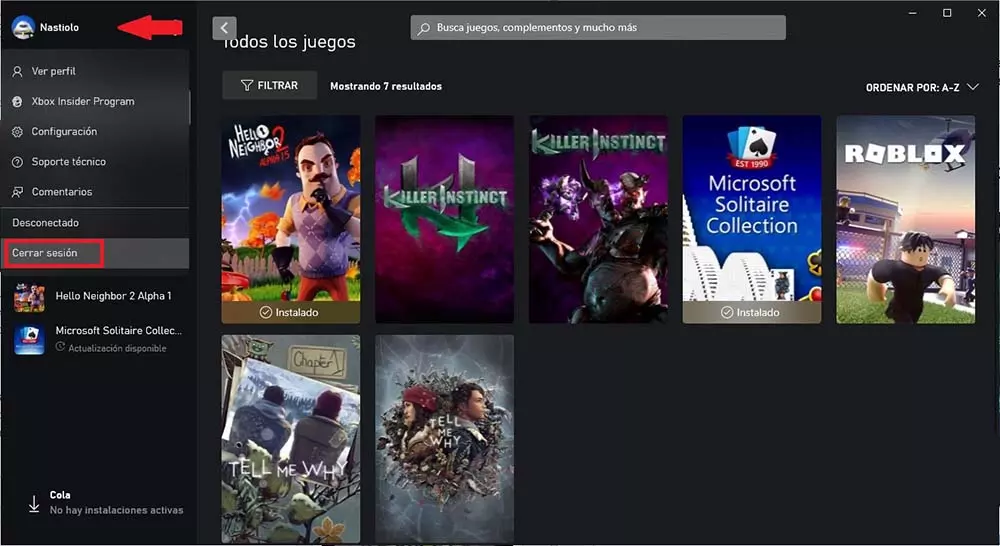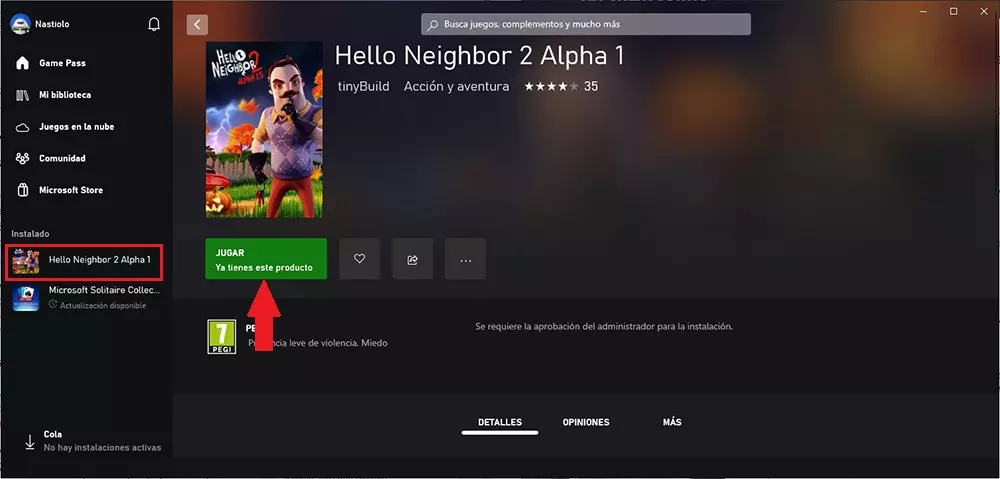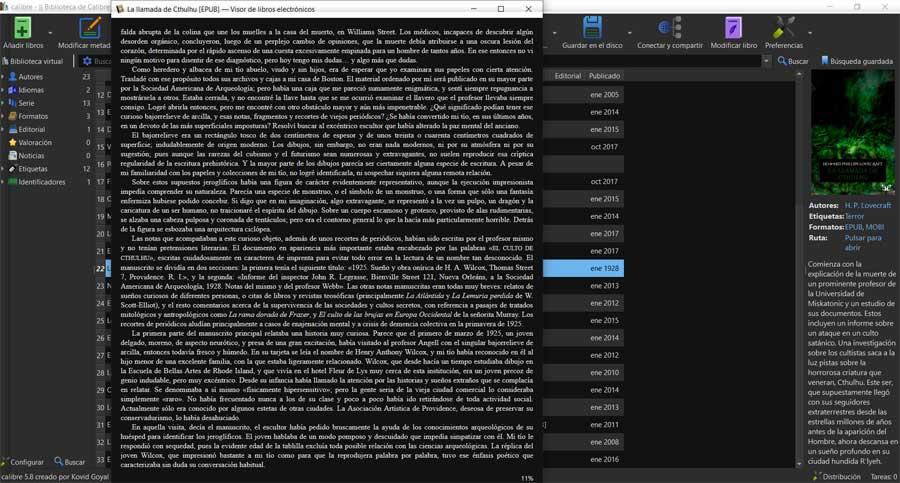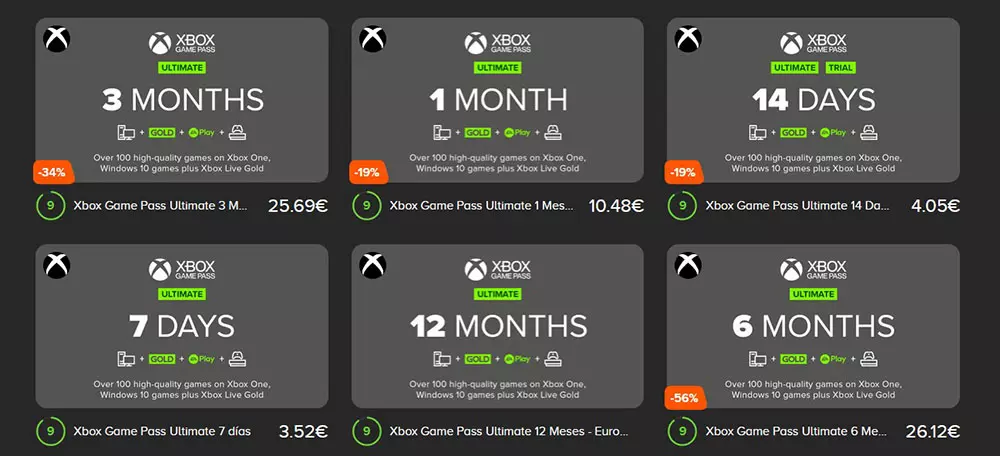
PC GamePass
PC Game Pass allows us to access more than 100 games, only on PC, including all the launches that arrive on the Xbox Game Studios and Bethesda platform, as well as a large number of highly successful independent titles.
This subscription is priced at 9.99 euros per month.
Game Pass Ultimate
The Game Pass Ultimate subscription not only allows us to play from a PC, but we can also use it on both Xbox consoles and mobile devices using Microsoft’s cloud video game streaming platform.
It allows us to access the same catalog as the PC version and has a price of 12.99 euros per month.
Buy Xbox Game Pass cheaper
If you want to save a little more money on your Xbox Game Pass subscription and you don’t mind paying several months in advance, you can choose to go to Amazon or platforms like Instant Gaming or Eneba where you will find subscription cards for this platform at a lower price the one that Microsoft offers us from the application itself on a monthly basis.
The type of subscription that offers us the greatest savings, we find it in the one that lasts 12 months, although we can also find interesting offers of 3 and 6 months, although the savings in comparison are lower.
These platforms offer us a code that we must redeem in the application in order to start enjoying Xbox Game Pass. It is advisable to use this type of platform since, in this way, we avoid having to associate a payment method to our account if we insist on sharing our main account with the subscription, an option that is not recommended.
Share Xbox Game Pass on PC: pros and cons
The main advantage that we find if we share an Xbox Game Pass account with other people is that reduce the monthly amount to pay. The more friends join the club, the less we pay. However, the more we are, the more difficult it will be to have them all controlled, since one of the limitations of GamePass is that only one user can play at a time, even if the account is associated on different computers and Xbox consoles.
The biggest problem we find when sharing an Xbox Game Pass subscription is not found in the platform options, but in something much more important: our privacy. By sharing a Microsoft account, we are giving access to all of our personal data associated with the account.
Anyone who has access data to our Microsoft account also has access to our email account, to the files that we have stored in the cloud, to buy applications in the Microsoft Store, in general to all the data that we have associated with our Microsoft account. Fortunately, this problem has a very simple solution if we choose to create a secondary Microsoft account to manage the Xbox Game Pass subscription, a Microsoft account that is only used for this purpose.
In case you’re wondering, Microsoft doesn’t allow you to share your Game Pass membership through the family group likewise, it does not allow sharing purchases from the Microsoft Store, a function that is available on Google and Apple platforms.
Sharing your Xbox Game Pass account on PC
Before you start sharing a Game Pass account on PC with other users, it is mandatory create an account in the Xbox app. If you haven’t downloaded the app yet, you can do so directly from the Microsoft Store. When opening it, they must use the same credentials as in the Microsoft account as long as you want to keep the progress in the games as well as the achievements.
Once all users who are going to enjoy the same Xbox Game Pass account have created an account in the Xbox application, the time has come to start sharing everything it offers.
Sign in with the main account
The first thing that all users who share the account must do is sign out of the Xbox app and log in with the details of the account where Xbox Game Pass has been contracted.
Next, we go to the right part of the application, click on Game Pass to access all the games that are available at that moment and download the titles that interest us the most.
Change secondary account
Once you have downloaded all the games that interest you, you must log out with the main account to which the subscription is associated and log in with the account associated with your team. In the Installed section, you will find all the games you have downloaded.
To run them, we just have to click on the Play button. It is not necessary to be logged in with the same Microsoft account in which the subscription is available.
Make room to install new games
If you are tired of the games that you had installed and want to take a look at the number of titles available on Xbox Game Pass again, you must go through the same process again, but not without first asking the friends with whom you share the subscription for if anyone is currently using the main account, as it will kick them out of the game.
Considering the large amount of space that some titles take up, if you don’t plan to play again, the first thing you should do is delete them from your computer before continuing to install new titles.
To uninstall the games that you install through the Game Pass subscription to free up space or the titles that you have installed from the application and that have nothing to do with the subscription, you can do it from the application, placing the mouse over the title in the left column, clicking on the 3 points horizontal and selecting Uninstall.
It is not necessary to log in with the Microsoft account where the subscription is available to carry out this process, we can carry out this process from the account that we use to play.