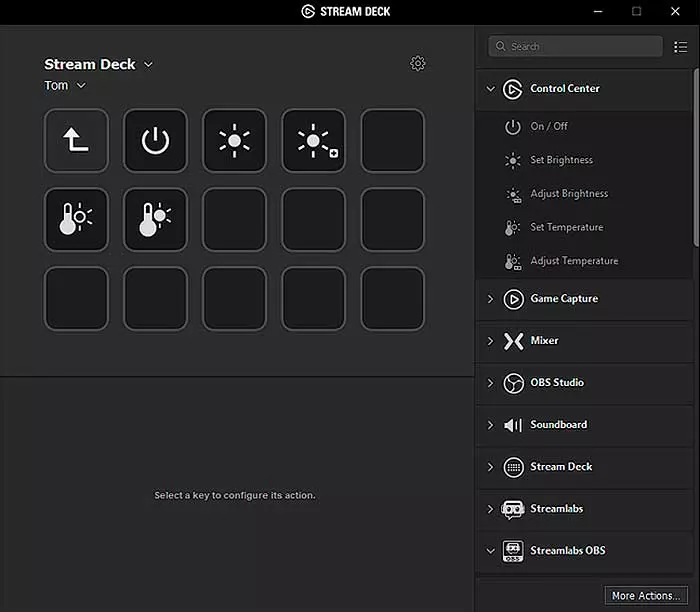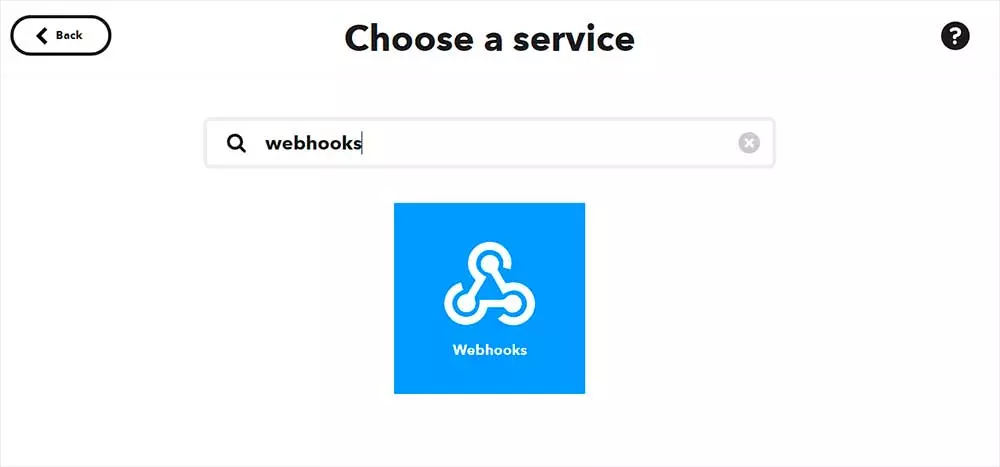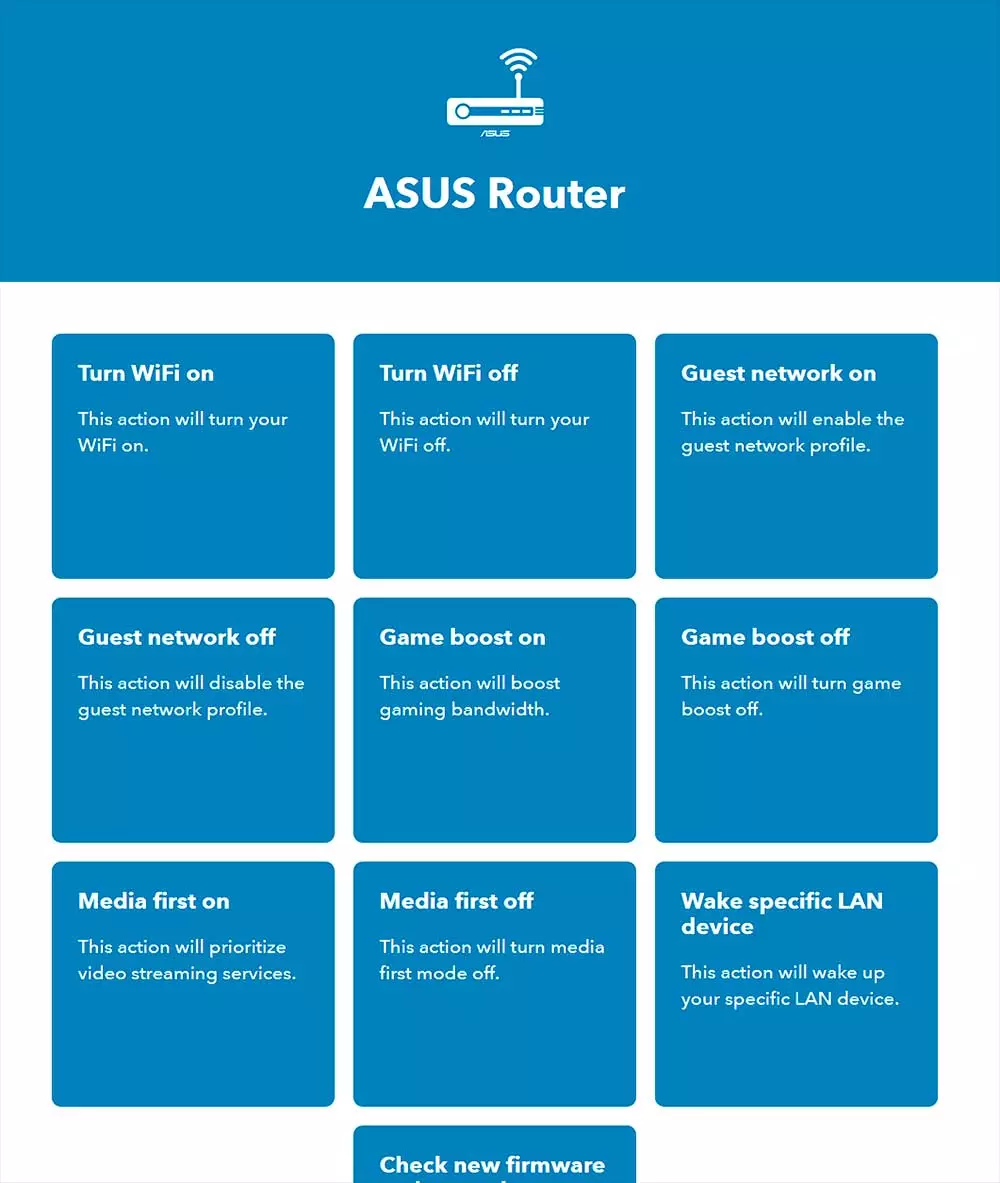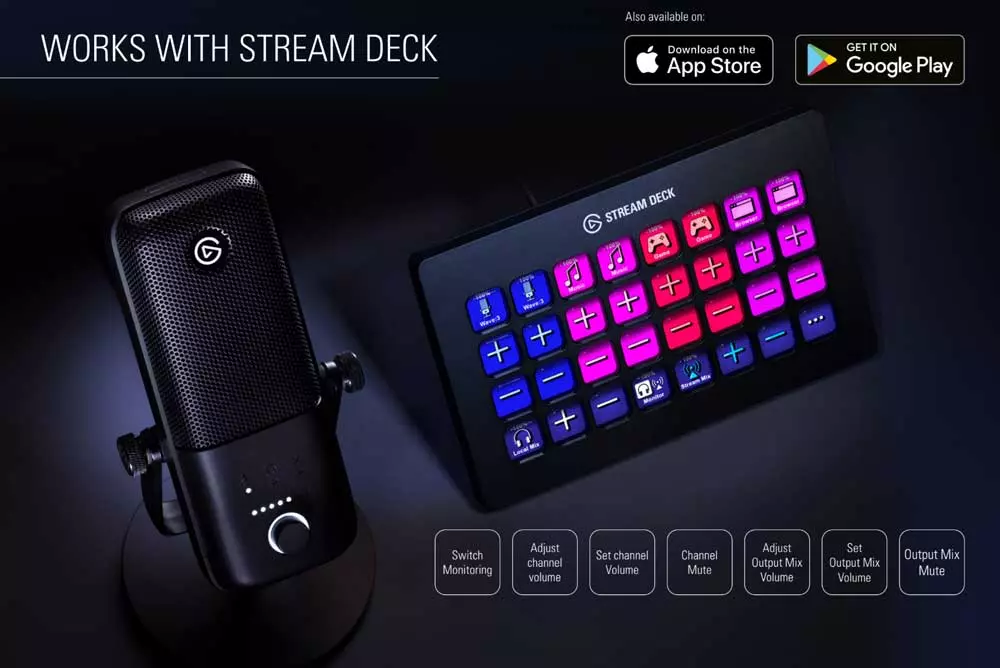Stream Decks are at the forefront of content broadcasting, peripherals that have become essential given their potential, but can you do more with them than their main function? Yes, beyond the gaming world there are very interesting things that we can do with a Stream Decksuch as home automation or control our PC in a basic way.
You may be wondering why you need a Stream Deck if you are not going to use it as such, you are not going to perform the functions it boasts. But this is not self-exclusive as such, that is, you can use the Stream Deck for your streams without any problem, but you can also use it for some of the tasks that we are going to explain next.
Control PC with your Stream Deck
In this there is really no mystery and there is a lot of creativity. The main thing is to understand that you cannot control your entire PC at the same level as with the keyboard and mouse and that the capabilities are limited not by the Stream Deck itself, but by its software. This means that the limitations of the software that integrates your peripheral will be what determines the degree of things you can control.
To do this, we will have to go to the relevant control program and assign additional tasks within the same Stream Deck configuration section, such as a CPU performance control, or simply the opening of a specific monitoring program as popular as AIDA 64.
As we can see, this is only part of what we can configure as software for multiple uses, but what if we could configure even the smart light bulbs in the house? For this we have to resort to another more complex platform and outside the proprietary software of your Stream Deck such as IFTTT.
Configure a Stream Deck for any use
Logically, what we have to do is go to the website of IFTTT.com and register on it. Once we have said registration and we are users we have to go to the button specified as If This and within it we will look for the Webhooks section, which we have to activate to continue with the steps since this is the one that is going to enable everything we can do. Next we will give Receive a web request.
From here on, each thing that we need to create will have to have a name that will be visible on the Stream Deck screen. For this reason, each section must have it, since now we will have to click on Create Trigger to create the specific task.
Then you have to click on Then That and search the list for the task or service (depending on what we need) so that IFTTT connects it as such. This has to be repeated with each task that we want, there is not a limited number of them beyond the capacity of the screen and buttons that our Stream Deck allows, since the amount will be set by pure hardware.
Once we have all the tasks, it is time to go to Weebhooks within the section “My services” in IFTTT, something that you can find at the top right of the screen. What we are looking for now is to create a URL that we can paste in the Stream Deck and for this we have to go to the button «Documentation«.
Once done we will see a section called Make a POST or GET web request to: where we will have the URL to copy for the task that we have created specifically. With this web address we go directly to the proprietary software of our Stream Deck and we will have to search among its key assignment options for the section for it where it allows us to paste an external action through a URL.
In some units of certain manufacturers, it will only be enough to paste said URL, save and place the task on the corresponding button. There is a “but” here and it is nothing more than the fact that since it is an external task, some software does not register it as a priority and therefore pressing it on our Stream Deck will not work even if we have done the steps correctly.
In these cases, the ideal would be for the software to have an option that should be dialing in the background. This setting allows that even if the software is not open, even if we have something in full screen, the function works when it is required when pressed.
Seen this and as we can expect, the imagination is the limit because the options are as many as devices or tasks we want to do, something that is not talked about much and that really has the potential to use our Stream Deck in a much more practical way to control both our PC like our house, for example.