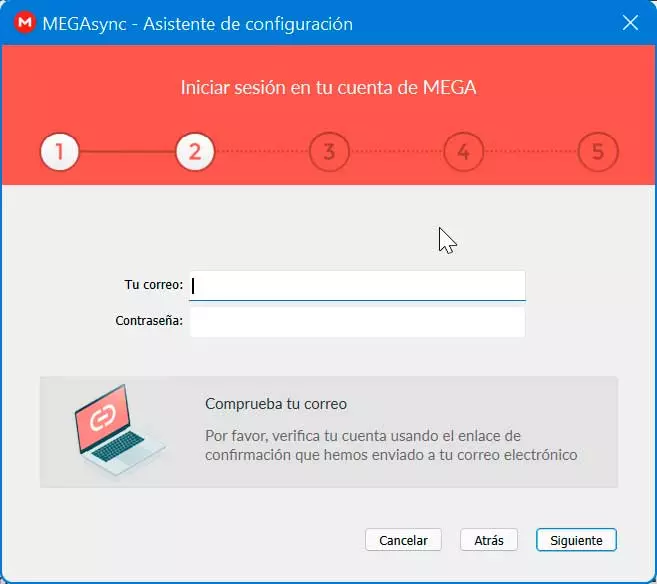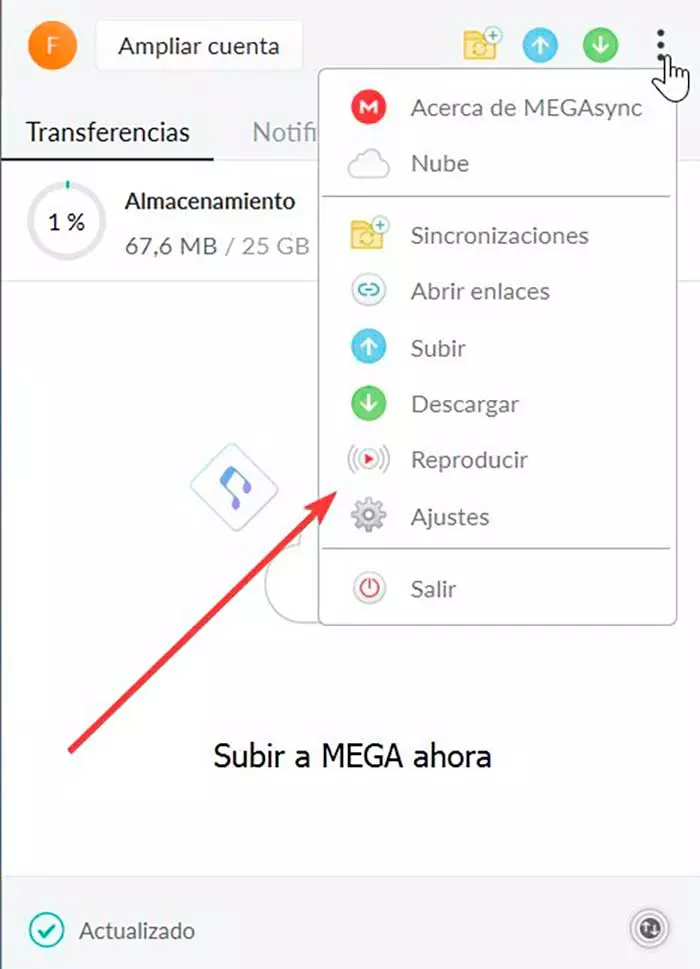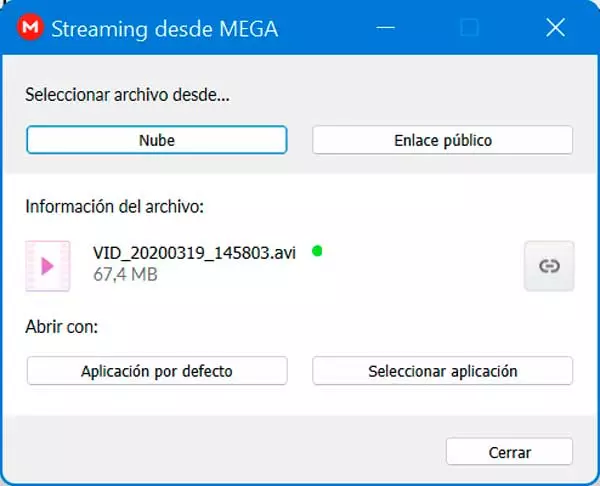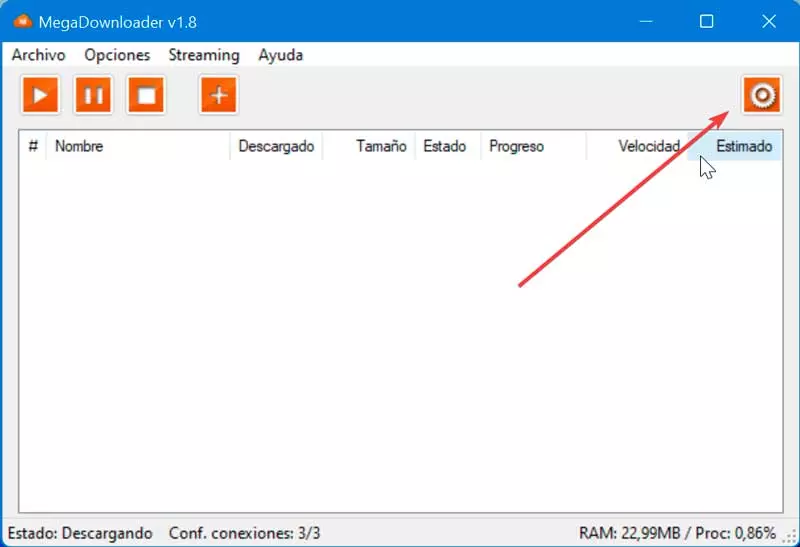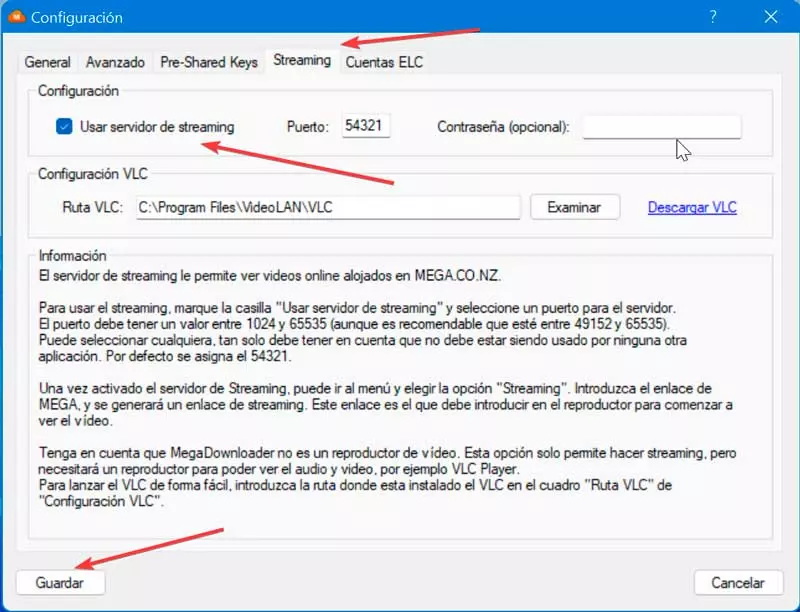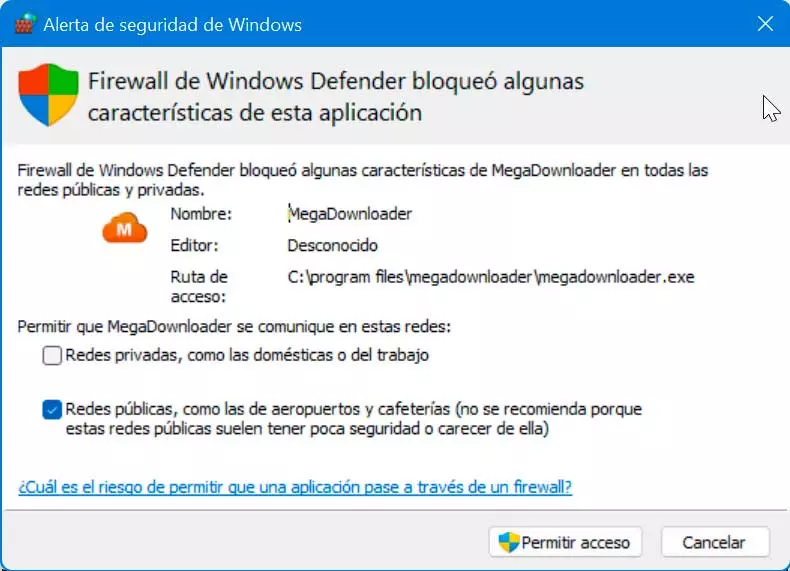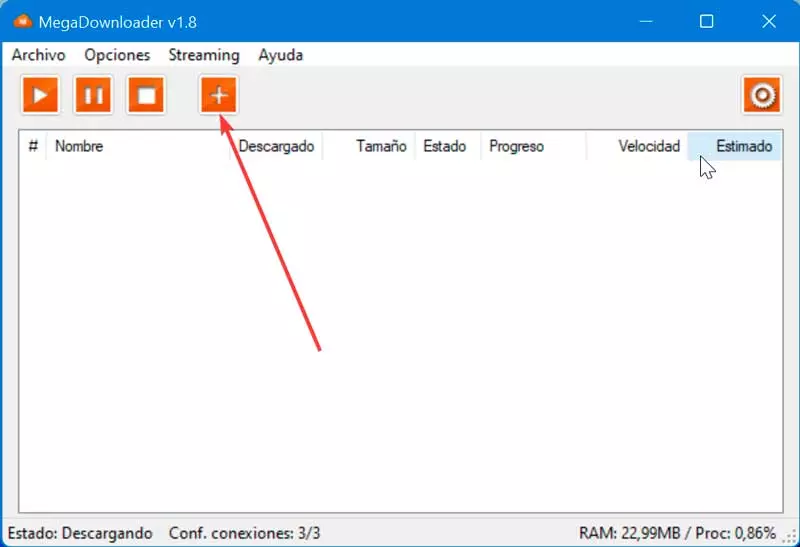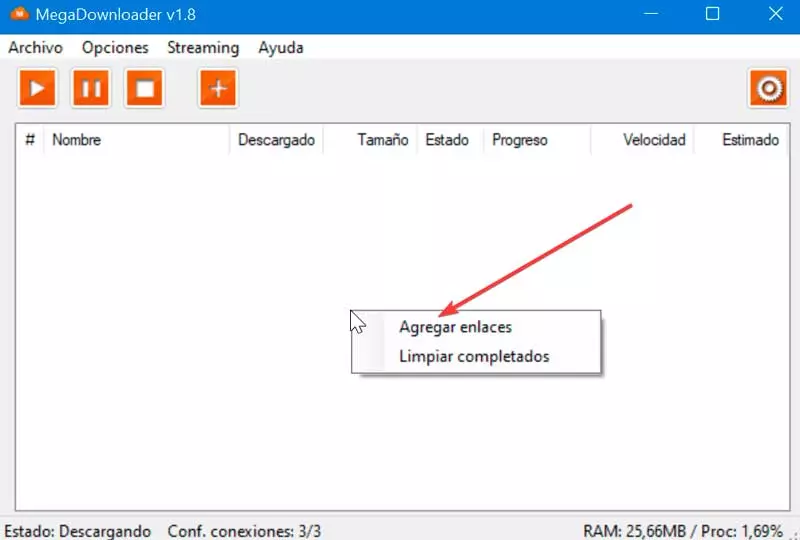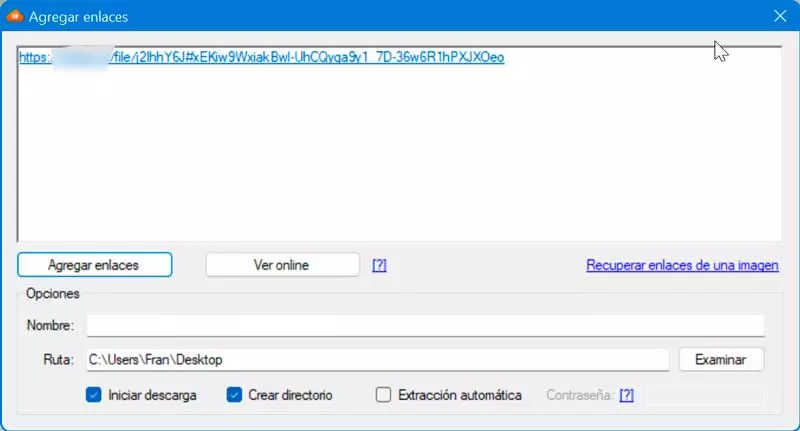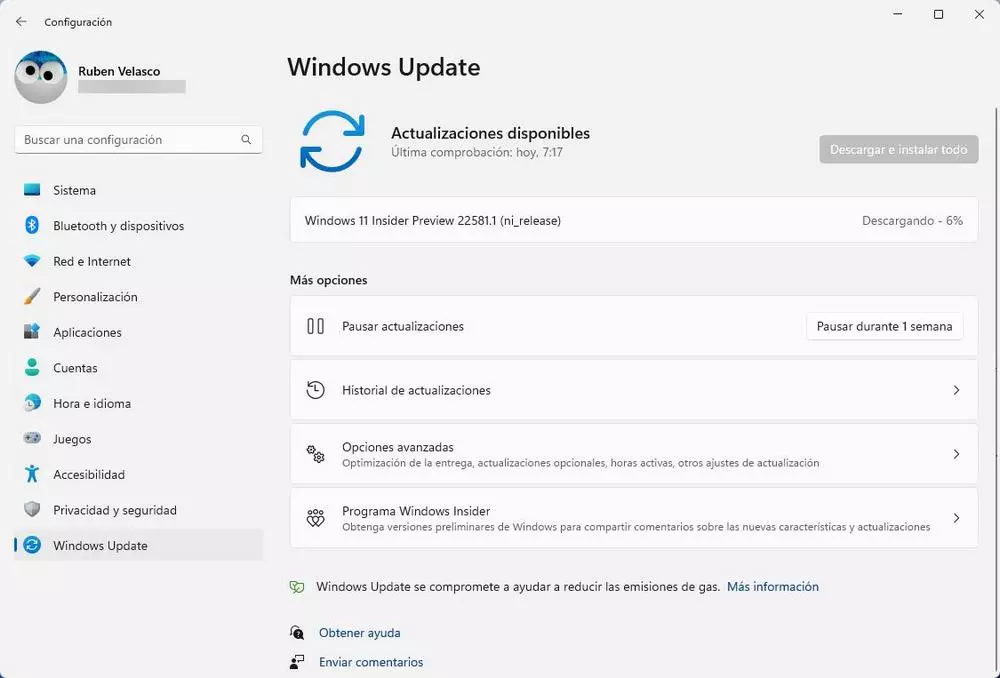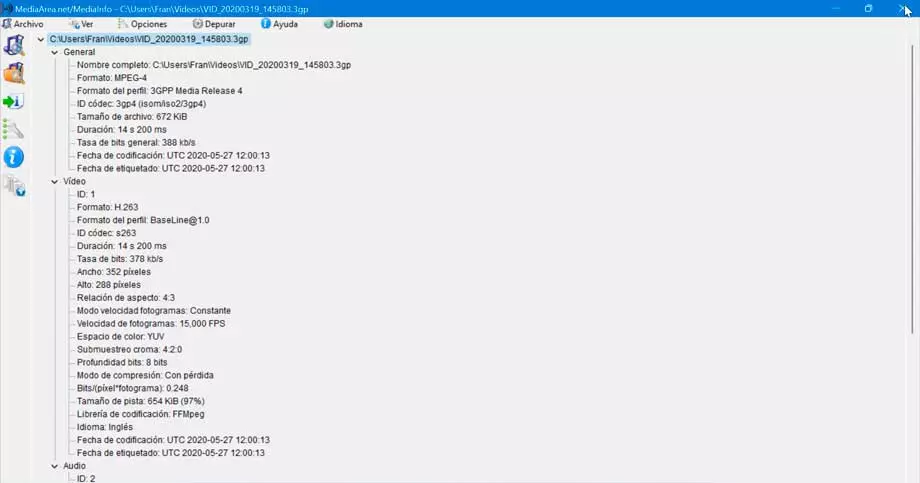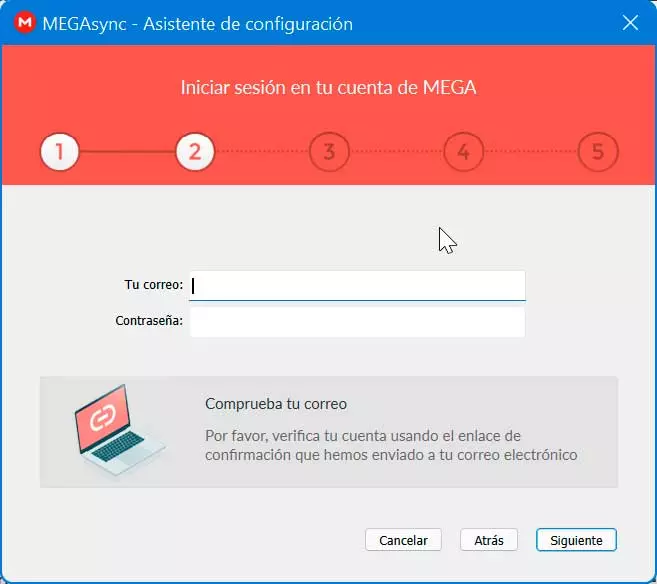
This means that if we want to see a video hosted on our MEGA account, it will be necessary to download it completely to the PC. Although there are players that allow you to play while the file is being downloaded, this is not possible on this platform, since they apply end-to-end data encryption to ensure data privacy until the download is complete.
Despite these measures, there are different alternatives through which it is possible to play streaming video from the MEGA storage server without having to download it. In general, most video formats such as MP4, MKV, FLV, among others, are compatible with online playback, so we only need a player that is compatible with the platform.
Using its official app: MegaSync
This desktop application has been designed to be able to carry out different tasks, among which is real-time synchronization between the files stored on the computer and those stored in our MEGA account.
In addition, it has the possibility of stream any files to the cloud or from a file link directly in our favorite player, so we can watch videos stored in our account without having to download them. We can download this software for free from the MEGA website itself.
During its installation process it will be necessary for us to enter our account credentials such as email and password. Later, we go on to choose the local folder and the MEGA folder to start the synchronization and once this is done we can start using MEGASync.
Once the application is open, click on the button with three points in the upper right. This will open a small menu where we will select the section called play. From here, it will be possible to open and view any file whether it is stored in the Cloud, how to open them as Public Link. That is why it is especially suitable for playing audio or video files without downloading them.
So, we click on the button Cloud, which will open a window where we must choose the video file stored in MEGA to be able to play it. We can also choose to click on the button public link and paste the link of our file directly from our account.
Once the file is selected we can choose to click on the button default app, so that it opens with the program that we have determined as default for video playback. Or click on the button Application Selectionso that we can manually choose the software with which we want to see it.
With third-party applications: MegaDownloader and VLC
In the event that we do not want to use the official MEGA application, it is also possible to view the videos stored in our account, using the MegaDownloader application and the popular VLC Media Player multimedia player.
MegaDownloader is a file download manager from MEGA. With it we can organize the download of files, facilitating file transfers between our computer and its servers. Although it should be said that this program is discontinued, it can still be downloaded for free, keeping all its features operational.
Along with the possibility of organizing the transfer of files from MEGA, this application has other very useful features such as, in this case, the streaming video playback. To do this, it will take care of using the popular VLC Media Player, so if we don’t have it installed, we can download it for free from the VideoLan website and it’s even compatible with its portable version.
Therefore, we must have both programs installed, as it will be essential to be able to watch the video without having to download the file stored in the cloud again.
Setting
Once MegaDownloader is installed, we run it so that its main menu appears, where we must click on its button. Setting located on the right and shaped like a gear and will open a new window. At the top we will see a series of tabs. Click on «streaming» to configure this section.
Here we must choose the streaming configuration, among others, the port that we are going to use and the VLC path. It works without problems both with the installed VLC player and with the portable version, so we just have to make sure to choose the video player executable in the section that specifies it.
In general, with the values that are configured by default, the playback should work without problems, although if we need it we can change both the port used and the path of the player. Of course, before saving the changes we must make sure that we have activated the box “Use streaming server”.
When saving it is possible that a window of the Windows Defender Firewall so that we give our consent for MegaDownloader to operate on public networks. Since we agree, click on Allow access to save the changes.
add links
Once you have finished with your configuration, we have three ways to access the option to watch a video hosted on MEGA. The first, from the main window, click on the Add Links button, presented by a plus sign (+) and that is located on your toolbar.
Another possibility to access the Add Links window is by pressing the the right button of the mouse Click on the blank space in the menu and select the Add Links option. The third option is to copy the URL of the video in MEGA and MegaDownloader will automatically show us the Add link window.
Regardless of the option we choose, once the Add Links window appears, we need the link of the video we want to watch and click on the button “Watch online”. Automatically our VLC player will open and the video will start playing.