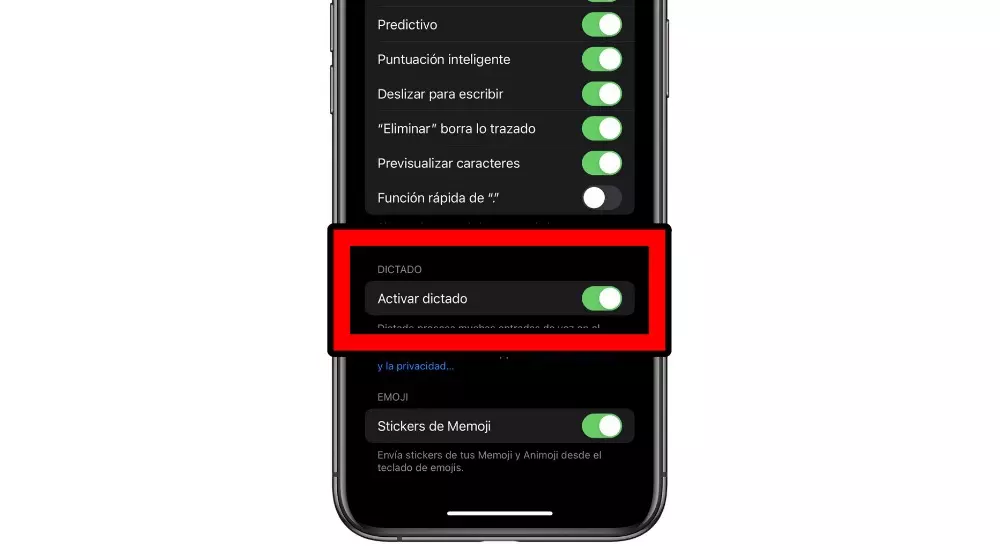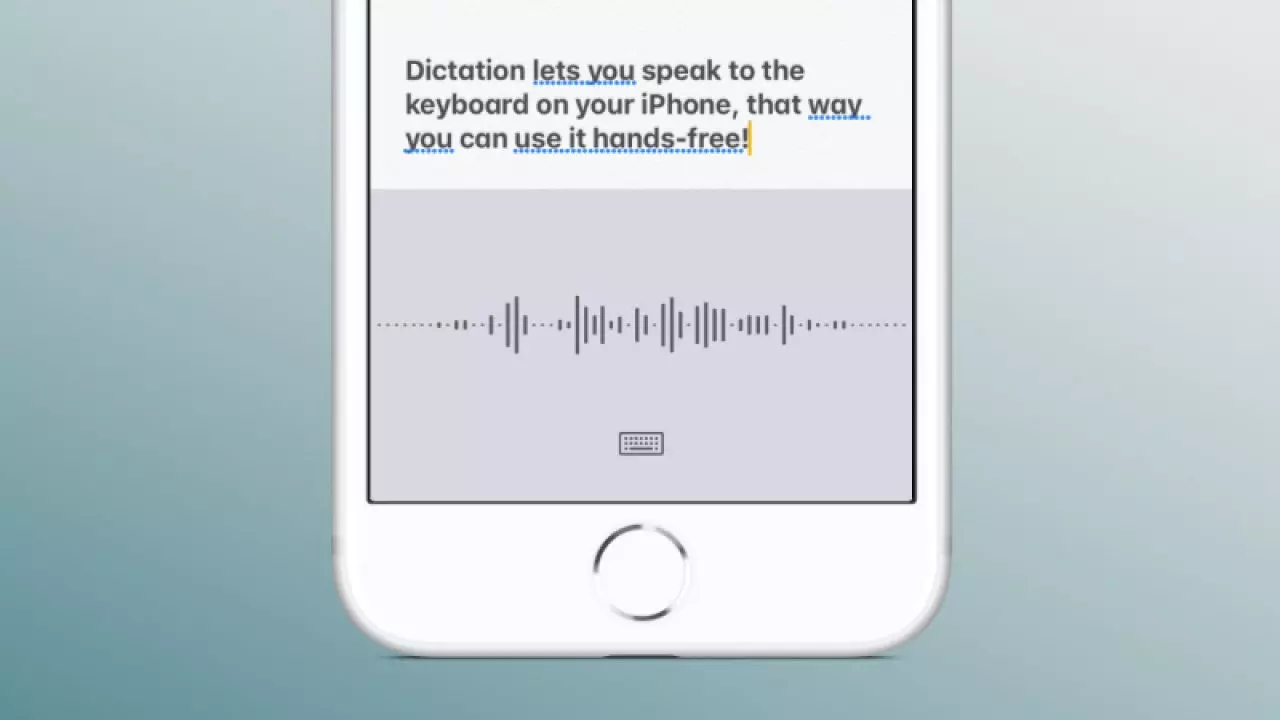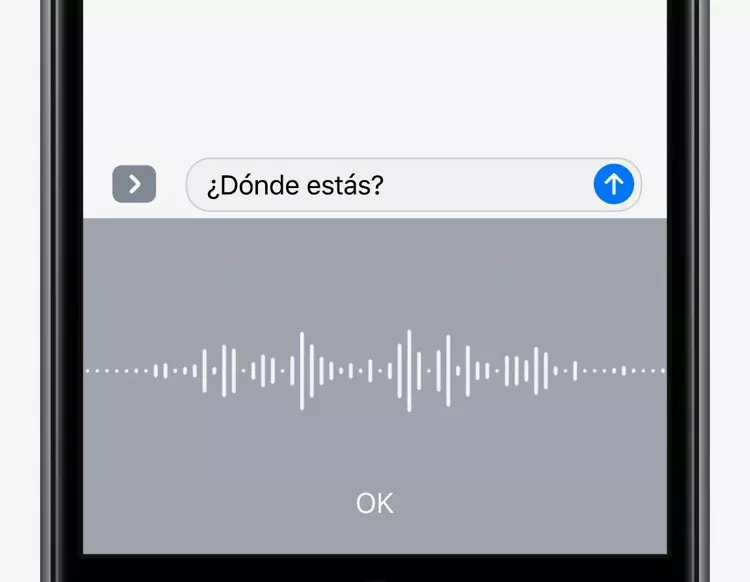
Although it may seem that this is something identical to what we can find in Siri, there are many differences. The dictation of the system can be use in any application where the operating system keyboard appears. This makes it really versatile on many occasions, with hardly any borders. Also, since it is a native feature of iOS or iPadOS, you will not have to install anything at all. And it is that it is necessary to remember that although in the first moment it can be interpreted as a accessibility feature For people who do not have independent mobility, you can also use it for those medium or long messages.
Setting up and using Dictation
In general, this is a function that is disabled by default. In this way, to be able to use it on a day-to-day basis, you will have to activate it correctly. In addition, when you activate it you will have to know how you are going to use it on a day-to-day basis while you are in the different applications that you have installed.
main requirements
Keep in mind that this is a functionality that has been integrated into the operating system for quite some time. This means that whatever version of iOS or iPadOS you have installed has Dictation built in. The only thing to keep in mind is that The initial configuration requires an internet connection. And it is that this requirement is very important, because as it happens with Siri, the operation of Dictation depends on the response that is given from the Apple server itself.
But once the initial setup is done, this requirement disappears completely. This means that it will not be necessary to have an active internet connection to use Dictation. This is because the necessary data packages will be downloaded from the servers so that it can function completely independently and it is not necessary to send the data to a server, since the voice recognition will be completely adapted.
But obviously there is a line between the devices that can use internet connection or not. In the case of iPhone 6s or later and also all iPad models, you can use dictation without an internet connection. In the models prior to these that we have named you will always need an internet connection.
Steps when setting it up
As we have said before, Dictation is disabled when turning on iPhone or iPad. In this way, you will always have to follow a series of steps to be able to configure it correctly. Keep in mind that you can always choose the language of the dictation. Normally, you can choose depending on the language you have on the keyboard to be able to change it in this way.
To be able to configure it, you will simply have to follow the following steps:
- On iPhone or iPad, go to Settings.
- Access General.
- Click on Keyboard.
- Activate the option Dictation that appears at the bottom of the screen.
It is important that you have all your keyboards set up perfectly. This is something that you will be able to easily do in this same configuration window on your iPhone or iPad. As we have said before, it will always depend on the dictation language of the keyboard that you have active at that moment.
How are you going to be able to use it?
In the event that you did not previously have this dictation option activated, now when you go to display the dictation on iPhone or iPad you will see the microphone icon. It is generally located in the lower left part of the keyboard. Although depending on the mode and orientation of the device you will be able to detect different changes in the position of this icon. It is important to locate this icon, since it will be the way you have to use it on a day-to-day basis.
When you press it, you must wait for sound kind of ding. From here you must start talking, since it is activated immediately. The keyboard will disappear and an animation will appear that will move depending on the vibrations it detects in your voice. This will tell you that it is working correctly and also if you have to increase your voice for it to be detected.
It should be noted that if you are using this option in a messaging application such as WhatsApp or iMessage, always the text will be placed in real time in the message line. This is really useful, especially to be able to detect errors in the transcription that is being made from your voice to the text itself.
Important tips to follow
We must highlight different tips to take into account in order to always achieve the best result in terms of the result of the transcription. It is important as long as you have the microphone close to your mouth and speak clearly. The use of elements that can completely cover the mouth should be avoided, since it will fully affect the fact that all the words you are saying can be recorded.
Likewise, you will have to be very clear about everything you are going to say in your message. Previously, we have said that the dictation starts the moment you click on the microphone icon. It is not worth staying blank when pressing, since in the end you will not be recording anything. That is why before starting the transcription you should be very clear about everything you are going to have to say in order to have the best possible experience.
Voice commands that can be useful to you
Keep in mind that when the keyboard is not used, there may be a problem that you do not put commas or periods. In this case, the dictation is capable of detecting different voice commands in order to enrich your texts much more. Next we are going to specify all these commands, placing in quotation marks what you are going to have to say and the answer that will finally be given in the text:
- “Points”: will add a period and followed in the sentence.
- “Eat”: will add a comma.
- “Exclamation mark/question mark”: will place ‘? or !’, closing the sentence.
- “Exclamation mark/initial question mark”: will place the initial symbol ‘¿ or ¡’
- “New Paragraph”: add two lines.