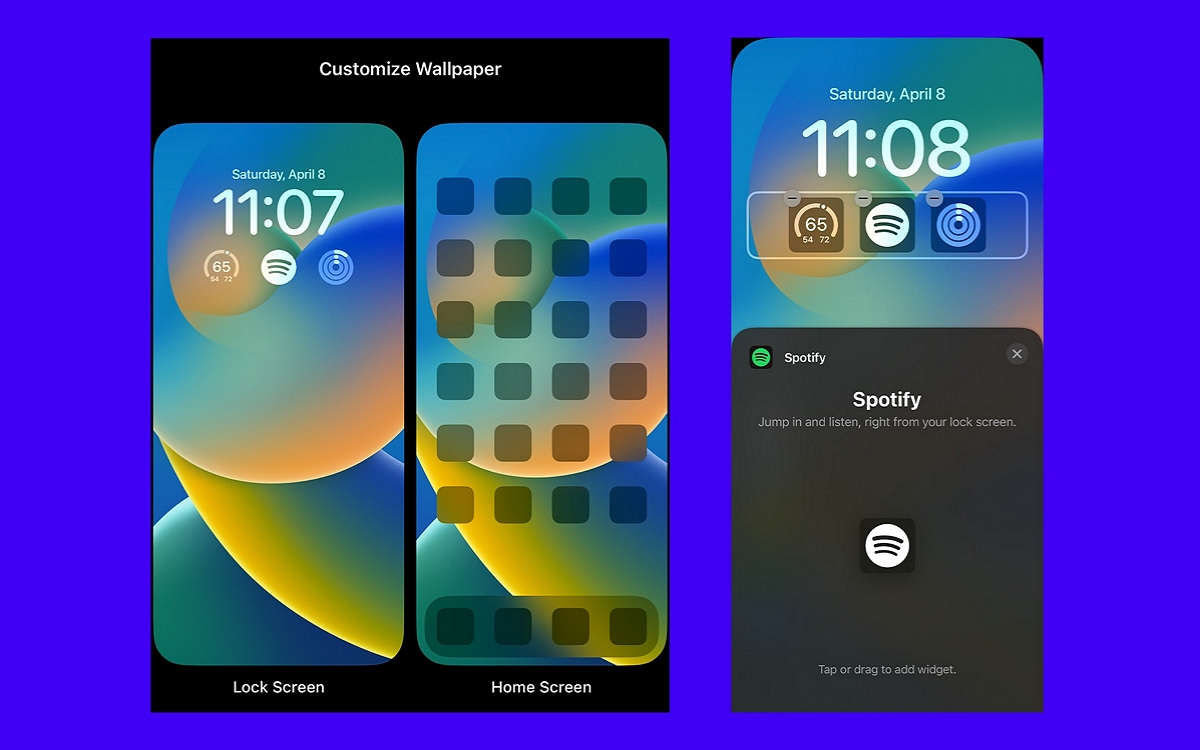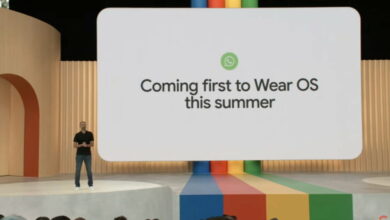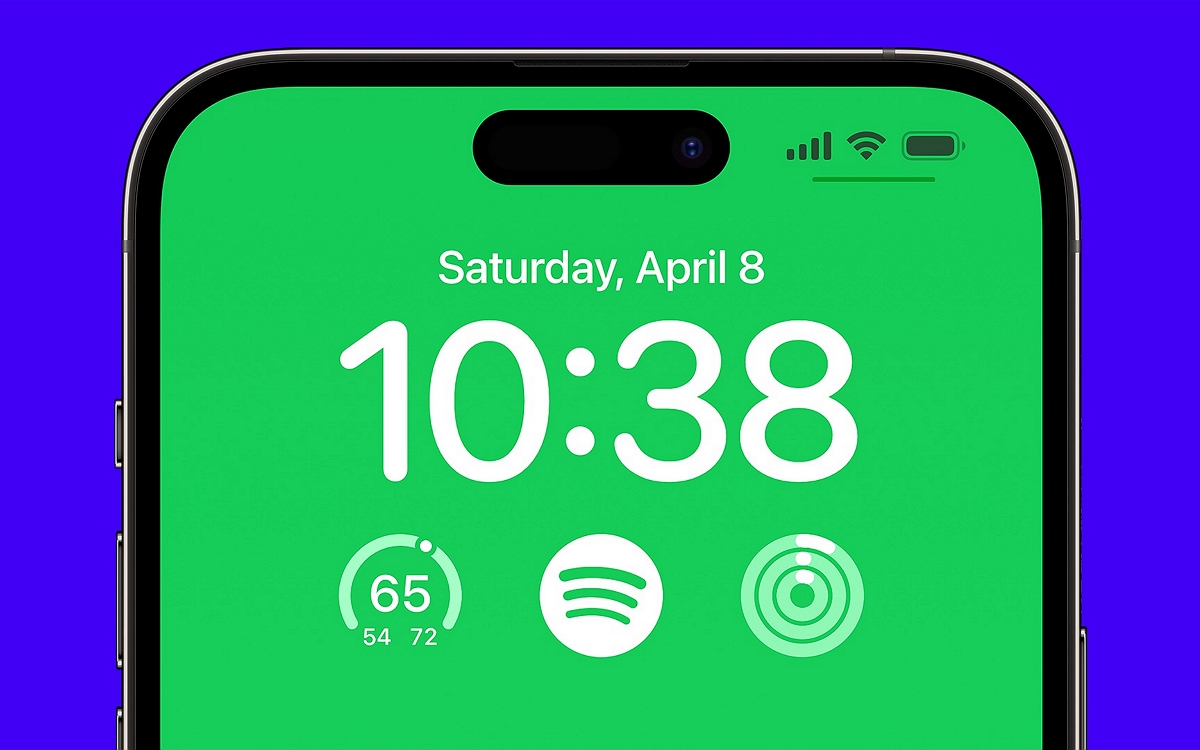
Spotify has just announced that it now offers a widget for the iPhone lock screen, allowing users to quickly access the app with just a tap.
Good news for iPhone owners who use Spotify, you will be able to open the application even faster directly from the lock screen thanks to a brand new widget. It completely adopts the codes of the latest version of the iPhone operating system. macularetinavitreouscenter
To install it, you will then need an iPhone running iOS 16 or later, i.e. iPhone 8 or later. While a number of developers big and small were quick to embrace lock screen widgets as soon as iOS 16 was released, Spotify is now catching up.
Also Read – iOS 16 offers you to customize the lock screen, but there are limits
Spotify wants to simplify your life with its new widget for iPhone
Spotify’s widget doesn’t let you control your music, since that’s something you can already do on all smartphones. This last takes the form of the app icon instead, and it’s basically a shortcut here.
In effect, Spotify simply allows users to quickly open its app by clicking on the widget, which ultimately turns out to be very practical. Instead of unlocking your smartphone and looking for the app icon on your home screen, the widget allows you to perform the action with a single click when your smartphone is locked.
This can come in handy when you want to listen to music or podcasts and want to quickly change the style, or skipping to the next song isn’t enough. If you’re on the go or in the car and don’t have time to wade through apps and different screens, then this new feature could make your life easier.
To install it on your iPhone, it’s quite simple. Follow the following procedure:
- On your lock screen, tap and hold the screen until the Customize button appears, then click it.
- Select Lock screen.
- Click Add Widgets (if you’ve already added widgets, tap the box area below the time).
- Scroll down and tap on Spotify or swipe it to add it to the lock screen.
- When you’re done, tap the (X) button at the top right of the list, then Done in the top right corner of the screen, then your lock screen to exit the selection.
Note that if you don’t see the option to add the Spotify widget to your lock screen, make sure to update the Spotify app in the app store.