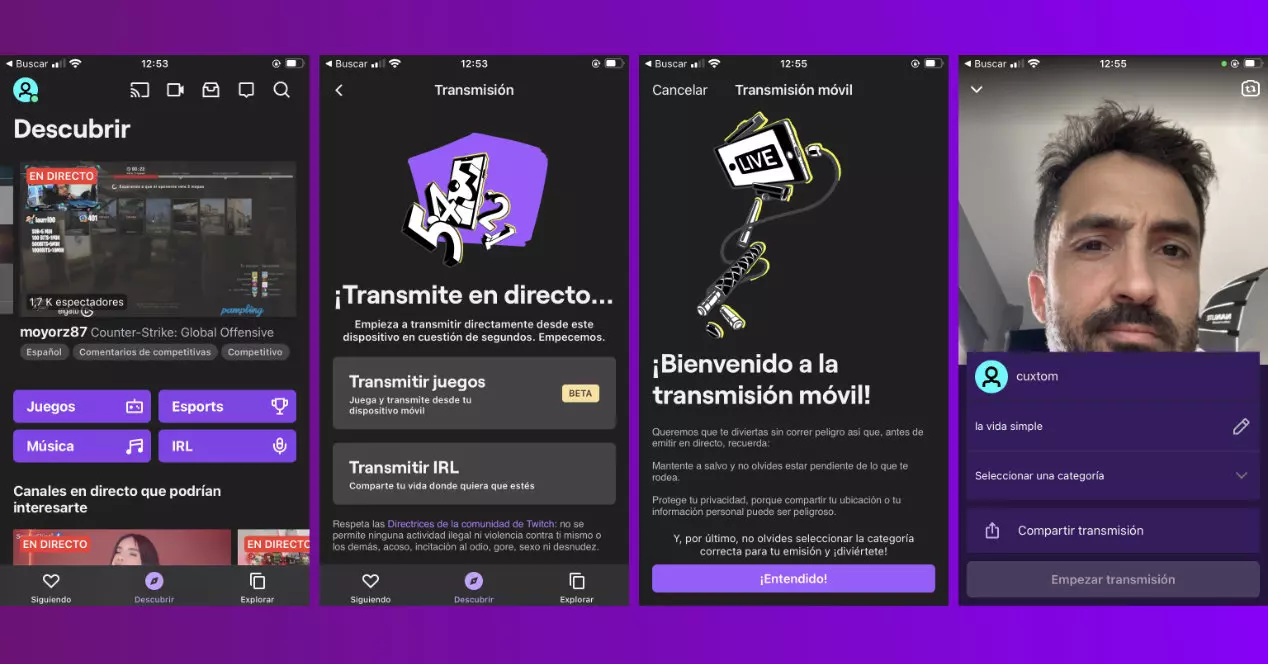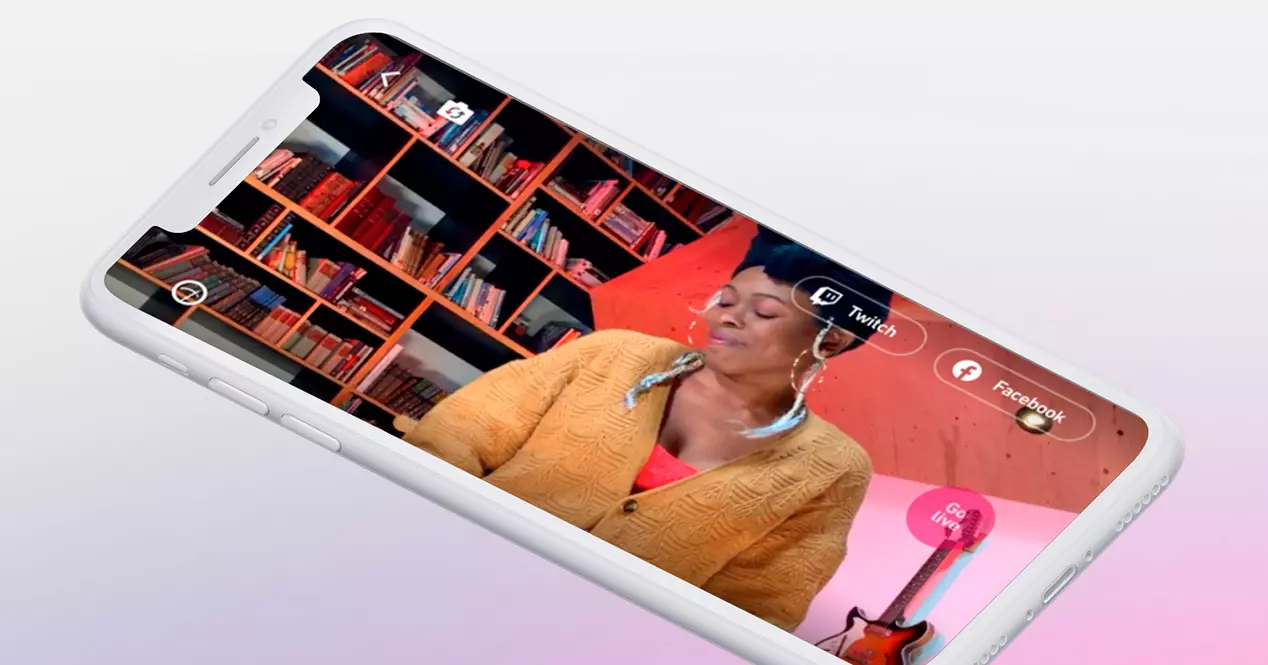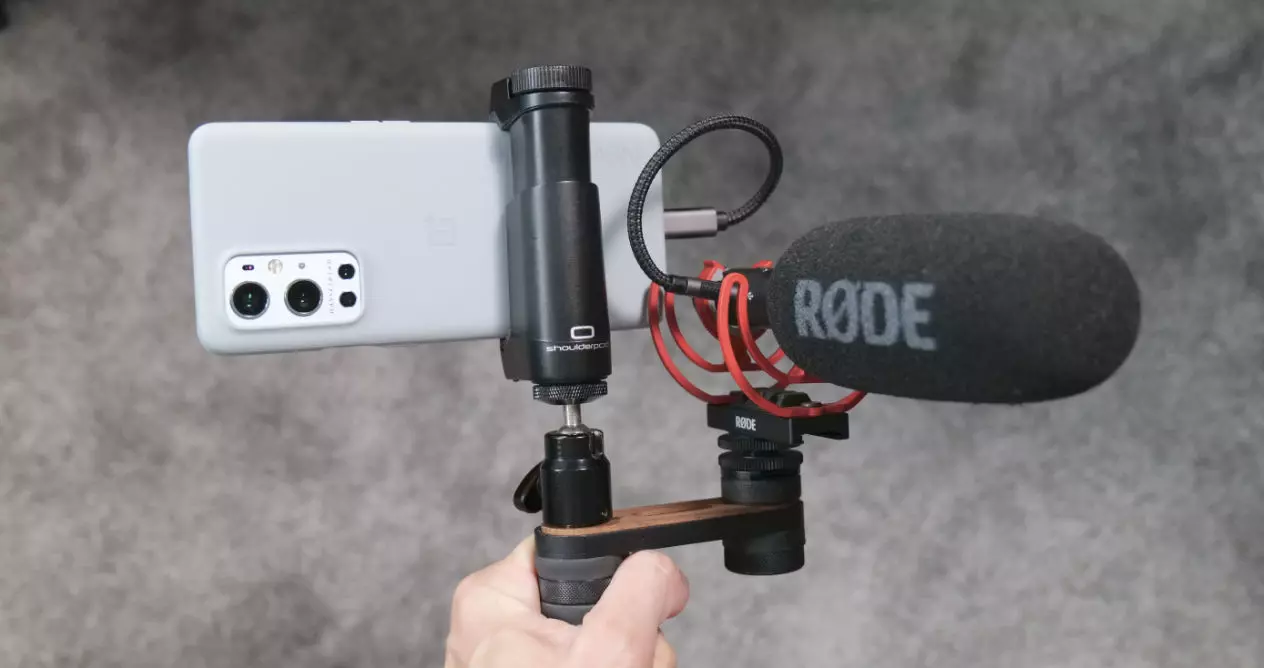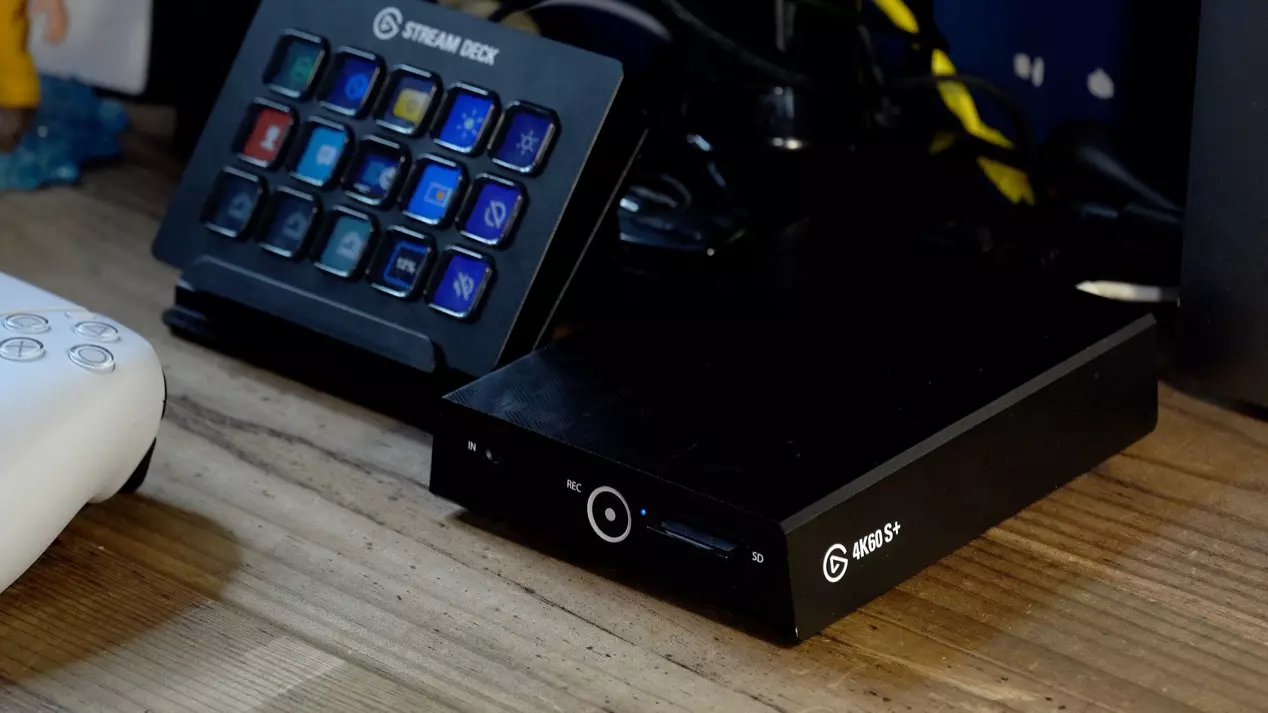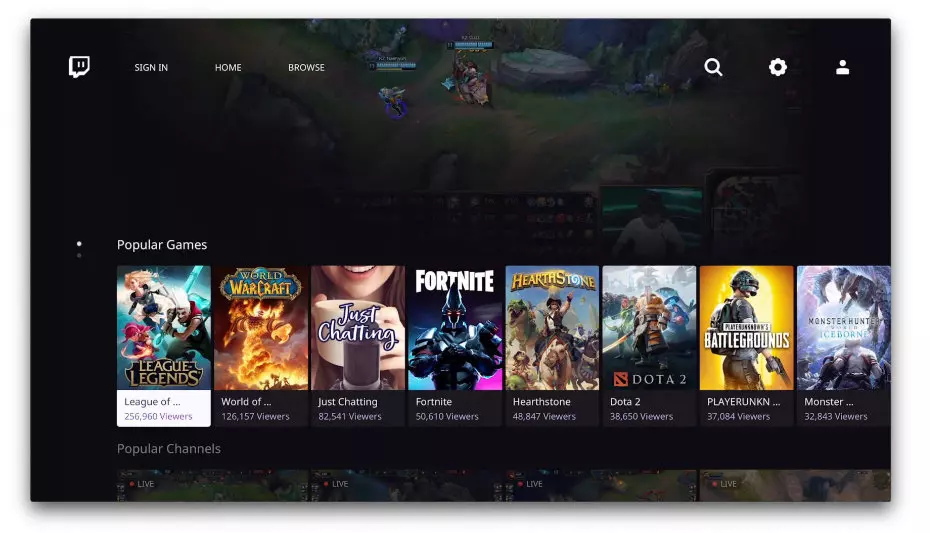
How to stream on Twitch from mobile
If we have made the mobile phone the most important device for the vast majority, why shouldn’t we also make it the most capable. Over the years, improvements in sections such as photography have allowed many users to replace their compact, DSLR or mirrorless cameras with these for both photo and video. So with this improvement in your capabilities, why not take advantage of them for something else.
One of those uses has been to be able to create video content to publish on platforms such as YouTube, but having connectivity also allows it to be able to broadcast live. This is something that you will already know, because applications such as YouTube, Instagram, etc., have been offering it for a long time.
Well, Twitch too and it’s nothing new. Like other platforms, Twitch has been aware of the needs of its users and has been giving this possibility of broadcast live to users who installed your app on mobile devices both with iOS and Android operating systems.
In both systems the process is very simple and offers quite satisfactory results. It is true that with an external equipment everything will always be better, because you can have more control, comfort and a series of additional advantages. But for some kind of live show where you just want to chat or show something that is happening while walking or on vacation it’s great.
So, let’s see what the whole process of broadcast live from your mobile with the Twitch app:
- To start broadcasting on Twitch from your mobile, the first thing to do is open the Twitch application for iOS or Android
- Once inside the application, look in the interface for the camera icon that you will see in the upper area
- When you log in you will see two options: stream games and stream IRL. The first allows you to play and transmit your mobile screen from itself. The second is designed to do so with what the camera captures so that you can show what you want wherever you are
- Select one or another action and follow the steps that will be indicated in each case. These are basically related to the category of the content or the permissions that you will need to use the device’s microphone and camera depending on the operating system used.
- Fill in the video title and start the broadcast
Ready, you can start broadcasting on Twitch from games to what you are doing or have a simple chat with the rest of the viewers. So if you were attracted to this live on Twitch and you had not stopped to think if you could easily do it with your mobile, the answer is yes.
The only thing that you do have to keep in mind and that is important is that when you are broadcasting a game of a video game that you run on your smartphone, everything that appears on the screen will be shown on Twitch. Because what you are doing is capturing it, not just taking the video game signal as you could with OBS-type apps on your computer.
That is, if you receive a notification from applications such as WhatsApp, Telegram, etc., they will be seen and they will do it live. So you will not have the option to edit. This in terms of privacy is important to take into account and take advantage of the iOS Do Not Disturb modes or those that activate some applications and game launchers available on many Android phones.
Tips and tricks to improve your live streams from your mobile
Now that you know how to do a live on Twitch directly from your mobile phone, a series of tips and tricks that will surely help you. Some may be because of other content that we have been publishing related to video with mobile devices you already know, but it never hurts to review them.
Improve the sound
As always, good sound is key, so take care of it. If you’re in a noisy or echoing place, you can use a hands-free wired or wireless headset to improve the audio that is captured and streamed on Twitch.
There are also lapel microphones that you can use or other cannon type that are connected well through the 3.5mm Jack connection or USB C or Lightning to 3.5mm Jack adapter. There are even options for microphones that go direct connected by USB.
Turn off notifications
From what we discussed before, when capturing the screen it is better to deactivate notifications or use do not disturb mode whenever possible. So you will avoid scares and distractions when you are with a live show.
Turn off auto lock
Normally, when using the Twitch app, the phone will not crash, but if the live happens it will cut off abruptly. So make sure that this will not happen by entering the settings and setting the time that has to pass for the phone to lock automatically as never before or several hours.
Better connected to the current
If just recording video already consumes a lot of battery, record and broadcast much more. So they try to connect your phone to a power source or an external battery in order to extend the maximum live time you can do.
Make sure a good WiFi or data connection
As from the mobile you can broadcast both using the WiFi connection and data, make sure you have the best possible coverage. Thus there will be no cuts and the quality will always be the highest possible that your phone accepts for its own benefits. Because logically it is not the same to do it with a high-end phone than another inferior one.
Enjoy the live experience
Twitch as a platform to perform live shows has a multitude of options. On mobile devices, the vast majority are lost by not being comfortable to use, also because many are through third-party apps.
Nevertheless, enjoy the experience and check if broadcasting live is something you like or not. Because it might catch your eye, but then you’re not comfortable. So it is best to try and if you do not want to make a large investment, doing it with your mobile is the cheapest for most of us. If you see that it convinces you, you will be able to investigate more, buy specific devices and accessories, etc.