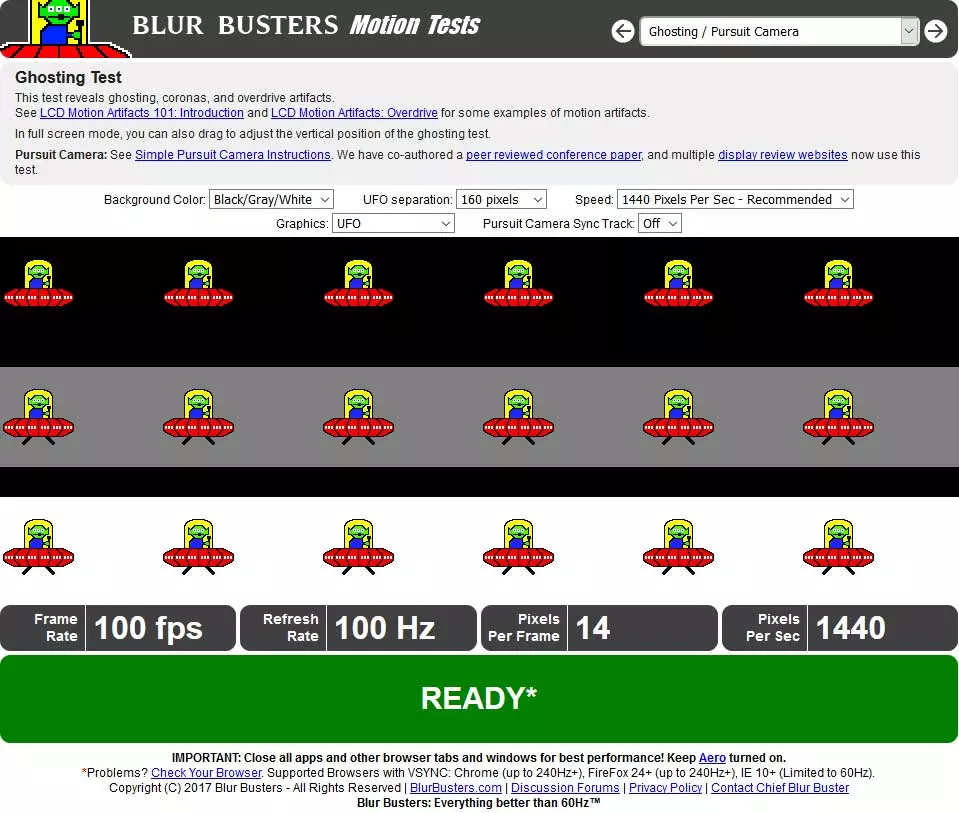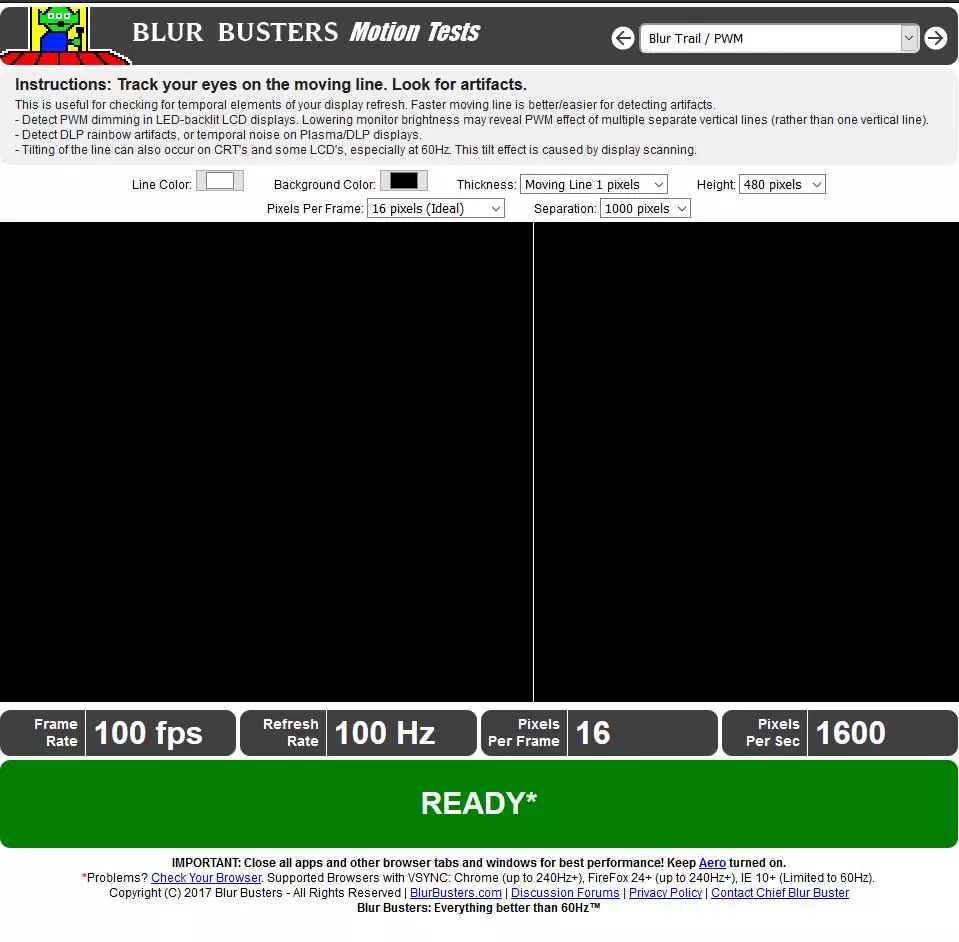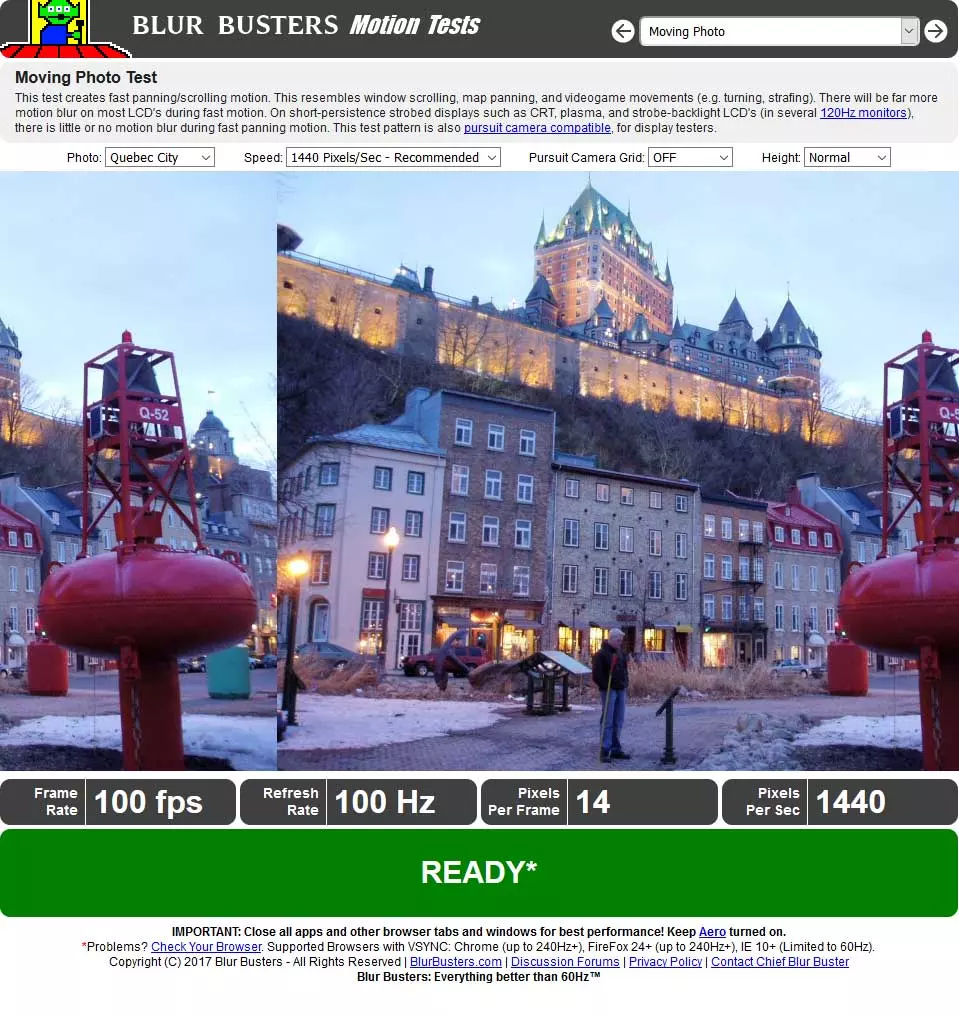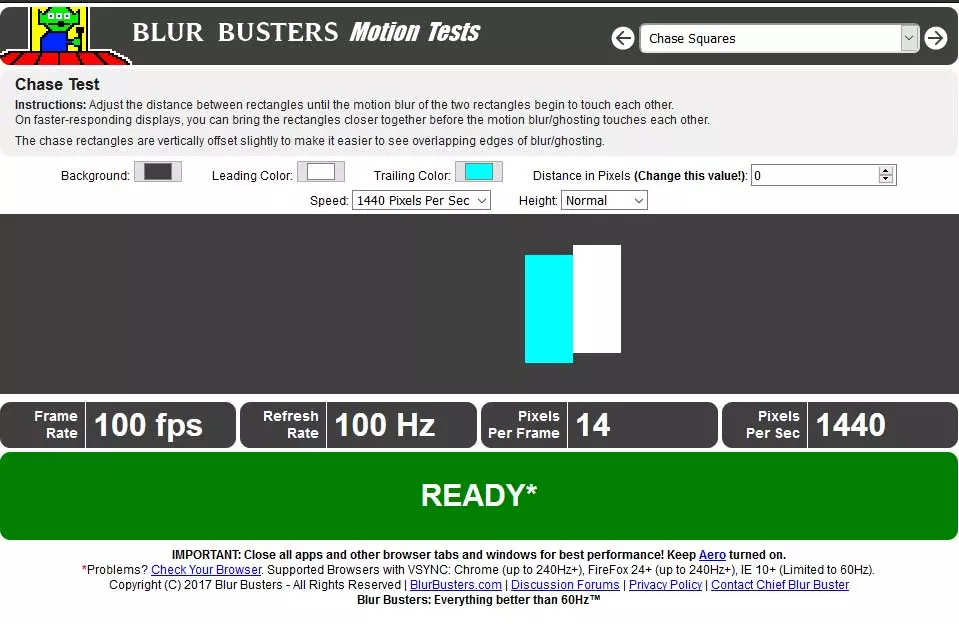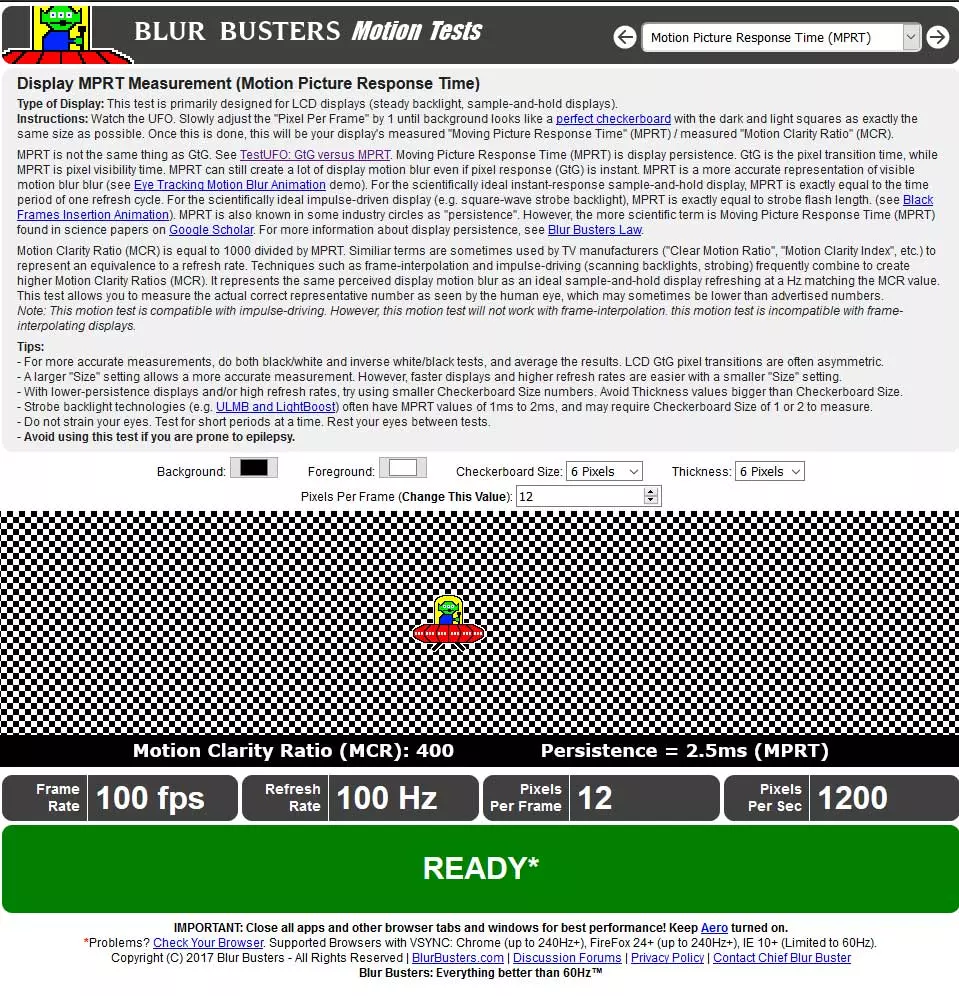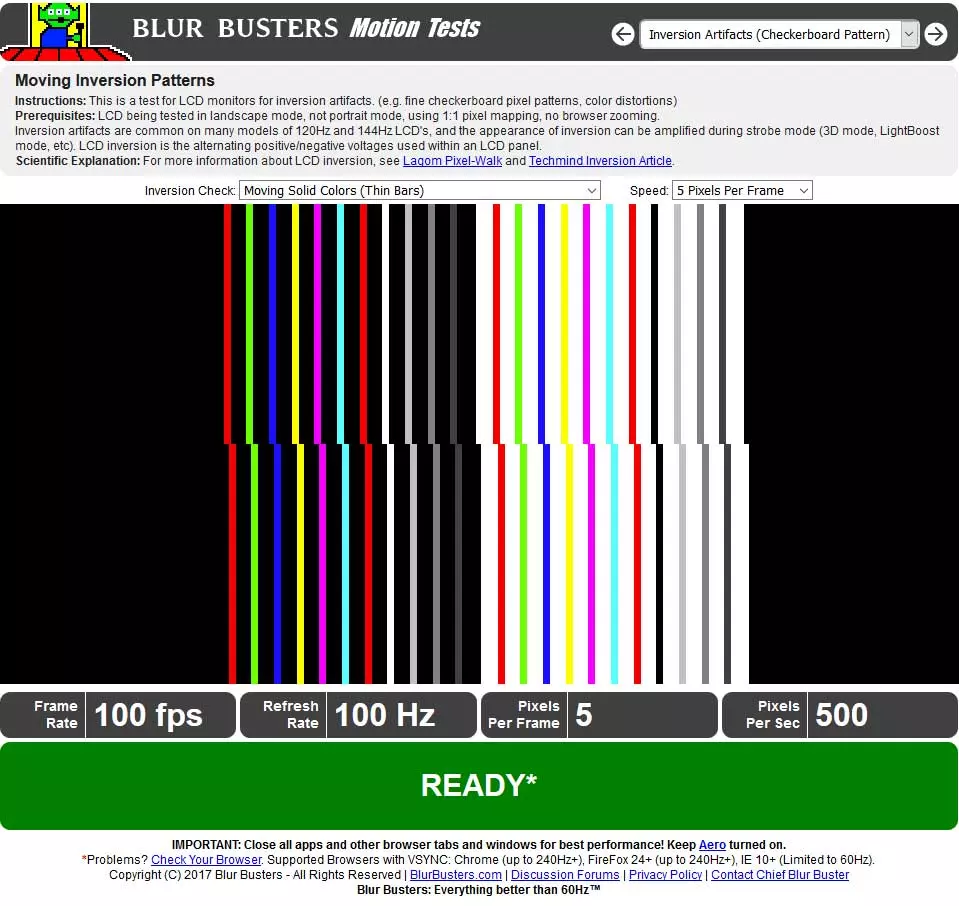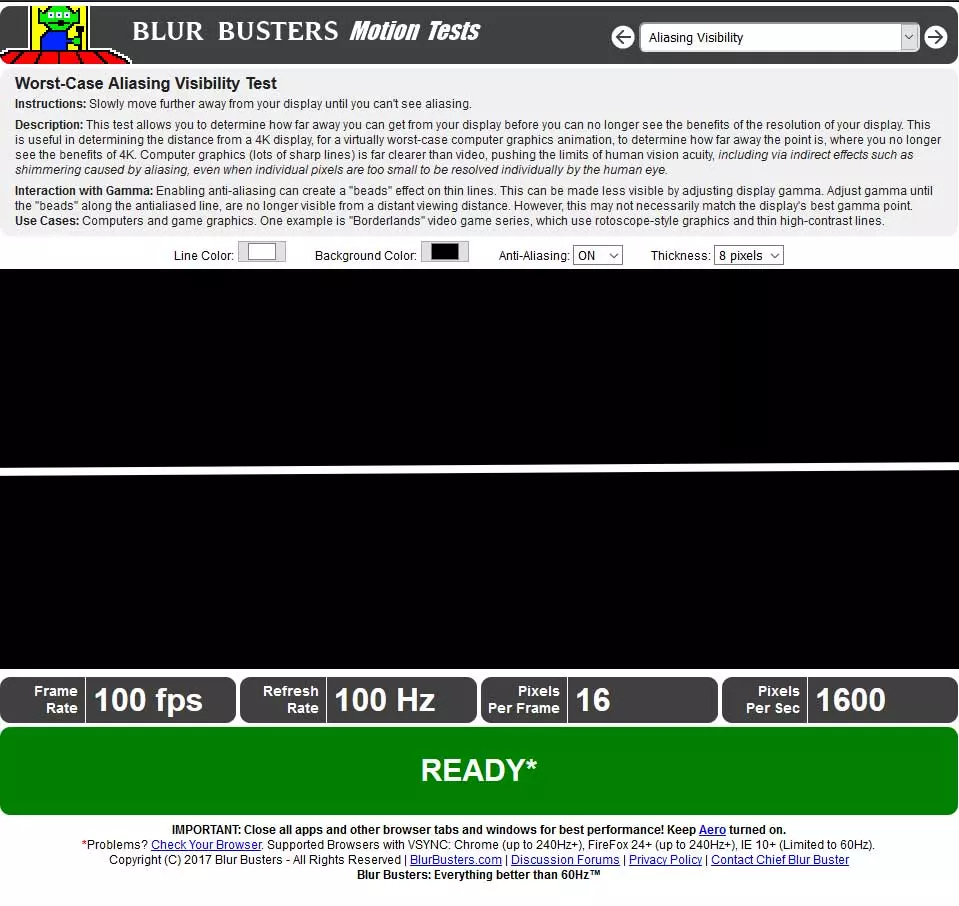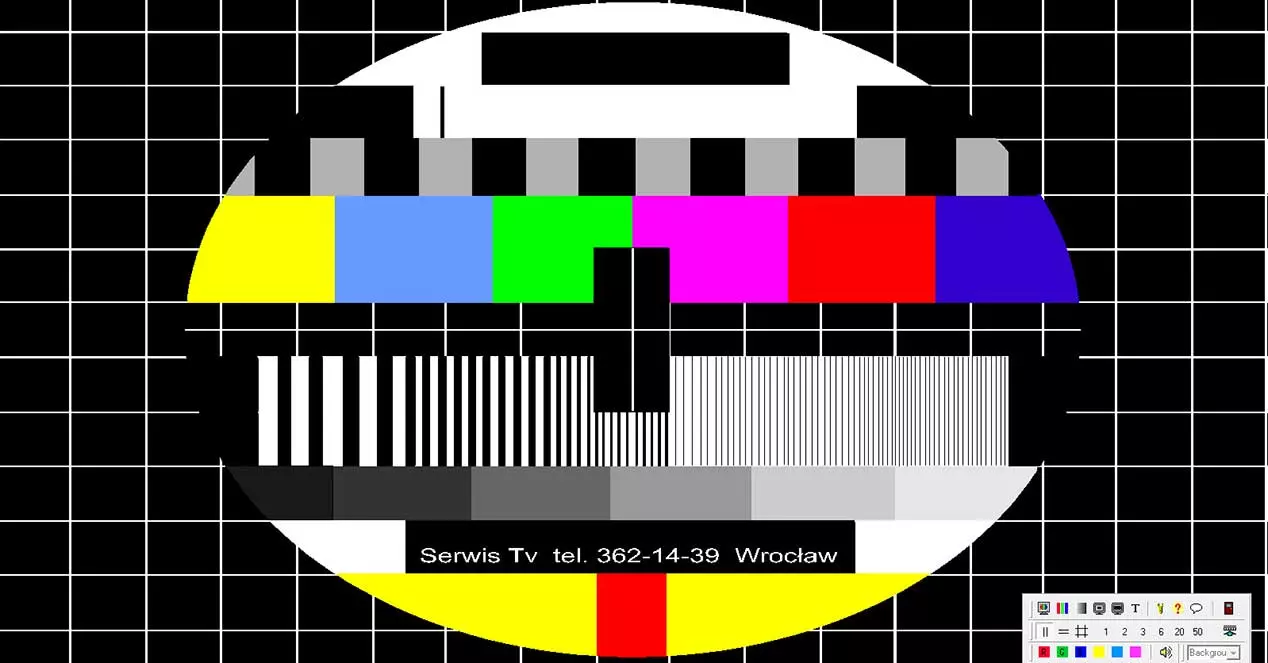
Being a browser test and depending on the equipment, it may not synchronize correctly and continually give us the error «browser stutter detected«, in that case we must stop moving even the mouse or simply change the browser.
In all our teams it has worked much better firefox than Chrome, so we recommend the first one, since it also goes up to 240hz of synchronization. Of the three large sections that the web has in its menu, we will focus on explaining the 7 tests that include it, since they are designed precisely to test each monitor.
That said, let’s start with the best monitor tests, how good do you think yours will be?
ghosting
This test is quite useful, since we can check if our monitor suffers from the dreaded ghosting, overdrive or crowns. The most recommended configuration will go through a speed equal to the vertical pixels of your monitor (in our case 1440P for him PG348Q) and a black/gray/white background for its contrast and to blend in with the back wallpaper of the web.
How will we notice ghosting? Simply if the image of the UFOS, in any of the three versions leave a trail. The greater the wake of the drawing itself, the greater the ghosting and the worse sensation of fluidity we will have. A very pronounced ghosting would be something like the video that we see just above.
Logically, the higher the speed in terms of refresh rate, the more ghosting we are going to have and the more appreciable the effect will be in the test, so monitors that exceed 60 Hz will see the effect amplified if they suffer from it. Others, on the other hand, if they are really competitive, should not.
Blur Trail / PWM
In this test we seek possible artifacts on vertical lines, by default white. The process to know if the screen update time is correct is very simple: we just have to follow each vertical line with your eyes. If it remains in its shape and there are no tears or deformations, it will indicate that everything is correct.
If it is difficult for you to follow the lines and appreciate it, you can increase the pixels per frame, which will accentuate their speed and make it easier for us to detect.
Moving Photo
This test creates a move using a looping repeat photography, simulating the scrolling of Windows windows or snap movements in FPS video games. What we are looking for is photo sharpness when it moves, for this reason we again recommend setting the speed to the vertical pixels of your monitor.
The less sharpness we get, the worse. It is a fairly demanding test for some types of panels, especially IPS and VA, where the TN tend to move somewhat better due to the way their pixels change color. The higher the pixel speed we have, normally it should be set in the vertical resolution of our monitor (for example in FHD it is 1080p, 2K is 1440p and 4K is 2160p) so that the test makes more sense and the monitor presents or not the problems it can have.
chase squares
Another very simple but effective test. What we are looking for is precisely what is seen in the image above, let the two rectangles touchbut in motion, that is, we look for the smallest distance between them when they are in motion.
To do this we return to select the speed corresponding to the vertical in pixels of our monitor and we will have to go lowering or raising the distance in pixels between the rectangles. Less distance equals a better screen as you will have less blur and less ghosting. Logically the best value is zero, since they would be together, but as we increase the speed it becomes more difficult to follow them and the impression of the distance changes, therefore it also admits negative values.
It is a test that is recommended to pass it to full screen because it is difficult to see if with a value 0 the rectangles touch perfectly or overlap.
Motion Picture Response Time (MPRT)
This test is somewhat complicated, mainly because we will have to adjust the checkerboard size and thickness until we get a chessboard like the one seen in the image above, where black and white squares must be the same size. The ideal would be, for example, to set 6 pixels by 6 pixels, since it gives a perfect square, but not all monitors allow a clear image without distortions where the UFO moves freely.
What we are looking for is that said chessboard does not move or advance, at least as little as possible, so that the UFO slides along it while the background stays staticand thus we will be able to know the MCR and MPRT of our monitor.
Pixels per frame is the jarring value, usually 12 is fine so the square background is static, but will need to be manually adjusted up or down.
Investment Artifacts
The so-called inversion artifacts are one of the toughest tests for any monitor, since may distort colors or range of colors within the same pattern. We will simply have to try each setting to see how it behaves moving.
What we are looking for is not to place the images vertically, but to check how as the upper one moves, their color or shape is distorted. More speed without distortion is better.
Logically we will have to follow the bars with our eyes, so be careful that it makes you dizzy.
Aliasing Visibility
In this case we seek the visibility of the Aliasingwhere the test is again very simple, we must put the test in full screen mode and progressively move away from the monitor until we cannot distinguish any Aliasing. We can toggle between different colors and pixel thickness to check what level our monitor accepts.
Monitors with higher pixel density or higher resolution will find Aliasing more difficult to see, those with low resolutions and low density will appreciate it immediately. Therefore, you have to play with the settings to see where the limit of the panel is.
And so far the best tests for your monitors, how is your screen? Does it meet your expectations?