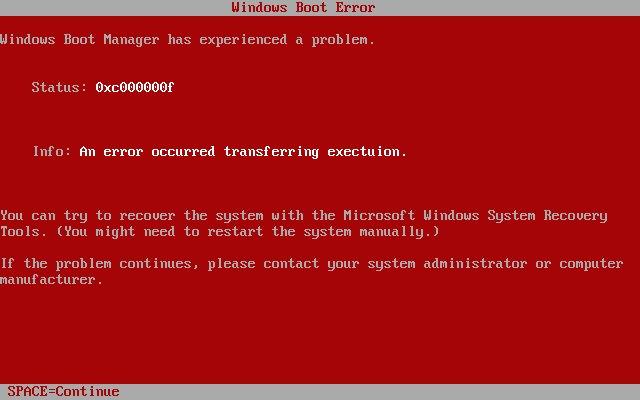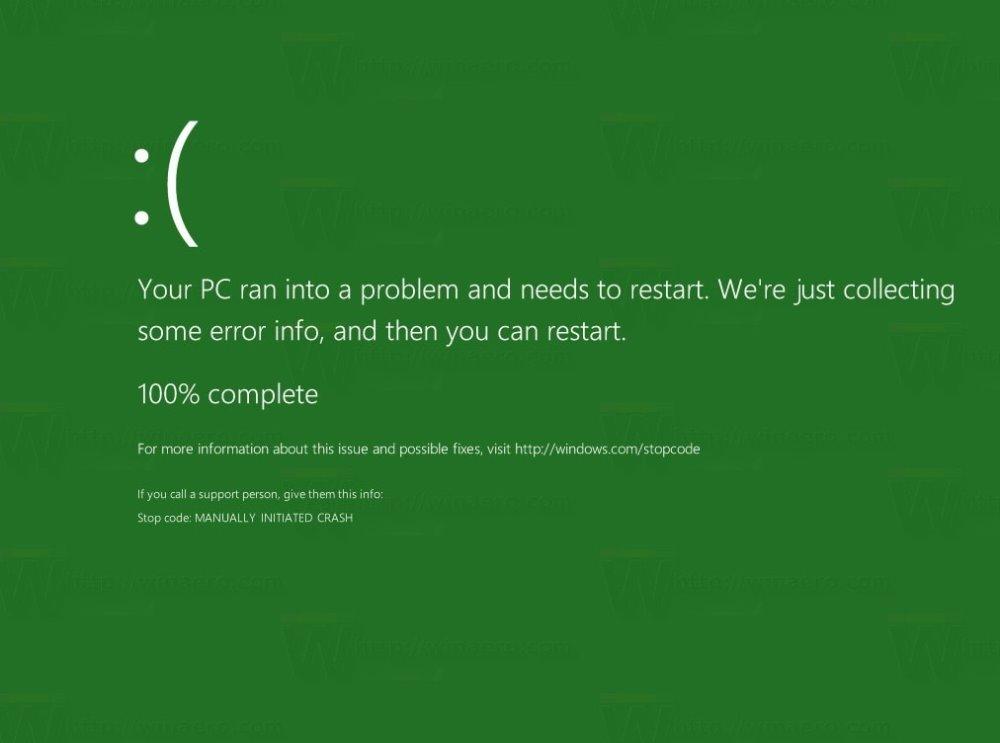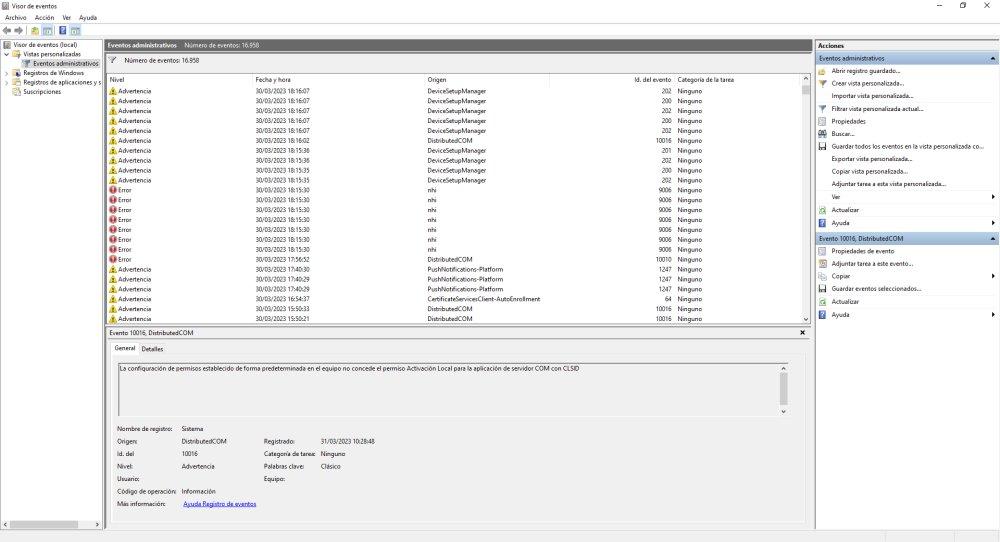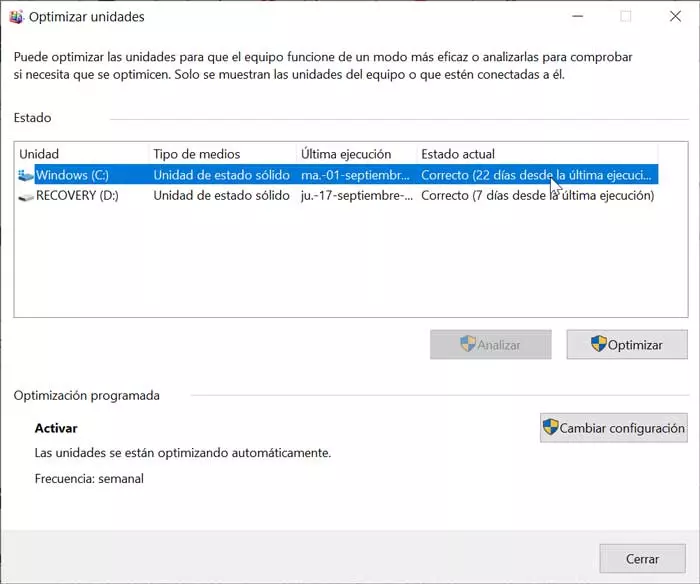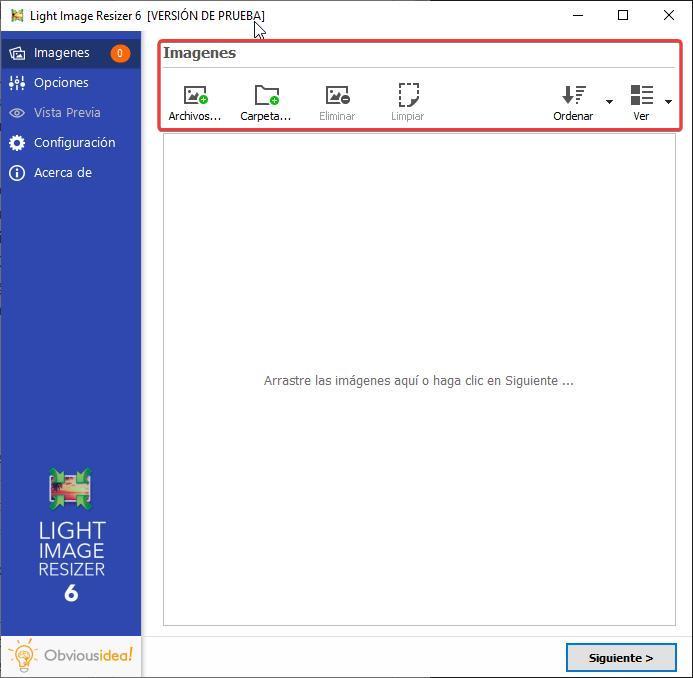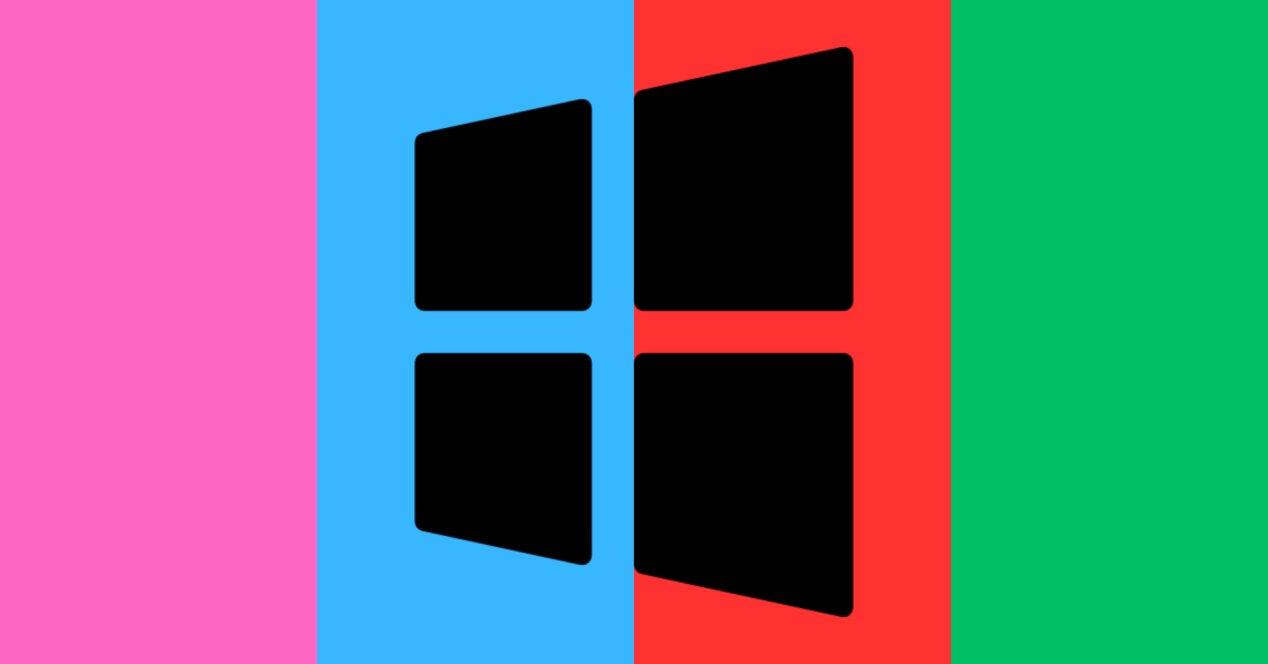
The reasons why this error screen can skip are very varied, from hardware problems to software problems. Sometimes it is not easy to detect the origin of the problem. But the important thing is not to despair, since it is something normal that simply notifies us of an error or failure.
Don’t worry, they are only problem reports, it will not explode your PC
First of all, we must reassure you. Regardless of whether the screenshot is blue, red, green or black, what the system does is protect itself and report an error. It’s good for this to happen, since it tells us that something is wrong and we need to fix it. You shouldn’t run, you should keep the bug report, find out what it means and fix it.
Although the term is used “Screen of Death”does not really mean the death of the PC, but of a process or defect in a computer component. We have to clarify that the term process refers to something that is happening. Running a game or program is a process, and during the process, something can go wrong and lead to a “screen of death”
He color is indicative, approximate, from where the shots go. Normally the error is blue, but there are other possible colors that are rarer. Let’s see what they mean.
RSOD (Red Screen of Death)
This type of display occurs when there are errors in pages and to prevent trouble, jump. We must say that currently this type of screenshot no longer existshas been removed and can only be generated by code.
The last operating system that integrated it was Windows Vista and it was not so rare that it appeared. Note that it is considered the worst distribution released by Microsoft. From Windows 7 disappears. I have to say that I had Vista and this screenshot happened to me once.
PSOD (Pink Screen of Death)
If the color pink appears to us, we can say that we are in luck, more or less. This color is unique and only appears when There is a problem with the graphics card. The first and easiest thing is to update the driver or drivers of the graphics card. If it persists, we must check the temperature or change it, to see if the problem persists.
GSOD (Green Screen of Death)
Most likely you have never seen it and it is really difficult for you to see it. This type of screen is reserved for those running a beta version of the operating system because they are within the Windows Insider Program.
There is no difference between a GSOD and a BSOD, only the color. It is a badge that the company uses to report errors, but they are the same.
blackscreen
Possibly the rarest and the one that can cause the most panic of all. Here we have the black screen and only a blinking cursor, without further information or text. we can indicate two things basically:
- Some boot file is damaged or defective, so we will have to restore the system or reinstall Windows
- The partition table is defective or has been deleted accidentally
Normally, in both cases, I could come from an iFaulty Windows installation. If we have been using the equipment for a while, it is most likely that we have sneaked some virus or malware It has corrupted operating system data or partition.
How can I know what is happening?
Since Winodws 10, the operating system keeps a log of all relevant events that have occurred. We are referring to errors and warnings, not personal information or the movements we have made. Obviously, we will only be able to access this information if we can start the operating system.
To access this list we must follow the following steps:
- We have to right click on the Windows icon on the taskbar
- A menu opens and we will search Events viewer and we will click on this option
- Now the Event Viewer (local) opens
- click on custom views and inside about Administrative Events
- Here we will see a lot of warnings (which we should not pay attention to) and some errors
The errors simply show us the most important ones. Clicking on them will show us information about them, indicating the type of problem, date and time. Within this window you also have the Windows’ register and the option System which gives us additional information. Here all the BSODs will be registered and it will guide us on what has failed.