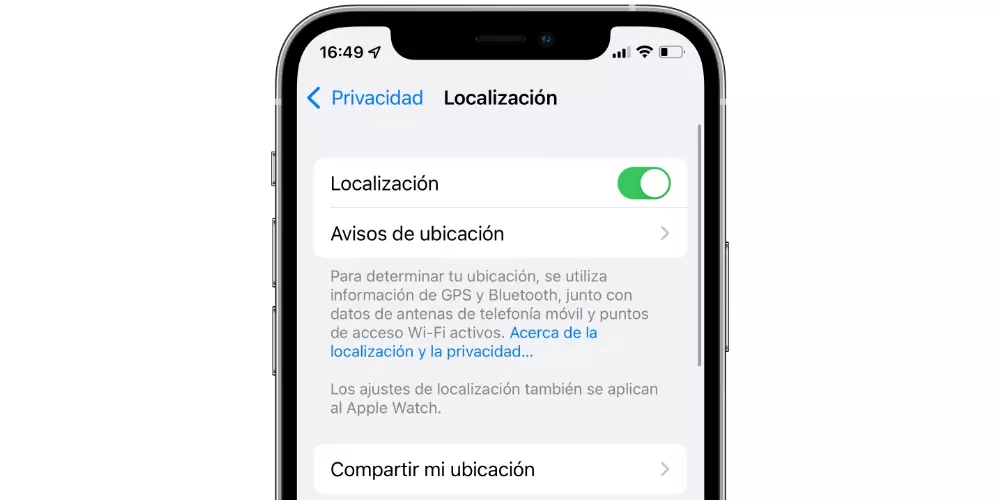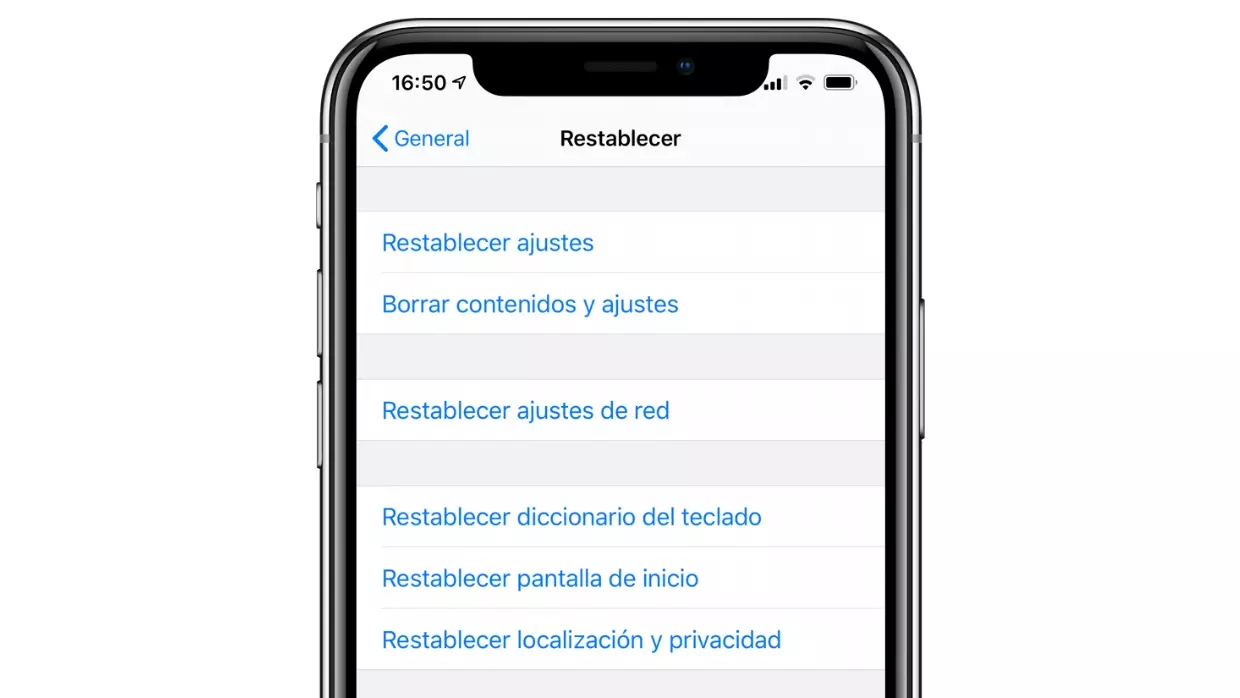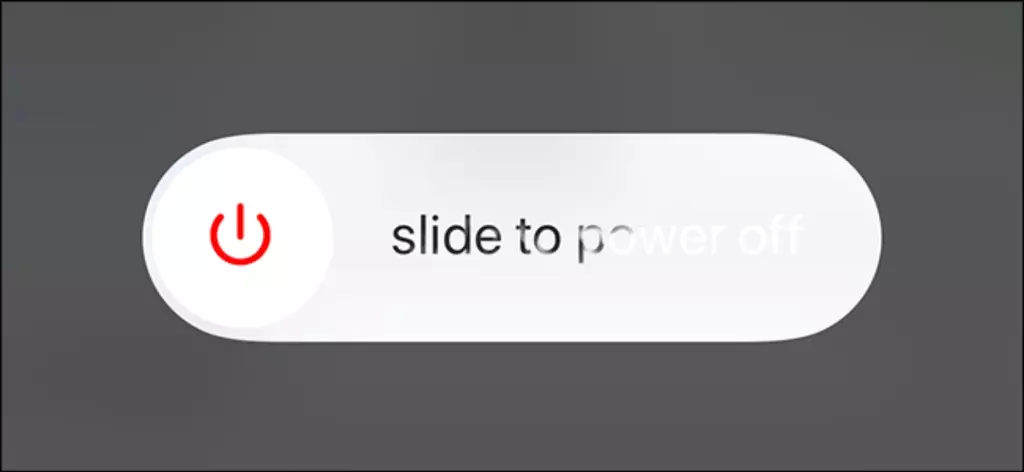
Why is this fault occurring?
Although it is possible that the sensors and antennas that serve to locate the iPhone are faulty, it is not the most common as we anticipated at the beginning of this post. In fact, in most cases it is due to a software glitch, which is easy to fix because it is within your reach to be able to solve it. In the next sections we will tell you how you can rule out these problems.
First steps: reboot and update
The processes that run in the background on an iPhone can cause problems of all kinds that, however, are solved quickly restarting the iPhone. In this way they are all reset and therefore the problems caused are solved, yes, we advise you that instead of restarting it using the existing methods, do it by turning it off manually and then waiting for about 15-30 seconds until you turn them on again.
If after the above you still have problems, you should know that having the iPhone updated to the latest version of iOS available it is essential if you want to avoid problems like these. For this reason, we advise you to go to Settings> General> Software update and make sure that there is no more recent version that could correct the problem. If there is, download and install it on the device.
Check localization settings
You may not be able to set your current location due to the application you are using does not have the permissions for it. It is even possible that the device does not even have the location activated. That is why we advise you to go to Settings> General> Privacy and enter ‘Location’.
Once you are in this section, you must make sure that the option that appears at the top is activated. If it is already activated, that does not mean that all apps can have access, since you will have to go after application by application checking that it is activated. It should be noted that at this point you can find several options.
If it is the option “Never” The one that appears as marked, means that said application or system service will not be able to access your GPS location in any way. On the other hand, there are other options that allow you to give permission as long as you use the application. It is advisable to have one of these two if you are interested in this app locating you. In addition there is also the option «Exact location»Which will allow you to know, worth the redundancy, the exact place where you are (being deactivated it only indicates an approximate area).
It is especially recommended that you also review the configuration of your VPN if you are using any, since these types of tools what they do is “trick” the applications by offering an IP from another place. Therefore, it is possible that if your VPN is configured in another territory, in applications such as GPS it appears that you are in that place instead of where you really are.
What if it is the app that fails?
Once you have made sure that the location services are active, it’s time to analyze the application with which you are having problems. The bottom line is that you make sure that in other applications you are well positioned, since otherwise we could be talking about a general problem. If this is not your case and the failure occurs in an app, unfortunately there is little you can do because the problem will correspond to the developer of this application.
What we advise you is that you go to the App Store, look for said app and make sure that there is no upgrade pending. It is possible that it was a general problem and therefore a new version has been released to correct the error. If not, you could seek information from the developers to contact them and report the problem. That way you can help them solve it more quickly, since there are likely more users affected.
How to recalibrate iPhone GPS
The only ways to recalibrate this setting is by resetting data on the iPhone. Of course, you have several test methods. The first one is from Settings> General> Reset by clicking on “Hola”. If it doesn’t work for you, you can try to follow the same route and then proceed to use the option “Reset network settings”.
If after this you continue to experience the problem with the GPS, the most efficient will be already completely restoring The operating system. After that, you must configure the iPhone without backup, although we advise you to also make a copy of your data previously in case this was not the problem and you would like to recover all your settings and data. Remember in any case that the data synchronized with iCloud will be kept with or without a copy.
The most complete way to restore is through iTunes / Finder connecting the iPhone to a computer. If you do not have this possibility, you can do it from the aforementioned restoration path, this time clicking on “Delete content and settings”. This will start the restoration process that could take several minutes and that (hopefully) would end your problem.
Go to Apple if you suspect the iPhone
If, despite having followed the previous instructions, you still have problems, it is probably the iPhone that is defective. We cannot be sure because it can always be a bug in the iOS version that is pending to be solved, but if you do not know, it is advisable that you go to technical support, either in an Apple Store or in a SAT.
Once you get to your appointment, you should discuss your problem and the professionals will carry out a diagnosis. Given the strangeness of this failure and how unusual it is for it to appear, it is most likely a factory defect which, of course, would be covered by the warranty. The exact procedure used by Apple in this area is unknown, but the most likely solution is to offer you a Refurbished iPhone and fully functional.