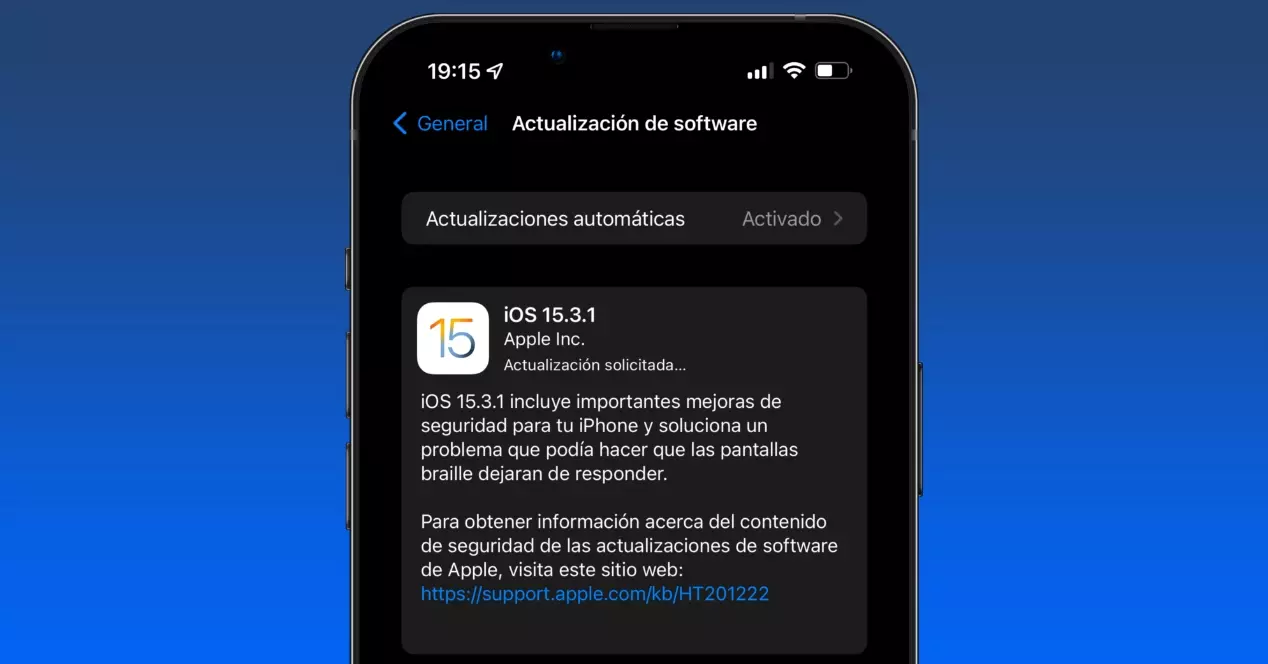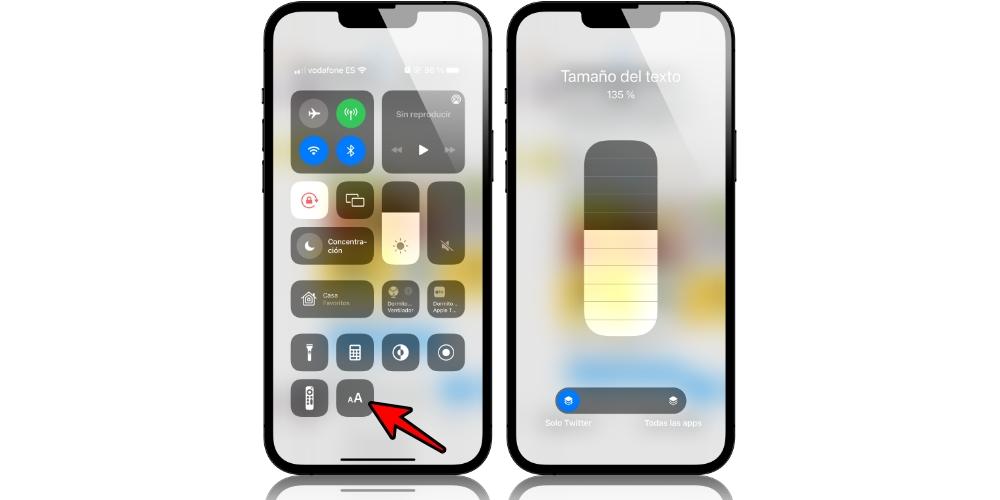
You can change the font size of each app
It is not that it is something super secret or new, but the fact that Apple did not highlight it and we have not echoed it too much in the media has helped this functionality to be maintained almost as an unknown. It is usually possible to change the size of the text from the iPhone settings, but this applies to each and every one of the system applications, so in the end it may not be as practical as one would like.
Imagine, for example, that you want your calendar to appear in a large size to better visualize the contacts of the iPhone and yet you want the calendar to be shown in small to see several weeks or months in a general way. Well, with iOS 15 you can configure that in an app it is seen at a small size and in a larger one, admitting different degrees of change. For this you just have to have this function accessible from the control center.
If you don’t know how to do it, you should go to Settings> Control Center and look for the option «Text size» and add it by clicking on the ‘+’ button that appears on the left in green. Once you do this you will have this access from the corresponding iOS panel. You just have to open the app in question that you want to modify and access this function.
You will see that an interface similar to that of the flashlight appears, being able to increase the font size the more lines you fill in and on the contrary to make it smaller. At the bottom you will have the possibility to choose if you want to make that adjustment just for that app or if on the contrary you want applies to all.
How to reset these settings
If at any given time you want the font size settings to return to the default settings, you have two options. The first one is to go to Settings> Display and brightness> Text size. And the most comfortable and recommended is to open any application, modify the text size as we have previously explained to, finally, choose the option in which these settings are applied to all applications.
A simple and easy trick to understand and carry out, but nevertheless it can be very useful if you do not always want the iPhone to show you the content in this way. Notably also available on iPad if you have iPadOS 15 or later, so in the end it is a universal function that can be of identical use on tablets.