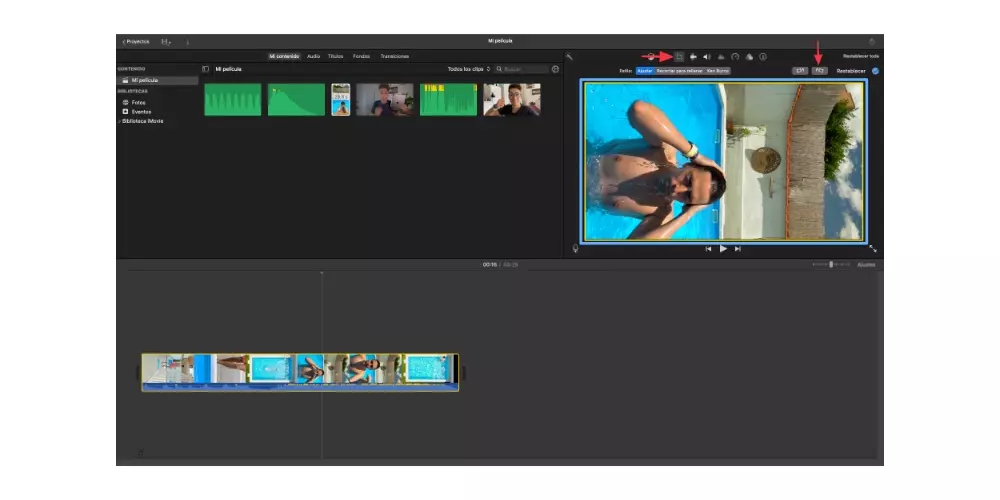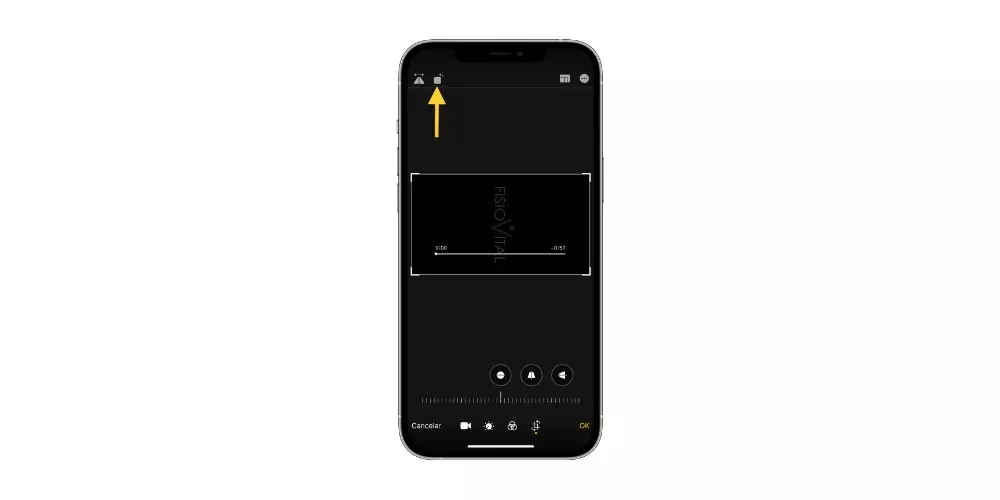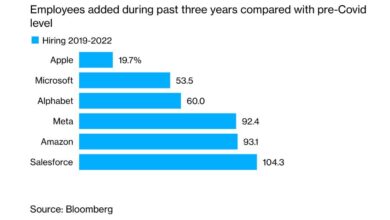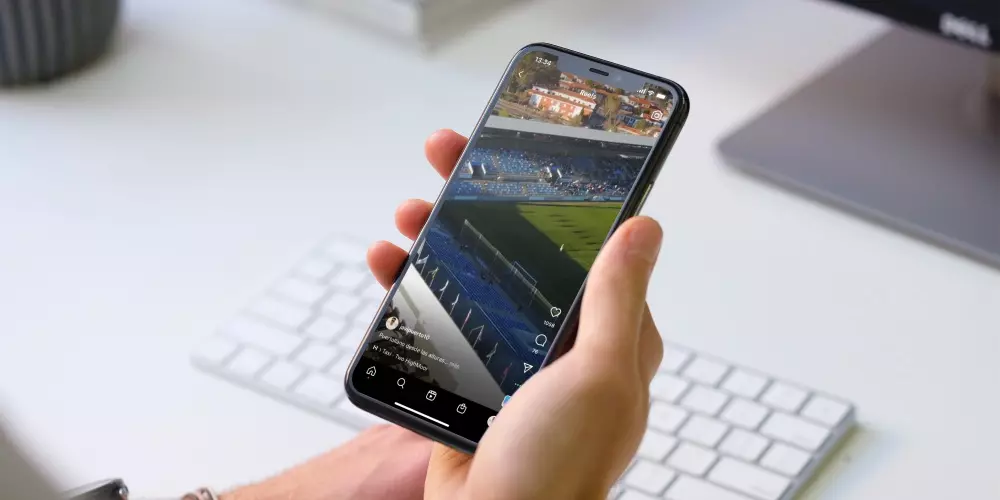
The rise of vertical videos, where does it come from?
As we mentioned, every day the presence of audiovisual content in vertical format is more common, something that has been promoted in the first place by social networks. Both Instagram and TikTok are the two main platforms where users consume videos in this format, two platforms that continue to grow largely by offering content of this type.
The second and main reason why vertical videos are on the rise is due to the devices where most of the content is currently consumed, which are smartphones. The usual thing is to take the device vertically, and after all the platforms what they are looking for is to put the content to the viewers in the easiest possible way, thus eliminating the fact of turning the phone to watch or consume a video .
Keep these aspects in mind when editing
When editing a vertical video, which you will later upload to social networks, you have to take into account a series of very important points. These range from the recording process to the moment of exporting it. Below we will talk about all of them to help you achieve the best possible result.
The timing of the recording is very important
So far when recording a video, the usual thing is to do it in horizontal format, however, if you do it this way you have to bear in mind that later, when you edit a video vertically, you will lose a lot of information that you are capturing. Therefore, the ideal thing in these cases is that you record with the camera vertically, or take into account when recording horizontally that you can really only show a part of the clip that you are making.
Another alternative that you have to take into account is that you can record your videos vertically with your iPhone. Today, in good light conditions, the iPhone offers professional video quality and it will also be much more comfortable to record with the iPhone vertically than with a heavier and larger camera.
Can i edit vertically with iMovie?
As you already know, iMovie is the free video editor that Apple provides to all its users. It is an app designed for users who do not have too many demands in terms of editing tools and that is why to edit a vertical video you have to carry out a little trick, since despite having tools to adjust the image of your video in iMovie, you cannot set a custom aspect ratio. Therefore, to be able to edit a video vertically, you have to follow the following steps.
- Import your recorded clips vertically into iMovie.
- Drag them to the timeline.
- Edit your video as if you were going to export it in landscape format.
- When you’re done editing, rotate all the clips to the right.
- Export the video.
- On the Mac, use QuickTime to rotate the video to the left. On the iPhone or iPad, in the Photos app, rotate the video to the left.