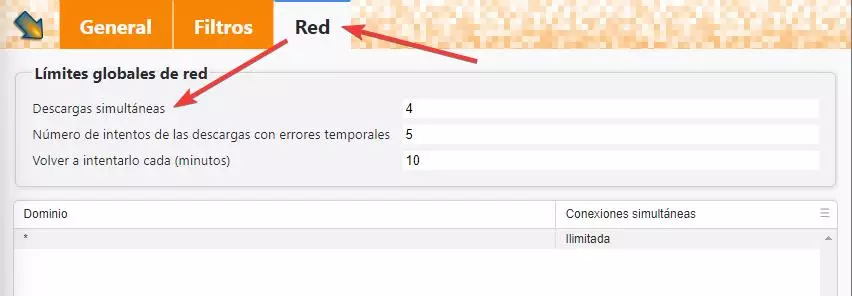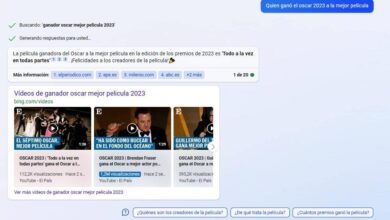In addition to allowing us to browse the Internet, Google Chrome also allows us to download files that are hosted on remote web servers directly to our computer. However, despite being the most widely used web browser in the world, Google has never bothered to improve its download manager, leaving a little to be desired in every way. Apart from starting, pausing and canceling, this manager does not allow you to do anything else, which can be a problem on many occasions. Fortunately, there is a way to improve the way download files with chrome. We explain to you in trick.
One of the aspects that most limits users when downloading files with the browser is not being able to set a limit on simultaneous downloads. Surely, if we have a good fiber connection, this has never been a problem for us. But, if we have a slow or unstable connection, things change. And downloading 5, 10 or more files at the same time can be a problem.
Luckily, although Google isn’t too interested in its download manager, there are developers who have worked on creating extensions that allow us to control what we download much better. And one of them is DownThemAll.

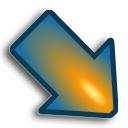
Thanks to this extension, or download manager, we will be able to do everything that Google, by default, does not allow us to do in Chrome. For example, it allows us to start downloads with a click, create a complete list of files to download, and start them as we need them. In addition, it helps us speed up downloads and download each file in a different folder, both manually and by filters, to keep them organized from the start.
And, among its many options, we can find the possibility of establishing simultaneous downloads.
Download files 1 at a time with Chrome
If we want to prevent the Internet connection from being saturated, what we must do is control the connection limits so that the browser can only download the files one at a time. Once this extension is installed in our browser, what we must do is enter the program options and select the “Network” section. In it we are going to find the global limits of the network, which allow us to control the downloads.
The section that interests us in our case is the first, that of «Simultaneous downloads«. In it we can choose how many files we want to download at the same time in the program. If we set this value to “1”, the program will automatically start downloading the files one by one, sequentially. In other words, the first download will start, and until it completes, or fails, the second will not start. In this way we avoid saturating the connection and the browser with too many connections.
We can also configure in this same section the number of times we want downloads with temporary errors to be retried, and how often we want to retry a download that, for some reason, has failed.