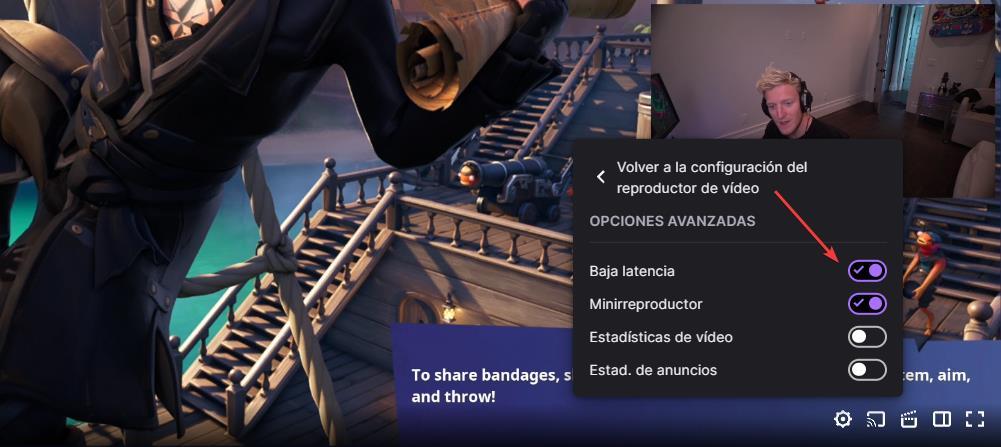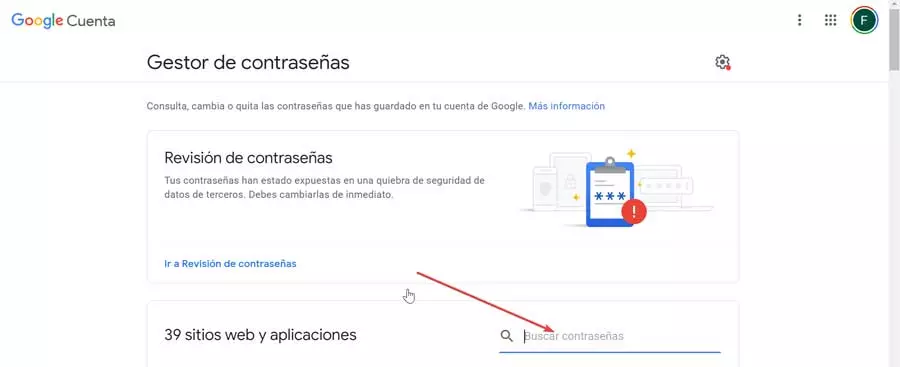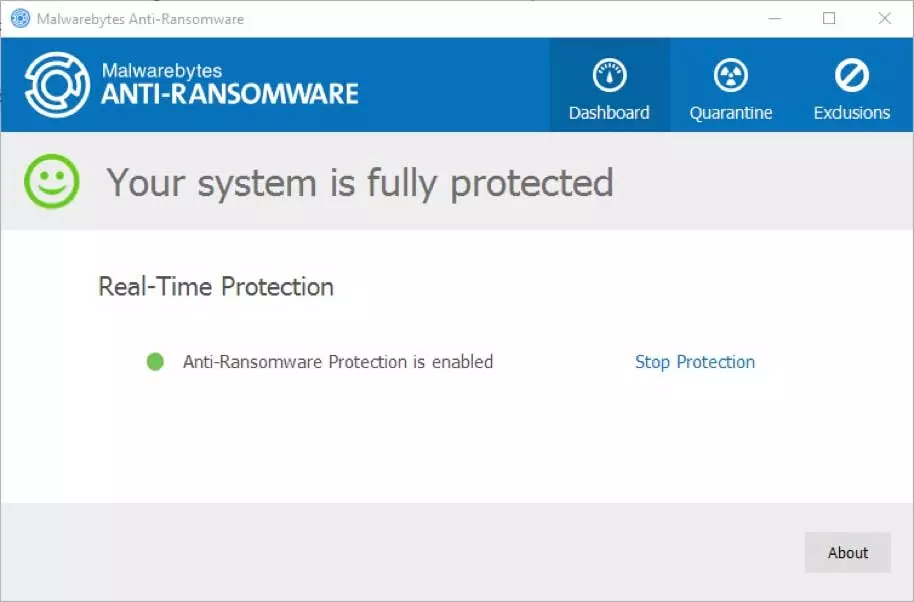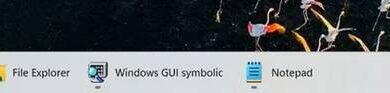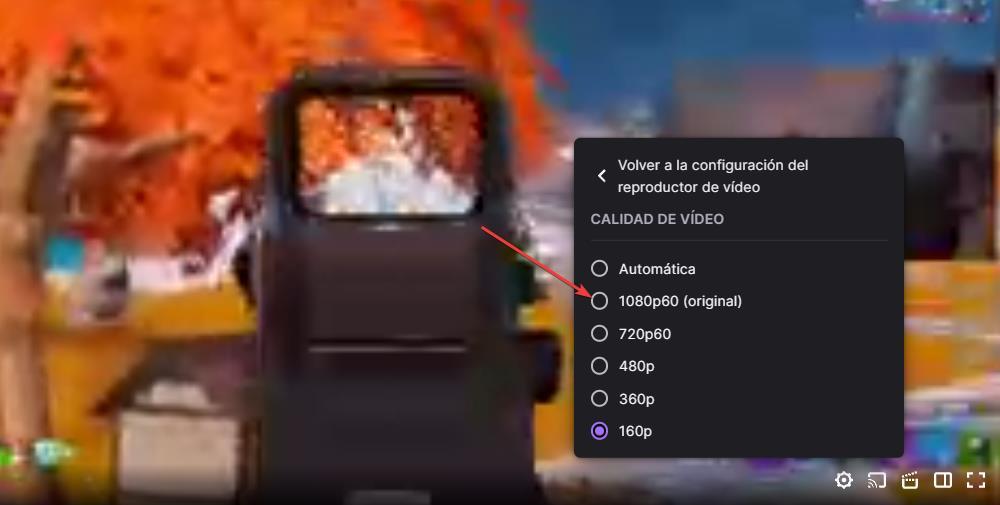
Twitch is, after the disappearance of Facebook Gaming, the most popular platform to enjoy online games, with the permission of YouTube who lately is betting very heavily on attracting the most popular streamers on Twitch, Ibai being the last big streamer who announced at the end of of 2022 that left the purple platform to go to YouTube. Twitch, like YouTube, does not always allow us to access content with the best possible quality, a problem that is often related to our PC or browser, although not always.
If enjoying Twitch has become an ordeal for the playback skips or due to low resolution, not counting the large number of ads that are displayed on this platform, before throwing in the towel and giving up, we can try to make a series of changes with which, probably, we will be able to improve the quality of the image, and, although it is not the best, if you can continue enjoying our favorite streamer and his community.
Change playback resolution
Twitch, in the same way that YouTube does, analyze our connection speed to display one or the other resolution so that the reproduction is carried out without jumps. However, sometimes it seems to have some difficulty doing so and by default it does not display the image with a few pixels like fists, a blurry image in which we can barely make out what is displayed on the screen.
When Twitch cannot analyze this information, by default it shows the video in the lowest possible resolution, 160p, the lowest quality and that offers us the lowest resolution of all, so the definition leaves a lot to be desired. To check at what resolution the video is being played, we must click on the cogwheel located in the lower right corner of the window and click on Quality to then select the highest quality possible, which on Twitch is 1080p (no one broadcasts in 4K quality on this platform).
Disable low latency mode
If, instead of showing the blurry image, it is displayed in jumps, so that it is impossible to follow the broadcast, we have a problem with the speed with which the equipment processes the data. Twitch implemented Low Latency Mode to allow users and streamers to interact in near real time. However, on certain computers, this can become a problem since it takes more time to process the image based on the resolution that we have selected, so in the end the data ends up overlapping, which is why cuts are experienced in the reproduction.
The solution to this problem is to make two changes. The first, deduce the quality of the reproduction to, at least 720p as we have explained in the previous section. The second change is to disable low latency mode. To deactivate this mode, click on the cogwheel located in the lower right corner of the player and access the section Advanced Options to finally uncheck the Low latency box. If we continue to experience playback dropouts, we should try lower resolutions.
Approach the router
This is one of the easiest adjustments we can do to improve quality YouTube playback, since we just have to change our position to a place closer to the router in order to improve the bandwidth so that the equipment can display the content in the highest possible resolution, within its possibilities.