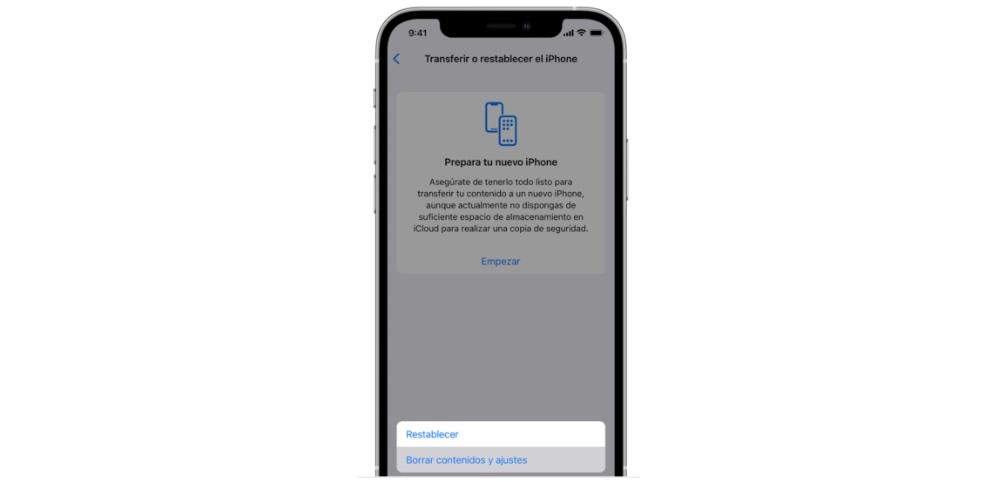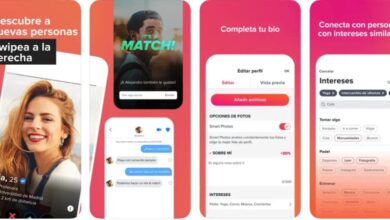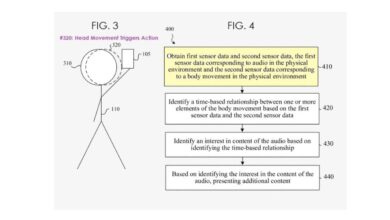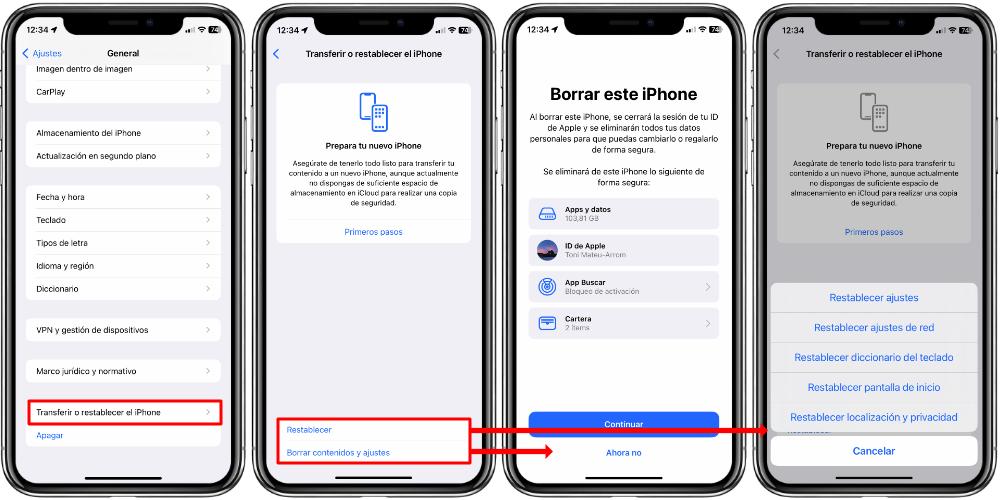
If you want to erase all the data from your iPhone, but you don’t know how to do it, in this post we show you some of the ways that exist to do it easily and safely. So, we are going to see different options that we can carry out from the iPhone itself, without having to go through the computer. In addition, we are not only going to see options to delete 100% of the content, but also how to format only those parts that interest us.
iPhone settings offer many more options than before
And not only do we have more options than before, but they have been ordered in a better way. To begin with, we must know that if we want to erase an iPhone 100%, it is not enough to delete our files and log out with the Apple ID. You also have to deactivate the Find my iPhone option, delete our bank details, applications, etc.
So, if we want to do all this at once, we just have to go to Settings > General > Transfer or reset iPhone. In that category we will see two options. If we click on Delete contents and settings, we will be shown a list with everything that is going to be deleted safely. This “safe” deletion implies that, by doing it from the iPhone itself and using our credentials to close the sessions, the data will no longer be accessible.
Of course, keep in mind that if we erase the iPhone, what is going to be emptied is the local storage memory. Everything we have in iCloud will remain stored there. So before carrying out this task, it is a priority to make sure of the backup copies that you have made, so as not to lose anything important. What we are going to eliminate is the following:
- All applications and their related data
- All the information of our apple id (which is stored in the phone)
- The application Look for (and the Find My iPhone service)
- The bank cards and bills that we have in Wallet, as well as the information related to Apple Pay.
Once we know what is going to be deleted, we just have to press the Continue button and follow the instructions that will appear on the screen. This way, when the process is complete, the iPhone will be completely jailbroken and not locked by iCloud.
Format only what interests you
If you do not want to carry out a complete reset of the device, in the same section of Settings > General > Transfer or reset iPhone we will see an option called Reset. Here we will see a list of items that we can format separately:
- Clear only iPhone settings
- Delete network settings and connections
- Reset keyboard dictionary
- Reset the order of home screen icons and widgets
- Reset privacy settings preferences and location services
These formats are much faster and, at no time, we are going to delete anything from the local memory of our device in terms of content, data and applications. Neither will the iPhone be unlinked from the Search service, nor from our Apple ID.