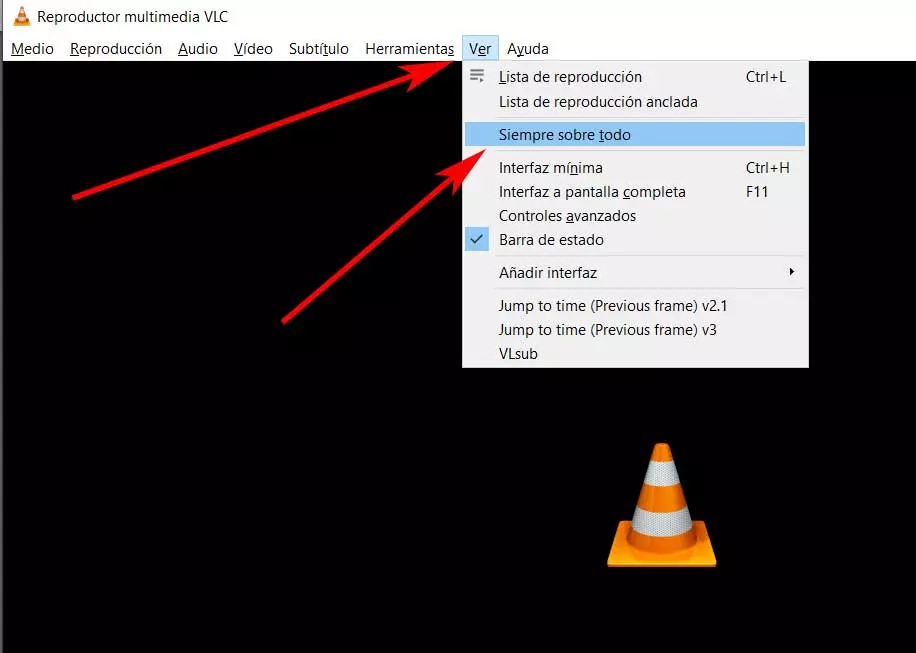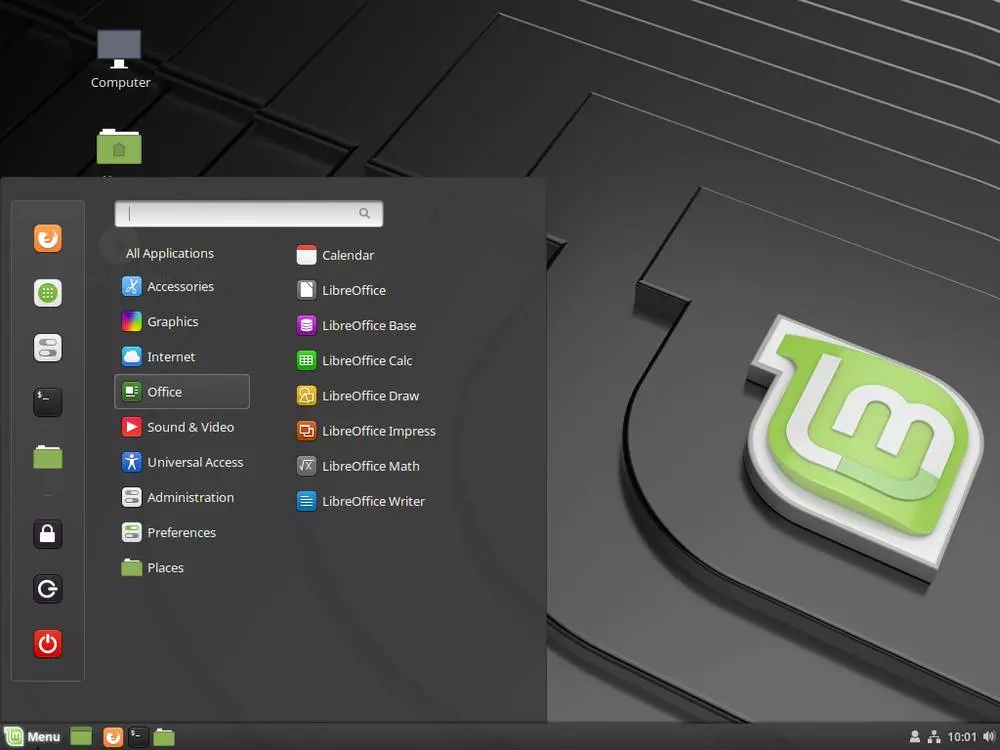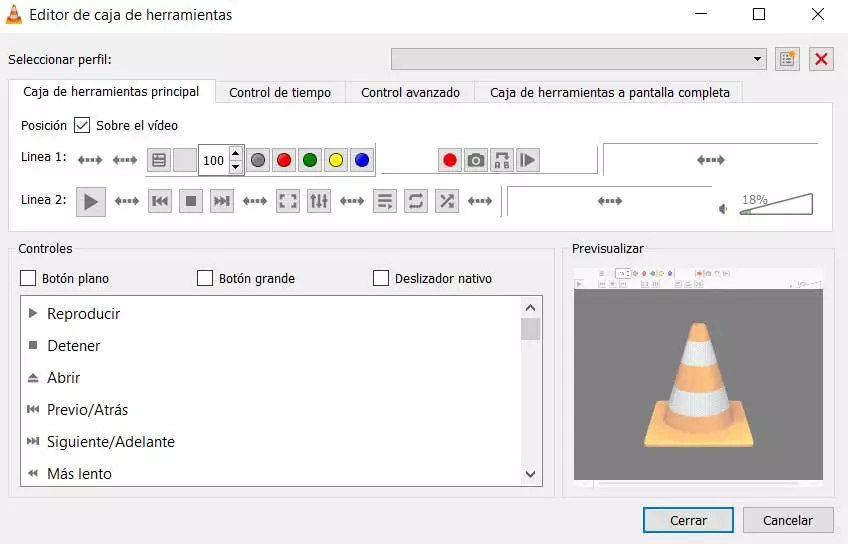
Keep in mind that talking about VLC we find a program that could be considered the leader in the sector. And we talk about something about the importance of multimedia players, a format that has not stopped spreading in all types of equipment throughout the world. Whether on the PC, the console or the mobile device, millions of users have their version of VLC installed, an open source project that does not stop growing.
Hence, its developers take special care in this project. There are several fundamental characteristics that give that leadership to this solution. We can highlight that it is compatible with practically all the current music and video file formats. In addition, it offers a great reliability in its operation and has a huge number of functions to draw on. Hence, it could be said that it is capable of meeting the needs of both basic and advanced users when playing multimedia content.
In these same lines we will talk about two very interesting settings that you may not have known about and that will help you improve the experience of using the program.
Customize the buttons in the main interface view
Most of the multimedia players that we find today have a series of controls that help us to handle the playback as such. Nevertheless, VLC proposes a functionality through which we have the possibility of visualizing the controls that interest us the most. In this way, the useful space will be greater and we will only see the buttons that we are really going to use and consider useful.
For this we only have to go to the application settings window. We achieve this through the Tools / Customize interface menu. In the window that appears we find the possibility of customizing the location of the buttons of both the primary and secondary lines of the main interface.
Keep VLC always in the foreground
On the other hand, it may be the case that we need the video playback window in VLC, for example, to always be in view. In this way what we achieve is that although we try to put other applications on this window, let’s not make it. For all this, the multimedia player has an integrated functionality that will be very helpful in certain occasions or ways of using the program.
So below we are going to show you how to activate this function so that you can use it in case it is necessary. Once we have started the program in a conventional way, we go to the View menu. Here we do not find an option called Always above all. Now we just have to click on it so that VLC is always in the foreground.
Say that, if we want this change to be no longer effective, we only have to access the same menu and click on the functionality again.